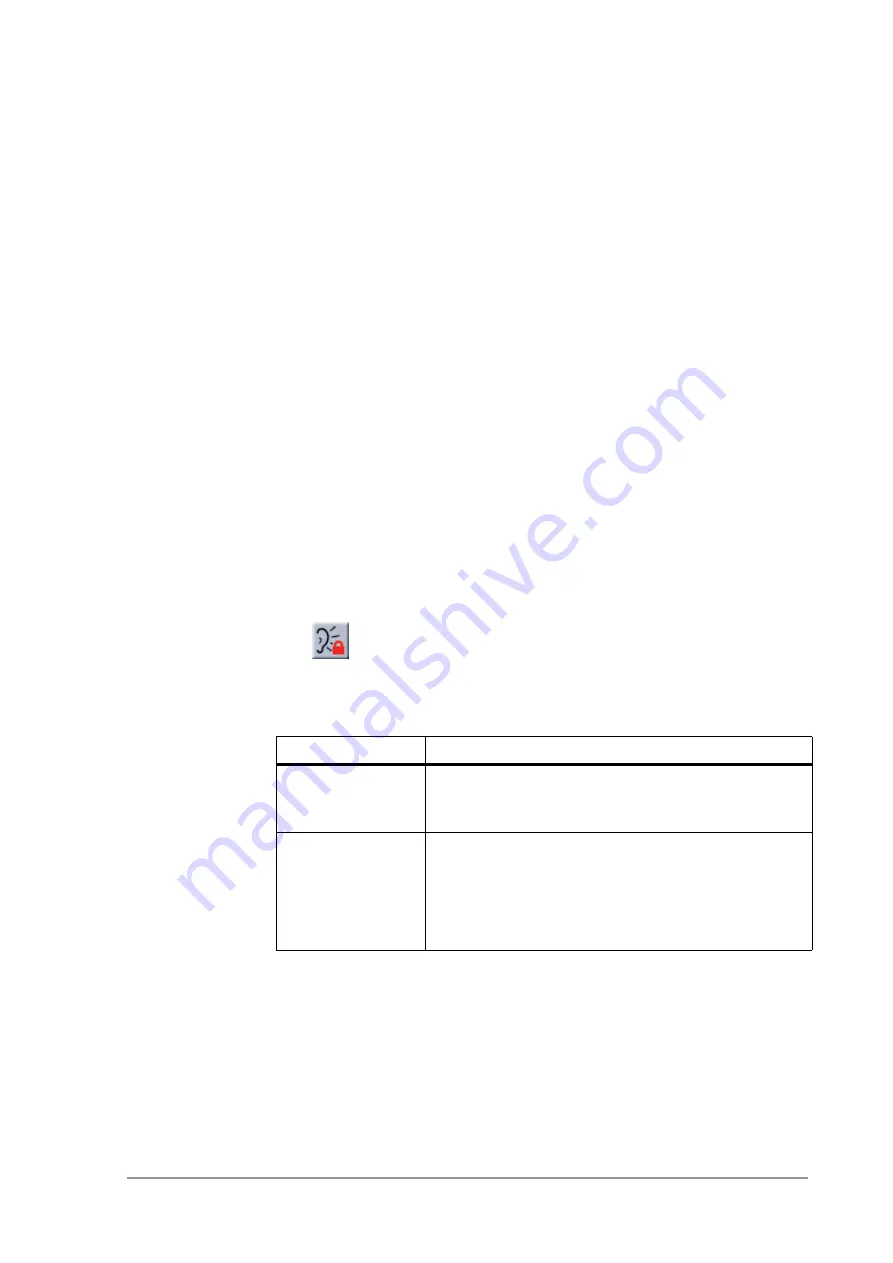
555004.doc
29
Configuring the Access Point
Contents of the Web Interface
3.
Click
OK
. The client is now added to the exception list.
3.6.5
To delete a client from the exception list
Follow these steps to delete a client from the exception list (see section
3.6.3: ‘Security against unauthorized network access’ on page 27
1.
Click on the button
Delete clients
: a new dialog opens in which
the exception list is displayed.
2.
Select the MAC address(es) of the client(s) that you want to remove
from the list.
3.
Click on the button
OK
. The exception list is updated.
3.6.6
Security against eavesdropping
The Access Point provides encryption to secure the data flow from and
to the Access Point. This can be configured in the ‘Security against
eavesdropping’ page.
To display the ‘Security against eavesdropping’ page,
click
.
describes the options.
3.6.7
Change WEP settings
When you select the
WEP
radio button or click the
‘Change
Settings’
link, the ‘
Enter the WEP Settings
’ dialog appears. To
change the settings:
1.
Select the WEP mode: 40 bit or 104 bit. This is the length of the key
you’ll need to enter. For WEP 40-bit, the key is 10 characters long.
For WEP 104-bit, the key is 26 characters long. The longer the key,
Table 3-7
Web Interface page: Security against eavesdropping
Option
Description
Open System
When you select this option, clients have access
without a password. (See section
WEP
When you select this option, you activate WEP
security. (See section
When you select this, the ‘Enter the WEP Settings’
dialog appears, see section
Summary of Contents for TMW1003
Page 6: ...6 version 1 0 Contents ...
Page 12: ...12 version 1 0 Getting started Adding Access Points to your network environment ...
Page 20: ...20 version 1 0 Installing the Access Point Unlocking the Access Point ...
Page 38: ...38 version 1 0 Technical specifications 11 Mbps WLAN Access Point Other specifications ...
Page 44: ...44 version 1 0 Regulatory notes and statements Restricted Wireless LAN device use in EU ...
Page 56: ...56 version 1 0 Index ...






























