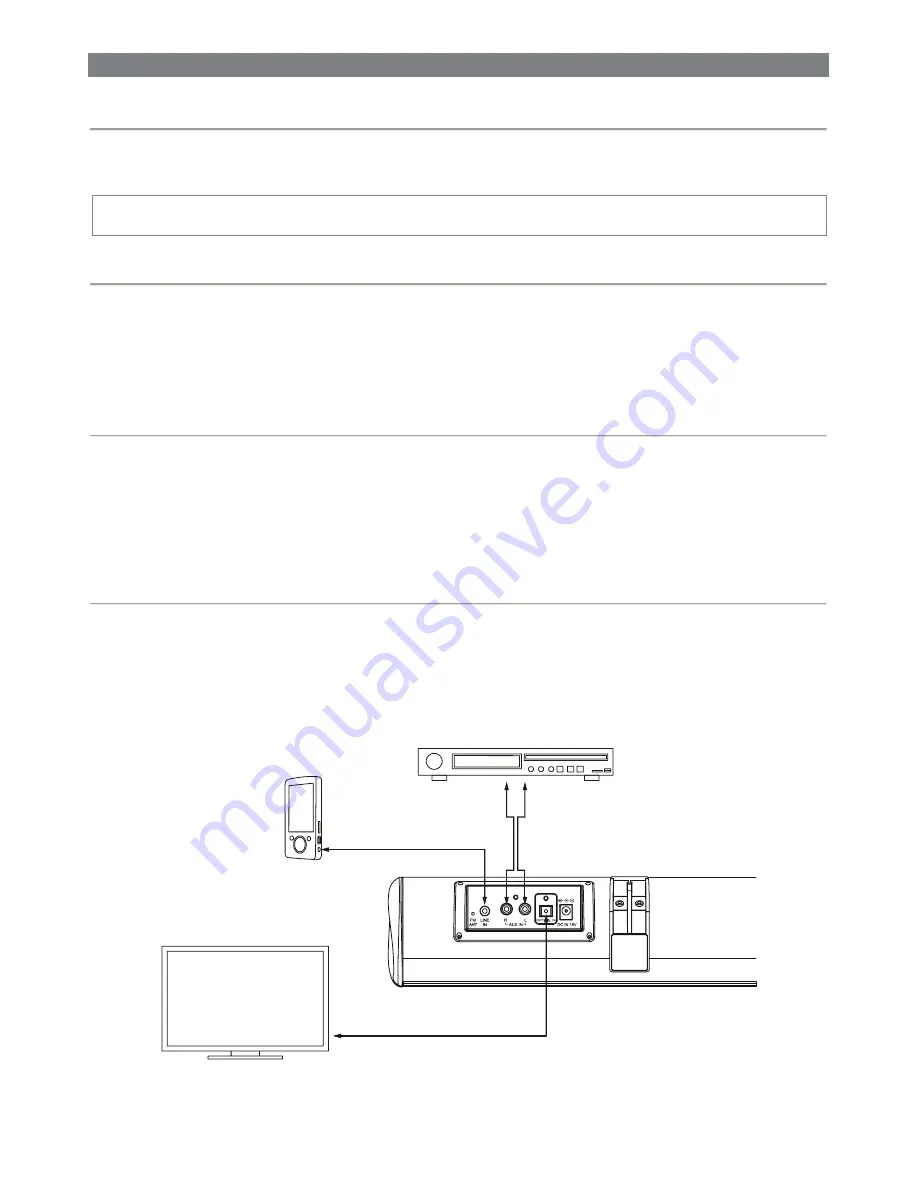
17
CONNECTIONS
POWER SUPPLY
Plug the supplied AC/DC adapter to the DC IN jack on the unit and to the main power supply. When the unit
turns off and enters standby mode, “
GOODBYE
” will be sounded.
NOTE:
If there is not any audio signal to input to the unit in about one hour, the unit will enter standby
mode automatically (except at FM mode).
AUDIO IN
1. Connect the
AUX IN
jacks on the unit to audio source, for example, DVD player with an RCA cable.
2. Power on the unit and the audio device.
3. Press the
SOURCE
button on the main unit or the
MODE
button on the remote repeatedly to switch to
AUX mode, and “
AUX IN
” will be sounded.
4. Use the native controls on the connected audio device to begin playing music through the connected unit.
LINE IN
Follow steps to connect the unit to another audio device:
1. Connect the device into the unit’s
LINE IN
jack with the LINE OUT cable.
2. Press
STANDBY
button to turn the unit on.
3. Press the
SOURCE
button on the main unit or the
MODE
button on the remote repeatedly to switch the
unit to LINE mode, and “
LINE IN
” will be sounded.
4. Power on the device and begin play.
OPTICAL INPUT
1. Connect a digital optical audio cable to the optical output on the audio source and to
OPTICAL IN
on the
unit.
2. Power on the unit and the audio source.
3. Press the
SOURCE
button on the main unit or the
MODE
button on the remote repeatedly to switch to
OPT
mode, and “
OPTICAL IN
” will be sounded.
4. Audio from the connected audio source will now be played through the unit.
















































