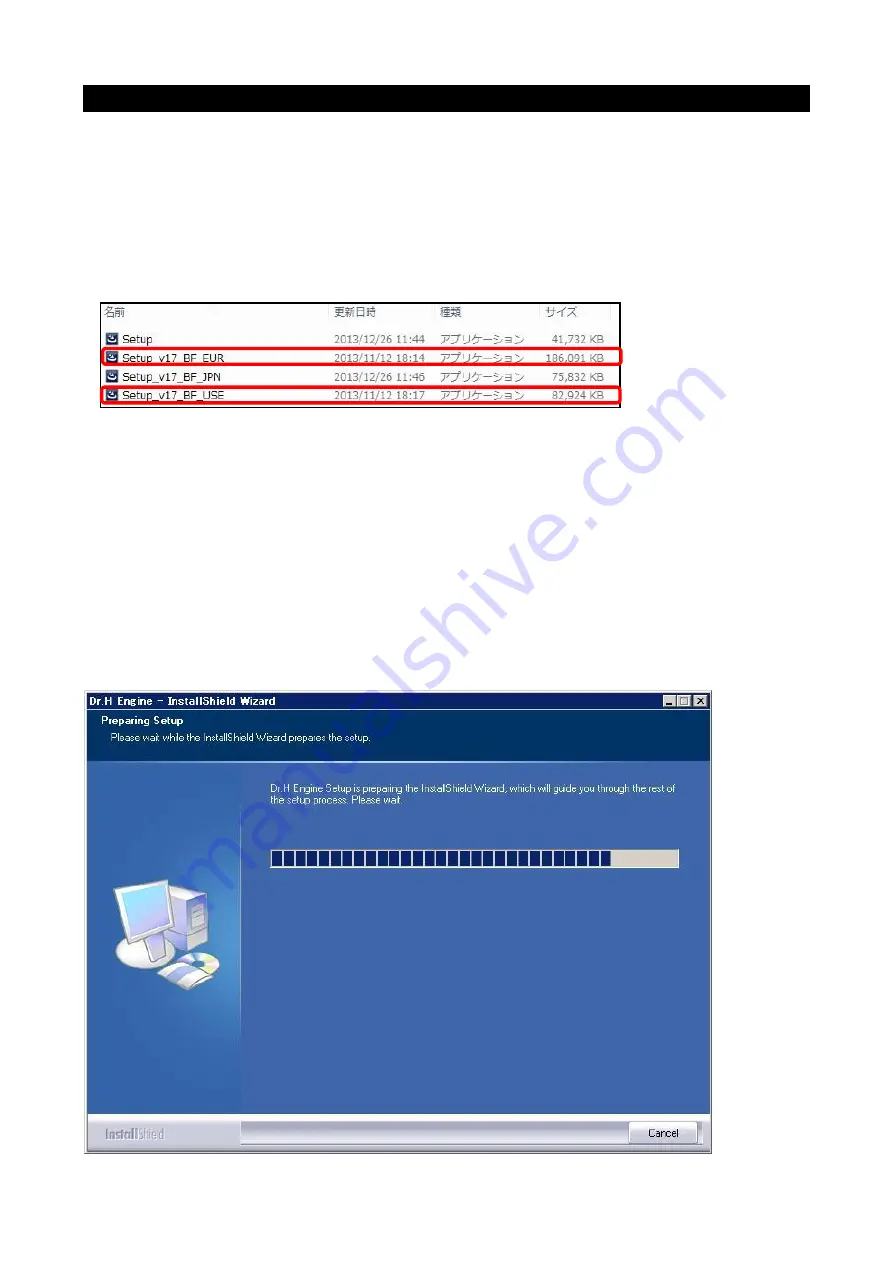
26
7. Installing Model Software
*This procedure is for installing Model Software which is included in the CD. Latest Model Software is
available on Tohatsu Distributor web site. Please ask about detail to your distributor.
1. Insert the software CD into the disk drive.
2. Double click
“Setup_vXX_BF_EUR” or “Setup_vXX_BF_USE”.
*EUR: European countries and the other
*USE: United states
3. When the following message is displayed, wait a few moments.
Summary of Contents for Dr. H
Page 1: ...1 User Manual ...
Page 10: ...10 3 Click System properties to confirm your PC s operating environment OS CPU Memory ...
Page 16: ...16 3 Click Change when the computer sleeps 4 Click Change advanced power settings ...
Page 27: ...27 4 Click Next N 5 When the following message is displayed wait a few moments ...
Page 70: ...70 Clicking Reading Button will display the signal value ...






























