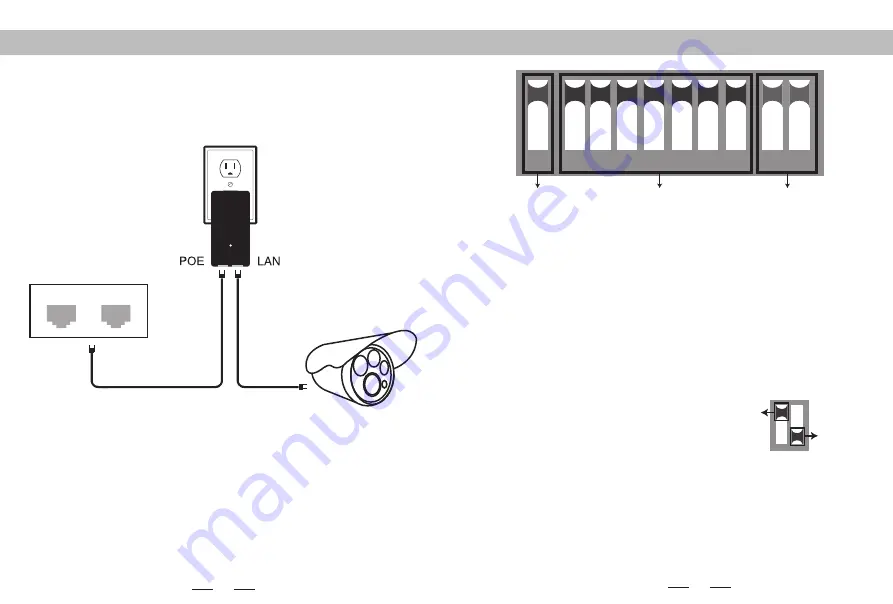
1
Connecting diagram PoE Power
LAN1
LAN2
The bottom of the adapter has two RJ45 connections. One marked POE and one
marked LAN.
Using one CAT5 cable(Network cable) , connect one end to ”LAN” and the other
end to your camera,recorder, PC, etc.
DIP device instructions
1
2 3
4
5
6
7
8
9 10
Working Mode Key
Matching Key
IP Key
Up
Down
Button 1
changes the mode of the device. UP is access point (AP) mode for use
with your recorder, PC, etc.. DOWN is for use with your camera.
Button 2 through 8
are for matching AP devices together. There are 128 various
combinations that can be made from the 7 keys, which corresponds to 128 different
SSIDs and 128 different segments. The Pages 8-15 below shows all possible
combinations.
Button 9 & 10
are for point to multi-point functionality. To use up to 4 cameras
with one recorder, configure the DIP switches as follows:
1.On the recorder/PC/Switch side, switches 9 and 10 should remain up.
2.On the camera side, select one of 4 configurations for switches 9 and 10:
a.Camera 1: 9 Down and 10 Down
b.Camera 2: 9 Down and 10 Up
c.Camera 3: 9 Up and 10 Down
d.Camera 4: 9 Up and 10 Up
3.You cannot duplicate the switch settings between Cameras for switches 9 & 10 or
you will experience interference, thus the max of 4 points.
Remarks
:
1.Turn off the AP power before setting the button.
2.The SSID of DIP type AP defaults is not broadcast, password has been set up and
can be customized.
3. Make sure the IP address of the camera is different from AP
2











