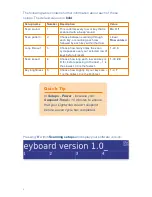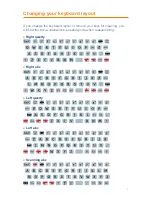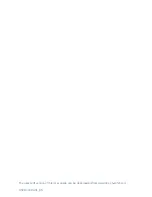4
Access methods
Different access methods allow you to use your Lightwriter in the best way
to support your needs.
On the right side of your Lightwriter you will find two switch ports:
Port 1
Port 2
There are 3 access modes available:
•
One Switch: Auto scanning mode
– Plug one switch into Port 1. Press
the switch. Scanning will start automatically. Press the switch again to
select the highlighted key or row.
•
Two Switches: Manual scanning mode
– Plug in your two switches into
Ports 1 and 2. Press the switch in Port 2 to move through the highlighted
rows or keys. Use the switch in Port 1 to select the highlighted key or row.
•
Keyboard mode
– Press any key to stop scanning and use the keyboard
manually.
Quick Tip
Access modes will automatically
override each other – pressing a
switch or key will automatically take
you into your chosen access mode.