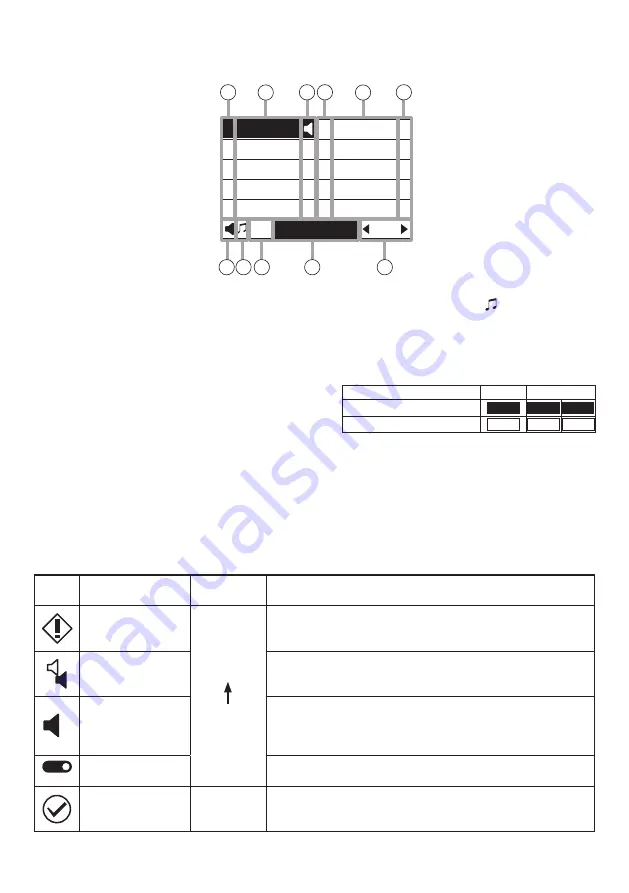
5
5. LCD SCREEN DISPLAY
In normal use state, the following contents are displayed on the LCD screen.
1. Number
Displays the number corresponding to the
numeric key.
2. Function display area
Displays the function name.
3. Individual icon display area
Displays the state of the function
corresponding to the number by an icon.
4. Overall icon display area
Displays the icon that represents the state of
the function with the highest display priority in
the statuses of all functions assigned to this
unit.
5. Chime display area
Displays the chime icon ( ) when the chime
is sounding by this unit’s operation.
6. AUX/Function display area
Displays the function of the AUX key and the
state of the F1/F2 key.
AUX key F1/F2 key
When the key is turned ON
AUX
F1
F2
When the key is turned OFF
AUX
F1
F2
7. Broadcast status display area
Displays the broadcast status of the whole
function assigned to this unit.
8. Page display
Displays the current page/total page.
[Icon display list]
Icon
Name
Display
priority level
Meaning of icon
Emergency
broadcast in
progress
High
Low
Emergency broadcast is in progress.
Broadcast from
another unit in
progress
Broadcast from another unit is in progress.
Broadcast in
progress
Microphone announcements or AUX broadcast is in progress
from this unit, or zones are being selected (including the
broadcast after zone selection is in progress). Simultaneously
check the display in the broadcast status display area (7).
ON
Control input in
operation
Indicates that the control input of this unit is in make state.
This icon is dedicated for the overall icon display area (4).
Others in operation
–
Displayed only in the Individual icon display area (3). The
function assigned to the function display on the LCD screen
is operating.
1
2
3
4
5
AUX
F1 F2
6
7
8
9
0
Room 1
Room 2
Room 3
Room 4
Room 5
Broadcast:
1
1 / 8
BGM 1
BGM 2
BGM stop
Volume up
Volume down
1
2
3 1
2
3
4 5 6
7
8


























