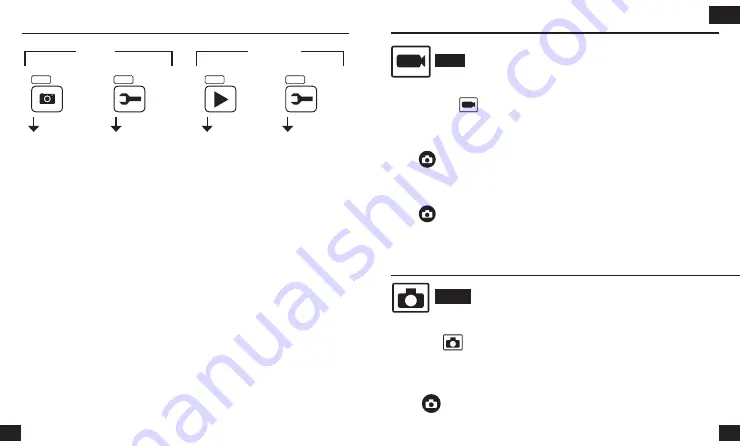
30
31
Photo mode
PHOTO
To take a Photo, make sure that the camera is in Photo mode. If the
Photo icon
is not displayed on the LCD screen of your camera,
press
«MODE»
multiple times until it appears.
To take a photo :
Press
and release the pressure.The camera beeps and the blue
status indicator blinks for every captured shot
Video mode
EN
Camera user interface diagram
VIDEO
To record a video, make sure that the camera is in Video mode.
If the
Video icon
is not displayed on the LCD screen of your camera, press
«MODE»
multiple times until it appears.
To start recording :
Press
and release the pressure. The camera beeps and the blue status
indicator blinks while recording. A red dot also appears on the LCD screen.
To stop recording :
Press
and release the pressure. The camera beeps and the blue status
indicator is on but no longer blinks: the recording is interrupted.
«MENU»
«MENU»
• Delete Current ?
• Delete All?
• Lock File
• Unlock File
• Self-timer
• Resolution
• Burst
• Quality
• Sharpness
• White balance
• ISO
• Exposure
• Anti-shaking
• Quick Review
• Date Stamp
«MENU»
«MENU»
• Date / Time
• Auto Power Off
• Beep Sound
• Language
• LCD Brightness
• Frequency
• Format
• Default Setting
• Version
• Date / Time
• Auto Power Off
• Beep Sound
• Language
• LCD Brightness
• Frequency
• Format
• Default Setting
• Version
Photo
Playback
CONFIGURATIONS
CONFIGURATIONS
VIDEO SETTINGS
VIDEO SETTINGS






























