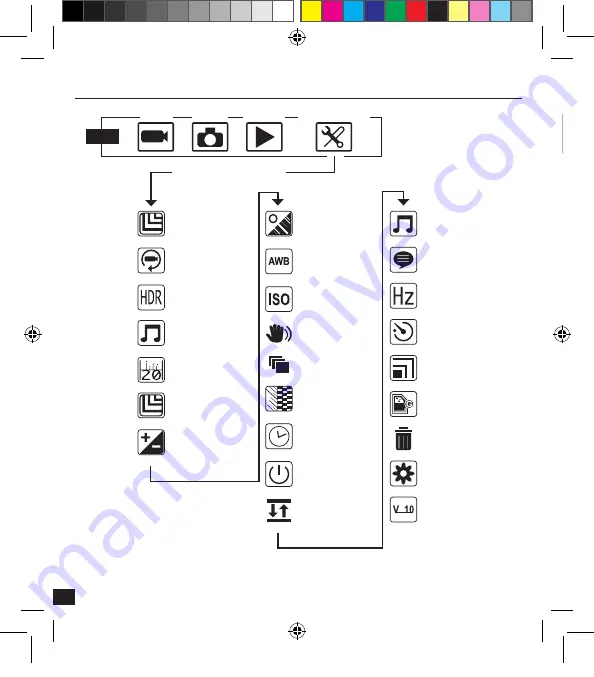
32
Camera user interface diagram
VIDEO
PHOTO
PLAYBACK
CONFIGURATION
Under menu mode > Setup
MODE
Video size
Video loop
HDR
Audio recording
Date stamp
Resolution
Exposure
Video quality
White balance
ISO standard
Stabilizer
Burst mode
Sharpness
Date and time
Power saver
Invert colours effect
Sound indicator
Language
Frame rate
Auto power off
File type
Format
Delete
Factory reset
System Info
To record a video, make sure that the camera is in video mode.
If the
Video icon
is not displayed on the LCD screen of your camera, press
multiple
times until it appears.
To start recording :
Press
and release the pressure. The camera emits a beep and the red and green status
indicator lights blink during the recording, a red dot also appears on the LCD screen.
To stop recording :
Press
and release the pressure. The camera emits a beep and the red and green status
indicator lights stay on, but do not blink, the recording is then interrupted.
_Notice_SPCAMFHD2.indd 32
30/04/2015 10:39
Summary of Contents for SPCAMFHD2
Page 7: ...7 Exemples de combinaisons FR _Notice_SPCAMFHD2 indd 7 30 04 2015 10 39...
Page 24: ...24 Examples _Notice_SPCAMFHD2 indd 24 30 04 2015 10 39...
Page 41: ...41 Ejemplos ES _Notice_SPCAMFHD2 indd 41 30 04 2015 10 39...
Page 58: ...58 Exemplos _Notice_SPCAMFHD2 indd 58 30 04 2015 10 39...
Page 78: ...78 _Notice_SPCAMFHD2 indd 78 30 04 2015 10 39...
Page 79: ...79 _Notice_SPCAMFHD2 indd 79 30 04 2015 10 39...
















































