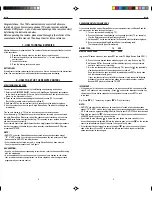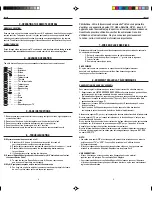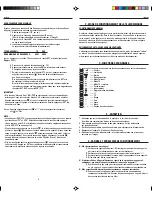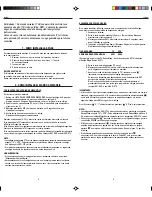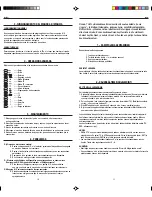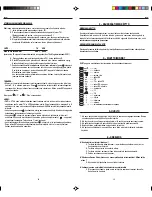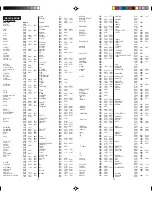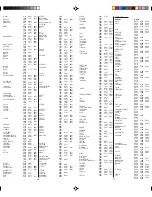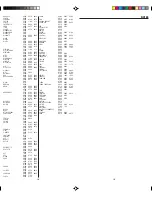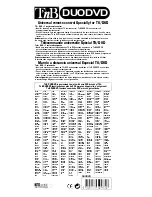ENGLISH
Congratulations. Your T’nB universal remote control will allow you
to pilot all of your home cinema devices (TV, video recorder, satellite
decoder, DVD player... up to 4 devices depending on the remote control)
by following the instructions below.
Before operating the remote, please read thoroughly the interior of the
coversheet and this manual. Then keep them for future reference.
1 - HOW TO INSTALL BATTERIES
Alkaline batteries are recommended. The number of batteries required stated at the back
of the coversheet.
1. Remove the battery cover on the back of your remote control.
2. Observe the polarity of the batteries and the “+/-” marks inside the battery
compartment.
3. Insert the batteries.
4. Push the battery cover back in place.
BATTERY LOW
If the indicator flashes twice slowly after you press a button, it shows that the battery level
is low. You must replace them with new batteries to ensure proper functioning.
2 - HOW TO SET UP THE REMOTE CONTROL
BY ENTERING DEVICE CODE
You may setup the remote control by the following code entering instructions.
1. Refer to the DEVICE CODE LIST, look up the 4-digit Device Code which corresponds
to the brand of your device. If there is more than one Device Code listed under your
brand, try the first code in the list.
2. Press on the button corresponding to the desired function (TV, for example).
(For the Solo remote control go directly to Step 3).
3. Hold down SET on the remote control for 2 seconds until the indicator lights up.
4. Use the number keys to enter your 4-digit Device Code. The indicator should go out
immediately.
Turn on your device (e.g. TV), try the function keys on the remote control.
If your device (e.g. TV) responds to your invoked function correctly, you have entered
the right Device Code. Otherwise, repeat the above setup instructions with the other
available Device Codes until your device (e.g. TV) responds to your invoked function,
and most keys work correctly.
If your remote control can pilot different devices, simply repeat the following procedure
in order to program the codes for your video recorder, satellite decoder, DVD player
or combined TV/VCR.
NOTE :
• DVD, CTV and other Device Codes can be entered into any device modes except
“TV” & “VCR” modes. Just simply press the device mode key and enter your 4-digit
device code for DVD, CTV and other devices.
• If the indicator flashes twice in step 4, a wrong Device Code has been entered.
You are required to repeat step 2 to 4 again.
A SUGGESTION :
• If you do not find a code corresponding to your device, refer to the section ‘Searching
with the magic code’.
• It is recommended that you keep a note of the codes of your devices on the sticker
that is inside the battery compartment, for future reference, after having correctly
programmed your remote control.
2
ENGLISH
SEARCHING WITH THE MAGIC CODE
If you cannot identify a correct Device Code for your equipment from the Device Code list,
you may search the code through the library:
1. Turn on your device manually (e.g. TV).
2. Press on the button corresponding to the desired function (TV, for example).
(For the Solo remote control go directly to Step 3).
3. Hold down SET on the remote control for 2 seconds until the indicator lights up.
4. Enter a corresponding Magic Search Code from following table.
The indicator should go out immediately.
DEVICE TYPE:
TV
VCR
MAGIC SEARCH CODE:
0001 0002
(e.g. press TV device mode key, then press SET and enter TV Magic Search Code 0001.)
5. Press the same desired device mode key again as in step 2 above. (e.g. TV)
6. Hold down SET for 2 seconds until the indicator lights up, and your remote
control is ready to start searching.
7. Aim the remote control at your device (e.g. TV), press the “ ” key repeatedly,
slowly and patiently until the device has been turned off.
Once your device has been turned off, immediately press SET to lock in code
and the indicator should go out.
If your remote control can pilot different devices, simply repeat the following
procedure in order to program the codes for your video recorder, satellite
decoder, DVD player or combined TV/VCR.
IMPORTANT :
• If the power on/off function of your device is not infra-red controlled - you need to follow
steps 2 to 6 above and start searching : Press “ ” and another important function key
alternately until your device responds to the expected function, press SET to lock
in the code.
E.g. Press “ ” & “1” alternately, or press “ ” & “Play” alternately.
NOTE :
• DVD, CTV and other device codes can be searched and locked into any device modes
except “TV” & “VCR” modes. Just simply press the corresponding device mode key in step
2 & 5 and enter an appropriate Magic Search Code for your DVD, CTV and other devices.
• Each time you press the “ ”, the remote control will skip to the next code and send out
a POWER signal trying to turn off your device.
• If you failed to stop pressing “ ” in time when your device has been turned off, turn
on your device again immediately. Before the indicator goes out, press “ ” on the remote
control to skip backward. Repeat the step 7 above and lock in code.
• If the indicator flashes twice after your pressing of “ ” key, you are already at the last
code of the library. Press SET to resume the remote control and repeat carefully the
above procedures to search again.
3