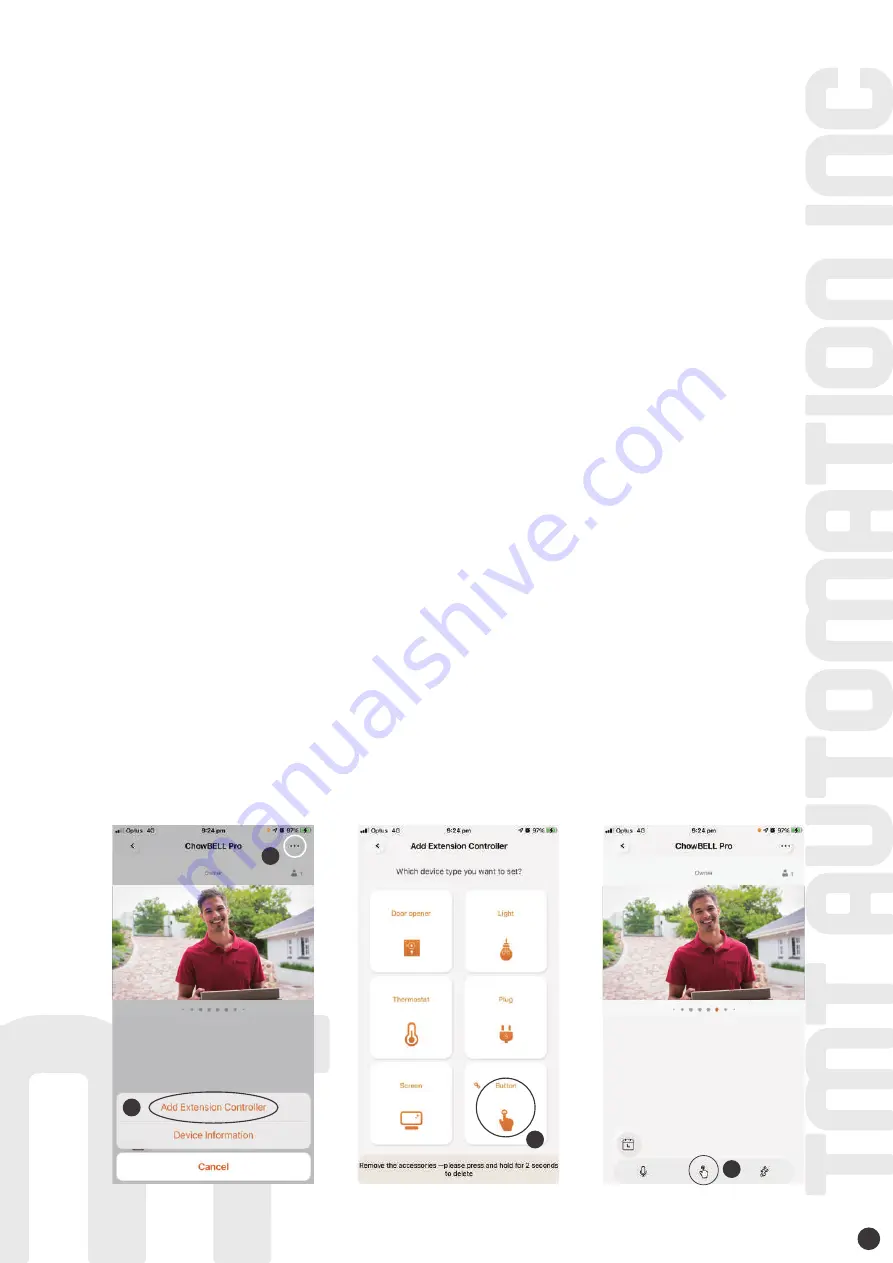
34100-211-A
14
1. Please scan the YELLOW (Add) RFID card.
The scan area shows BLUE light ON with a beep which activates the system for adding the
BLUE (User) RFID card.
2. Scan a BLUE (User) RFID card and the BLUE LED shows ON with a beep which indicates
adding user card successfully.
3. Scan the YELLOW (Add) RFID card AGAIN and the BLUE light goes OFF which deactivates the
pairing mode.
After scanning the yellow (Add) RFID card, the system shows red light with 3 beeps which
indicates activation fail. Please scan the yellow RFID card again.
1. Please scan the RED(Delete) RFID card.
The scan area shows RED light ON with a beep which activates the system for deleting the
BLUE (User) RFID card.
2. Scan a PAIRED BLUE (User) RFID card and the RED LED shows ON with a beep which indicates
deleting user card successfully.
3. Scan the RED (Delete) RFID card AGAIN and the RED light goes OFF which deactivates the
delete mode.
After scanning the red (Delete) RFID card, the system shows red light with 3 beeps which
indicates activation fail. Please scan the red (Delete) RFID card again.
Add RFID cards
Delete RFID cards
1. Press the … icon on the top right
2. Add Extension Controller
3. Select the device icon to match with your control device
4. The output icon show up at your operation page at the bottom part
* Connect the EXIT to the push button terminal of your device to be control through the APP
Exit trigger
1
2
3
4
Summary of Contents for ChowBELL Pro
Page 1: ...User Manual for video doorbell www tmt automation com CARD EN ChowBELL PRO ...
Page 16: ......
Page 18: ...34100 211 A 14 ...
Page 19: ...www tmt automation com ChowBELL PRO CARD 巧家可視門鈴 安裝手冊 專業版 CH ...
Page 30: ...11 1 2 3 4 分享使用權限 點選首頁 點選 管理分享設備 輸入欲分享的使用者帳號或電子郵件 點選欲分享的設備 並設定被分享者的權限等級 管理者 一般使用者 1 2 3 4 ...






























