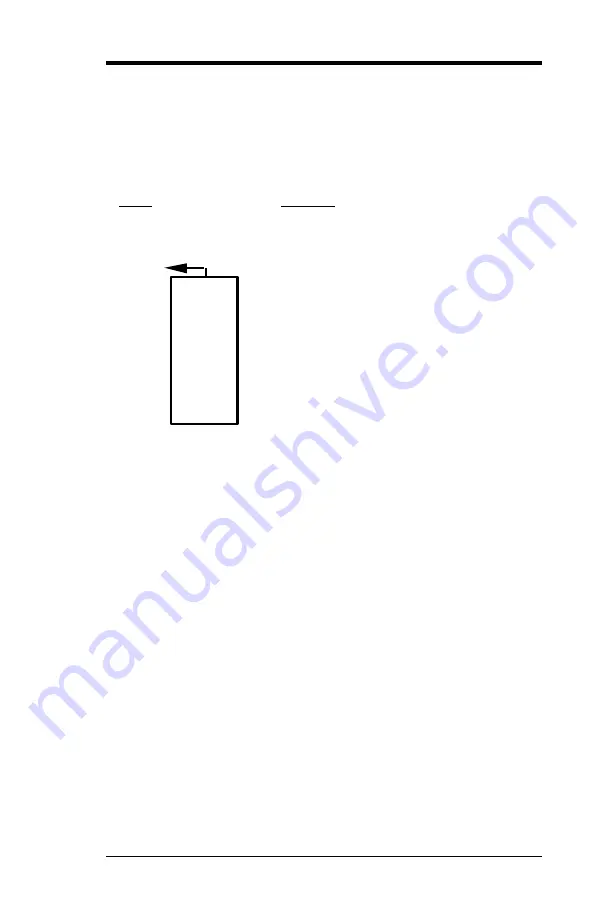
Chapter 3 Hardware Description
13 LI7WM User’s Manual
3.9 Interrupt Request (IRQ) Lines
There are a total of 15 IRQ lines available on the motherboard.
Peripheral devices use an interrupt request to notify the CPU for the
service required. The following table shows the IRQ lines used by the
devices on the motherboard:
Level
Function
IRQ0
System Timer Output
IRQ1
Keyboard
IRQ2
Interrupt Cascade
IRQ8
Real Time Clock
IRQ9
Software Redirected to Int 0Ah or PCI Slot Int#
IRQ10
Reserved or PCI Slot Int#
IRQ11
Reserved or PCI Slot Int#
IRQ12
PS/2 Mouse or PCI Slot Int#
IRQ13
Co-Processor
IRQ14
Primary IDE
IRQ15
Secondary IDE
IRQ3
Serial Port #2
IRQ4
Serial Port #1
IRQ5
Parallel Port #2 or PCI Slot Int#
IRQ6
Floppy Disk Controller
IRQ7
Parallel Port #1
3.10 Onboard VGA
The Intel 810E chipset is the result of new design approach to optimize
the shared memory architecture while maintaining the cost benefits of
integration through Direct AGP and Dynamic Video Memory
Technology.
a. Direct AGP
Direct AGP delivers AGP class graphics performance to PCs at
reduced cost. Rather than simply combining two semiconductor cell
libraries for component reduction, Intel architects combined the 2D and
3D video capabilities with the memory control unit. This functional
overlap within the Graphics and Memory Controller (Intel® 82810E)
enables Direct AGP. Direct AGP provides an integrated graphics part
with the capability to make direct memory set-up calls (similar to those
associated with standard AGP protocol) to system memory. Direct AGP
calls can dynamically allocate and de-allocate system memory for
complex 3D textures, preserving the benefits of standard AGP add-in
solutions.
Summary of Contents for LI7WM
Page 1: ...LI7WM Socket 370 810E Chipset Custom LPX from Factor Motherboard User s Manual Version 1 0A...
Page 9: ...Chapter 2 Specifications 9 LI7WM User s Manual Figure 1 Layout of the LI7WM Motherboard...
Page 73: ...Chapter 9 LAN Driver Installation Guide LI7WM User s Manual 73 6 Click Driver...
Page 74: ...Chapter 9 LAN Driver Installation Guide 74 LI7WM User s Manual 7 Click Update Driver...
Page 97: ...Chapter 8 VGA Driver Installation Guide LI7WM User s Manual 97...














































