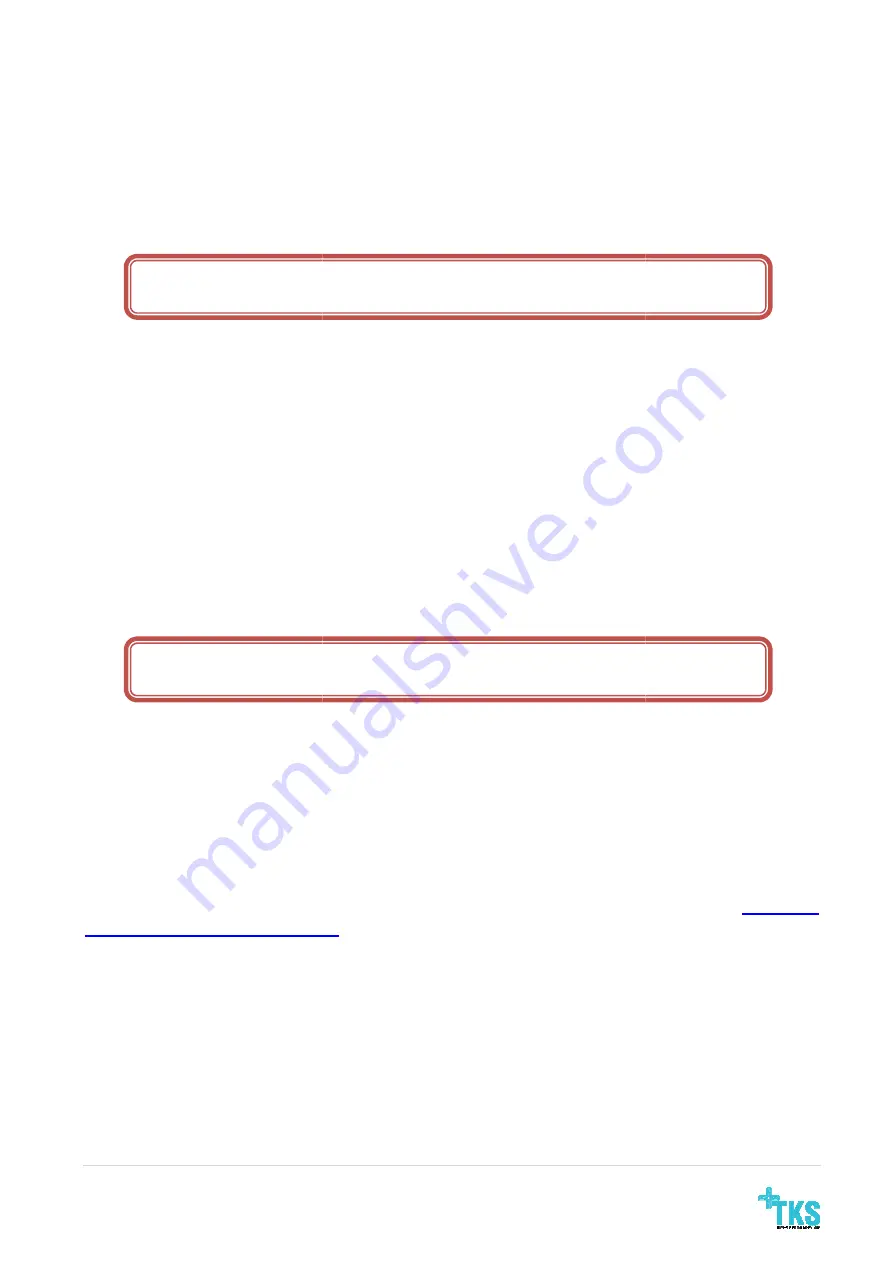
5 |
P a g e
3.4
Storage
Maintain
•
Temperature between 0°C and 45°C.
•
Pressure between 80kPa and 110 kPa.
•
Humidity between 15% and 95%.
WARNING:
AT HIGHER TEMPERATUR
3.5
Faults or damage observed in the Itremor Mouse system
If a system fault is observed by the end user, contact local dealer.
3.6
Disposing of the Itremor Mouse
Deliver the Itremor Mouse to an electronic waste disposal site or return it to a dealer for proper
disposal.
WARNING:
D
ISPOSING OF
3.7
Connecting to the Itremor Mouse C
After connecting the Itremor Mouse to USB port, a first time driver installation is needed. This is
done automatically by Windows update accessed through internet. With unsuccessfully driver
installation,
download
Itremor
Mouse
drivers
from
he
technology.dk/index.php/support/
Afterwards browse to this folder for a manual installation.
For help, contact TKS, either by phone or email
3.8
Tremor adjust
Tremor adjustment is made by turning the wheel
tremor adjustments are increased
tremor adjustments are decrease
gives normal mouse function.
Temperature between 0°C and 45°C.
Pressure between 80kPa and 110 kPa.
Humidity between 15% and 95%.
WARNING:
T
HE
I
TREMOR
M
OUSE SHOULD NOT BE STORED
AT HIGHER TEMPERATURES THEN SPECIFIED
.
Faults or damage observed in the Itremor Mouse system
a system fault is observed by the end user, contact local dealer.
Disposing of the Itremor Mouse
er the Itremor Mouse to an electronic waste disposal site or return it to a dealer for proper
ISPOSING OF
I
TREMOR
M
OUSE IN HOUSEHOLD WASTE MAY RELEASE DANG
SUBSTANCES INTO THE ENVIRONMENT
.
to the Itremor Mouse Control Unit
After connecting the Itremor Mouse to USB port, a first time driver installation is needed. This is
done automatically by Windows update accessed through internet. With unsuccessfully driver
installation,
download
Itremor
Mouse
drivers
from
he
technology.dk/index.php/support/
Afterwards browse to this folder for a manual installation.
For help, contact TKS, either by phone or email
by turning the wheel knob either to the left
are increased so mouse movements are getting slower. Right
decreased so mouse movements are more active. Finally
TORED
er the Itremor Mouse to an electronic waste disposal site or return it to a dealer for proper
STE MAY RELEASE DANGEROUS
After connecting the Itremor Mouse to USB port, a first time driver installation is needed. This is
done automatically by Windows update accessed through internet. With unsuccessfully driver
installation,
download
Itremor
Mouse
drivers
from
here:
http://tks-
to the left or right. For left turn
so mouse movements are getting slower. Right turning the
are more active. Finally right end point
Summary of Contents for Itremor
Page 7: ...7 P a g e...

























