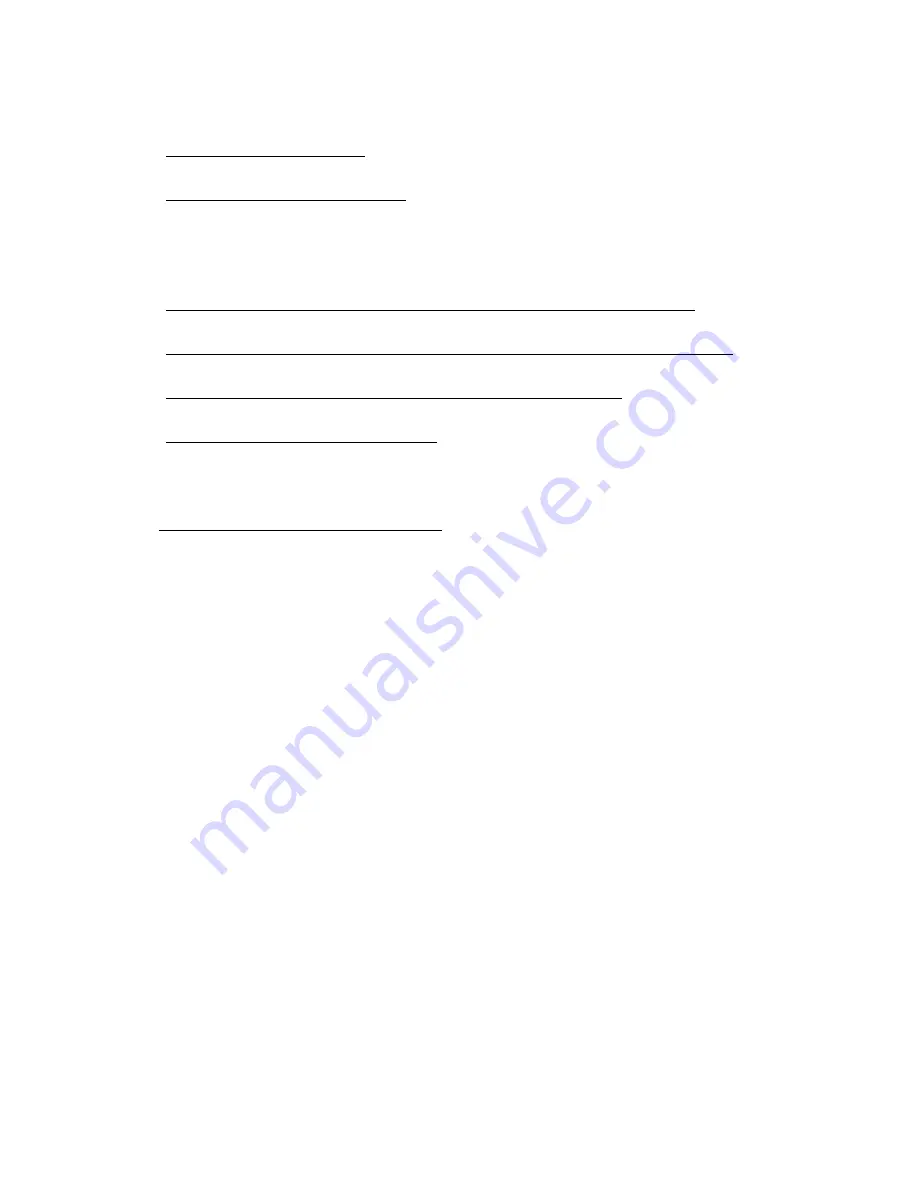
3
3.3.10 Color Scheme
21
3.3.11 TV out
22
Chapter 4. Playback
22
Chapter 5. Remote view
25
5.1 Remote view by client software
25
5.2 Remote view via IE
27
5.3 Mobile view
28
Appendix 1. Auto login and auto run schedule setting
30
Appendix 2. Monitor audio and record audio synchronous
31
Appendix 3. Internet Explorer browser setting
33
Appendix 4. Pre-set setting
34
Chapter 1. Product overview
1.1
Products features
z
Run under Windows XP 32bit OS, Windows Vista 32bit OS;
z
6805 chipset 10-bit ADCs image quality;
z
Lightning-Proof design;
z
6805 chipset could display in real time or not real time, if you choose one
channel each chipset, then the display will be real time. And if you
choose two, three or four channels each chipset, then the display will be
not real time;
z
Adjust the setting for any channel, and can be applied to other
channels;
z
Snapshot the dynamic picture or static picture while playback;
z
Display, record, playback, control, backup can be done simultaneously;
z
Snapshot picture for single frame or snapshot picture for all frames while
live displaying;
z
Motion detection, alarm function;
z
Support different types of high speed dome, PTZ controller and alarm
decoder;
z
High quality network transmitting function;
z
Remote view, playback, PTZ control, through Wan or LAN;
z
Search by the date, time, location, alarm period, snapshot pictures;
z
Complete automatically operation: user can set record schedule for each
camera within all the periods of each week; and the system will record
according to the schedule;


















