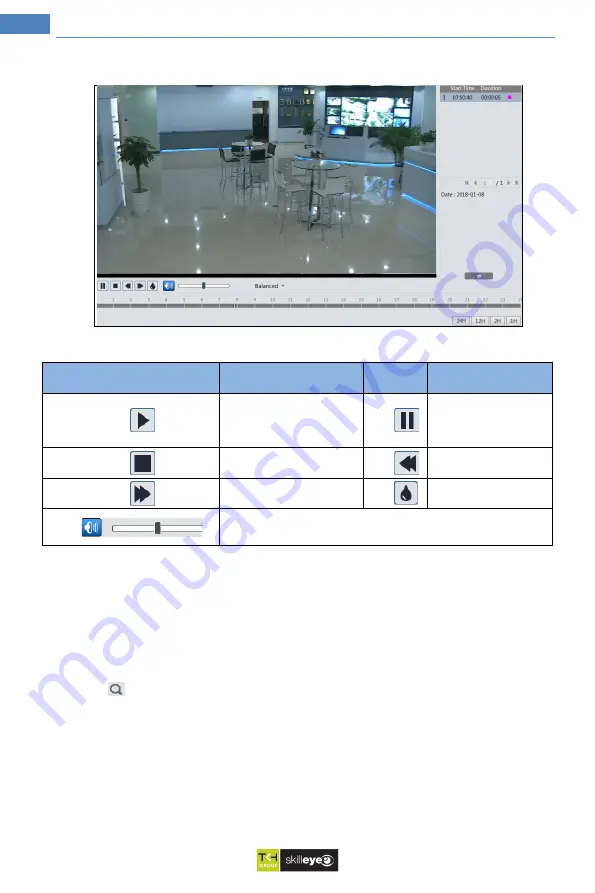
52
Temperature Measurement & Face Recognition Terminal User Manual
Icon
Description
Icon
Description
Play button. After pausing
the video, click this button to
continue playing.
Pause button
Stop button
Speed down
Speed up
Watermark display
Enable / disable audio; drag the slider to adjust the volume after
enabling audio.
7.2.2 SD Card Video Search
Click Search to go to the interface as shown below. Videos that were recorded on the SD card
can be played in this interface.
1.
Choose “Record”—“SD Card”.
2.
Set search time: Select the date and choose the start and end time.
3.
Click
to search the images.








































