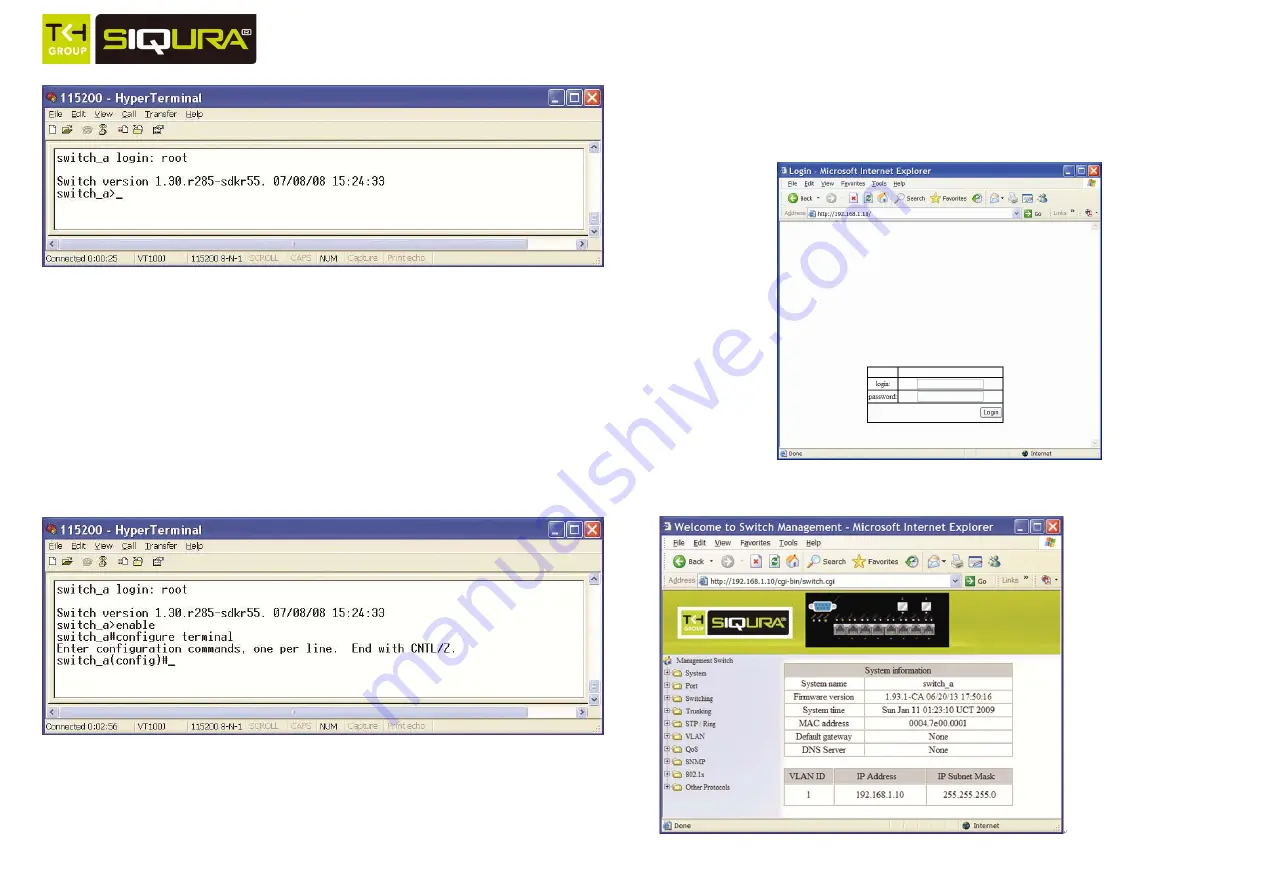
XSNet C4208SW
2 V2
Logon to Privileged Exec Mode (Enable Mode):
At the “switch_a>” prompt just type in “enable” and press <Enter> to logon to Privileged Exec Mode (or
Enable Mode). And the “switch_a#” prompt will show on the screen.
Logon to Configure Mode (Configure Terminal Mode):
At the “switch_a#” prompt just type in “configure terminal” and press <Enter> to logon to Configure
Mode (or Configure Terminal Mode). And the “switch_a(config)#” prompt will show on the screen.
Set new IP address and subnet mask for Switch:
At the “switch_a(config)#” prompt just type in “interface vlan1.1” and press <Enter> to logon to vlan 1
(vlan1.1 means vlan 1). And the “switch_a(config-if)#” prompt will show on the screen.
Command Syntax: “ip address A.B.C.D/M”. “A.B.C.D” specifies IP address. “M” specifies IP subnet
mask. “M”= 8: 255.0.0.0, 16:255.255.0.0, or 24: 255.255.255.0.
For example, At the “switch_a(config-if)#” prompt just type in “ip address 192.168.1.10/24” and press
<Enter> to set new IP address (192.168.1.10) and new IP subnet mask (255.255.255.0) for Switch.
Web Configuration
Login the switch:
Specify the default IP address (192.168.1.10) of the switch in the web browser. A login window will be
shown as below:
Enter the factory default login ID: root.
Enter the factory default password (no password).
Then click on the “Login” button to log on to the switch.




















