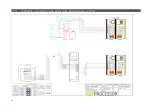Summary of Contents for KEYPROCESSOR Orion
Page 1: ...1 Pluto Orion Doc no 01052018 Modular controller line Installation instructions ...
Page 4: ...4 ...
Page 58: ...58 14 2 72000206 Pluto Orion with Sirius RS485 and IO ...
Page 59: ...59 14 3 72000202 Pluto Orion with Sirius clock data Wiegand and I O ...
Page 60: ...60 14 4 72000207 Pluto Orion with IO Sirius Clock data Wiegand and Orbits ...
Page 61: ...61 14 5 72000304 Pluto with power supply and USB RS232 converter ...
Page 62: ...62 14 6 72000203 Pluto Orion with kpBus ...
Page 63: ...63 14 7 72000204 Orion with kpSensor bus ...
Page 64: ...64 14 8 72000602 Pluto Orion stacked with 8x RS485 Sirius i readers ...
Page 65: ...65 14 9 72000602 Pluto Orion with clock data or Wiegand readers ...
Page 66: ...66 14 10 72000602 Pluto Orion with RS485 readers kpBus combi ...