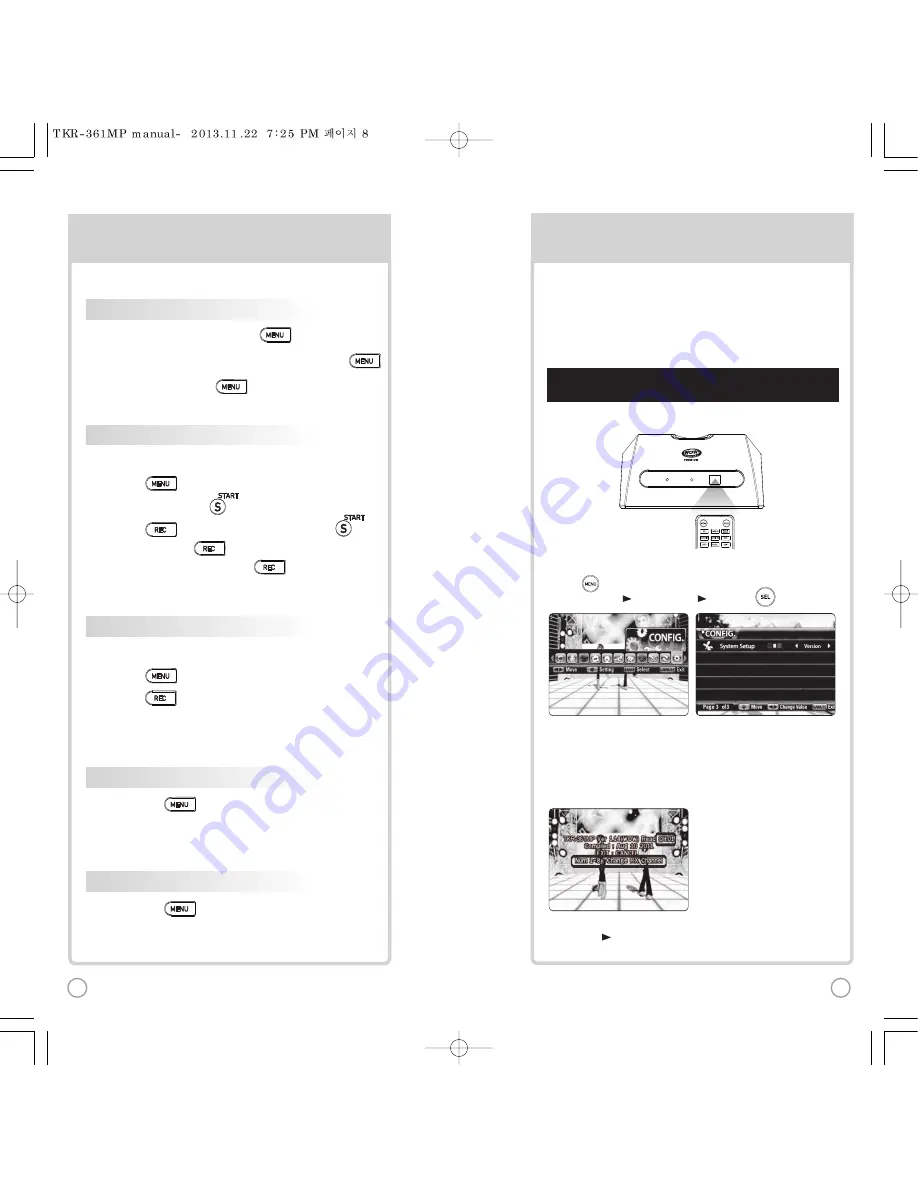
[St
[Step1] Change the channel on the main unit by using the
remote control.
3) Please take note that the Firmware Version information will appear on
your screen. On the first line, it will show the version and the channel.
4) Select a channel number from 1 to 8 using the alphanumeric keypad
on the remote.
(In case of interference, please change the channel from the present setting)
CHANNEL SETTINGS
CH
2) Go to channel select menu:
Press
choose “Config” ”System Setup” ”Version” + button.
TKR-361MP has eight (8) available channels for the wireless microphone.
Please take note that the microphone and the main player should be on the
same channel.
In case of channel interference (either the microphone cannot be detected
by the main player), follow the instructions below for re-channeling.
1) Turn on the main unit. Make sure no song is playing.
5) [Power off] [Power on] to save.
1) T
2) P
T
3) P
T
4) P
5) Pres
M
POWER
POWER
MIC
MIC
SECONDARY FUNCTIONS
S
1)
, Select “REC”, Select“RECORDING”,
SONG SEARCH,
.
2) , Select“RECORDING”, SONG SEARCH, .
3) SONG LIST, : Record the song.
4) While playing music, press
:
Record the playing song.
1)
, Select “REC”, Select “REC.SONGLIST”.
2)
, Select “REC.SONGLIST”.
FAVORITE SONGS
1] To Add: Select a song, press .
2) To Remove: Select a song that has been added, press .
3) To Search: Press
, then select “FAVORITE”.
RECORDING
You can record a song in 4 ways:
SEARCHING RECORDED SONGS
You can find a recorded song in 2 ways:
SONG REPEAT
Press
, Select “Repeat”.
GAME FUNCTION
Press
, Select “Game”.
8
9
Summary of Contents for Grand Videoke
Page 21: ...TJ media Co Ltd 42...



















