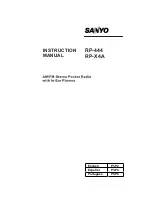16
If you wish to wake to an Internet or FM station, be sure the station is broadcasting during the
time the alarm is set to activate. If waking to an Internet radio station that is unavailable or takes
too long to load, the alarm will default to the tone as a back-up. If waking to an internet station
and there is a problem connecting to your network, the NetWorks may not be able to default to the
tone as a back up. If you are setting the alarm and are concerned about your network’s reliability,
consider waking to the Tone or FM.
Note:
Be sure headphones are not connected or the speaker
will be muted and you will not hear the alarm sound.
When the alarm sounds you have three options:
1) Press the Snooze button to mute the alarm for 7 minutes;
2) Press any remote control button (except Power or Snooze) to turn the alarm off; or
3) Press the power button to turn the NetWorks off but keep the alarm set.
If no action is taken the alarm will sound for one hour and then shut off automatically.
Music Player mode Set up:
To access music files from your computer connected to the same network as the NetWorks and
play them through the radio, you must configure the NetWorks to one of two methods available:
Shared Media (UPnP: Universal Plug and Play) or Shared Folders (CIFS), with the former being the
easier of the two methods. Shared Media also generally provides a wider selection of search
criteria. If you already have Windows Media Player 11 installed on your computer along with music
files, skip to “Operating Shared Media after Setup” to see if you can begin streaming now.
Note: The generic term “PC” is used simply for convenience sake. For advice regarding streaming
music from an Apple computer, please consult our web portal at http://tivoliportal.com.
1.
Shared Media (UPnP): (RECOMMENDED METHOD!)
Media sharing uses Windows Media Player (WMP) 11 and above as media server. WMP 11
can be downloaded from Microsoft’s website (www.microsoft.com). The Share Media mode
does not require any special setup in the NetWorks, but your PC needs to be configured to
allow the radio access to the media. You will only have to do it once following these steps:
1) Verify your PC Is connected to the same network (wired or wireless) as the NetWorks.
2) Install WMP 11 if not already installed on your PC
3) Open WMP 11. To add new media files to the library, click the “Library” tab and “Add
to Library”. If the folder list is not shown, click “Advanced Options”. Now click “Add” and
select the folders you wish to add, then click “OK”. Click “OK” again to close the “Add
to Library” page.
4) Turn the NetWorks on, press the Source button and select Music Player mode, then select
“Shared media”. Now select your computer’s name. The NetWorks display will show “Unau-
thorized”. Click the “Library” tab on your computer in WMP 11 and select “Media sharing”.
The NetWorks will be show as an “Unknown Device”. Select the unknown device and click
“Allow”, then click “OK”. Press the Select button again to authorize the NetWorks to access
the menu. Select “Music” from the NetWorks menu and select the rest of the options on the
display until your music file starts play.
Operating Shared Media after Set-Up:
1) Select the Music Player mode under “Source” in the NetWorks.
2) Select Shared Media. The NetWorks will scan for all available computers.
If no computers are found the display will show “Empty”. Otherwise:
3) Use the
pq
buttons to highlight your computer and press Select.
Summary of Contents for NetWorks Speaker
Page 1: ...1 OWNER S MANUAL ...
Page 2: ......