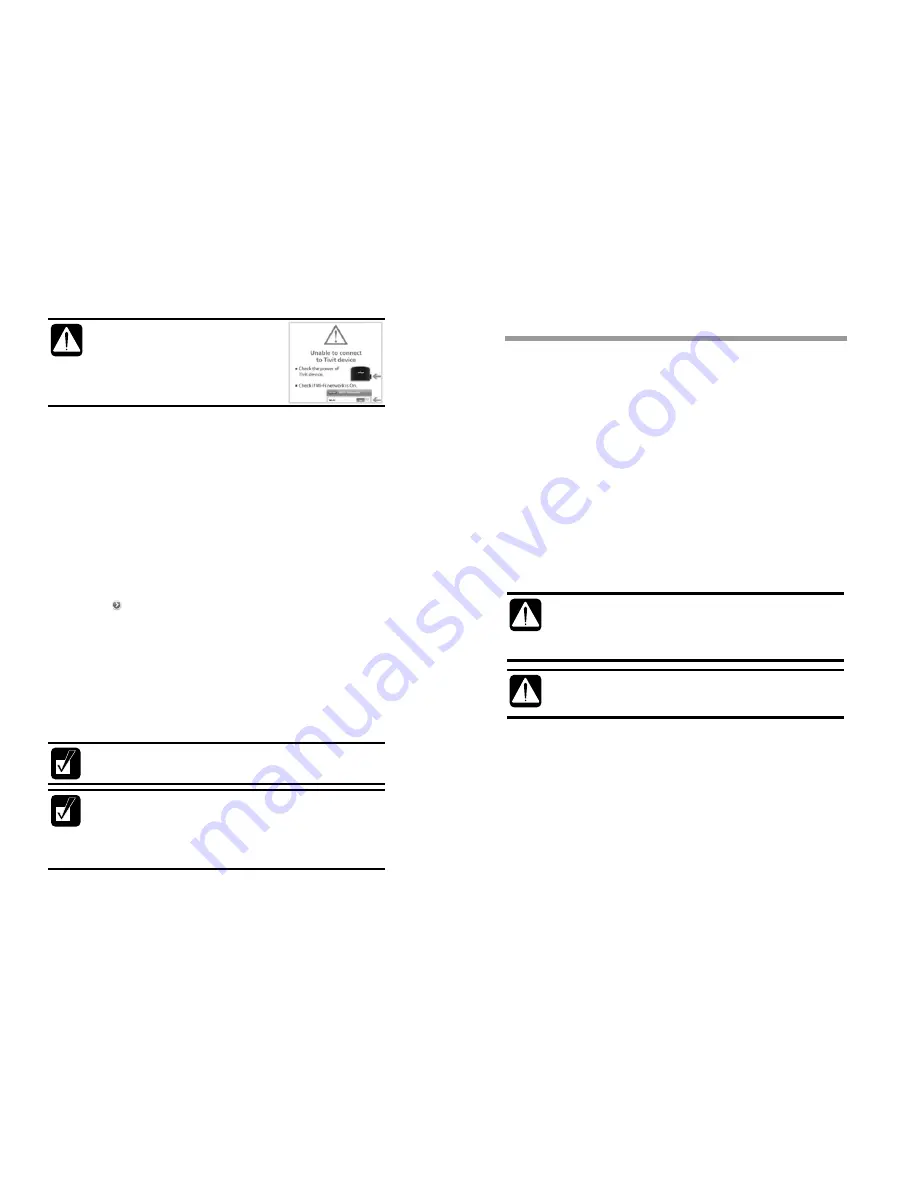
If
co
as
sh
or
th
in
■
Watch
①
Activa
②
A mom
are d
③
Selec
broad
displa
④
The c
name
depen
servic
⑤
The c
to wa
⑥
Tappi
sched
⑦
Use t
sound
⑧
You c
scree
displa
⑨
Touch
appea
bring
W
iP
co
Th
br
pr
in
ap
ag
the iPhone and
VTV-A
onnected, there appea
s shown on the right. In
hould check whether th
r Wi-Fi setting of iPhon
he settings of
VTV-A10
structions appearing o
h ATSC-M/H Broad
ate (Click) “VTV-A10
ment later, a list of cu
isplayed.
ct a desired channel f
dcasting picture. It ma
ayed.
channel list includes t
es of each show and
nding on whether the
ce or not.
channels without any
tch.
ng
button
in
the
dule of that channel.
he volume control bu
d volume while watch
can change the chan
en of iPhone and usin
ay to change channe
hing the display while
ar on the upper secti
you to the channel li
When the client applicat
Phone is still set as bein
onnecting the Internet f
he list of broadcasting
roadcasting operator. If
rovided by other opera
the channel list to sea
pprox 3 min since all fr
gain.
A10
are not
rs a warning display
n this case, you
he Valups is power-on
ne. Thereafter, check
0
according to
on the display.
dcast
Mobile TV Viewer” a
urrently available ATS
from the list and iPho
ay take some time be
the icons and names
CAS icons. Appeara
e user has subscribed
y CAS icons or with a
channel list will disp
utton on the left side
hing.
nel while watching a
ng [
▼
], [
▲
] buttons o
ls.
e watching will make
on of the display. Tou
ist display.
tion is terminated, the W
ng connected with the
from iPhone may not w
channels may vary for
f you want to receive a
tor, you should tap the
arch the channel again
requencies and broadc
application in iPhone
SC-M/H channel lists
one displays the
efore the picture is
s for each channel,
ance of CAS icons va
d to or purchased the
a [ ] icon are availab
◆
play detail program
of iPhone to control
program. First touch
on the center of the
[Done] screen butto
uching this button wi
Wi-Fi configuration of
VTV-A10
so sometim
work.
r each different
a ATSC-M/H channel
e [Rescan Channels] bu
. This process may tak
cast channels are retrie
.
s
aries
e
ble
the
h the
n
ll
mes
utton
ke
eved
Changing the Settings of
VTV-A10
Details about changing the settings of VTV-A10 are as follows;
■
Device SSID
: When released from the factory, the SSID for VTV-A10 is
marked in the label on the rear of the body. When changing the SSID, you
should fill in only the combination of lower case alphabet letters and
numbers. After changing the SSID you need to register the new SSID for
VTV-A10 at Wi-Fi menu in the smart phone.
■
Password:
When first released out from the factory, there is no
password set and the user can determine it as he or she wishes. The
password must be a combination of only the lower case/capital alphabet
letters and numbers. After setting the password, you need to register and
select again a SSID for VTV-A10 at Wi-Fi menu in the smart phone.
■
Auto Power Off:
With the VTV-A10 on and if it does not work in any
way in a time set – selectable among 1m/5m/30m/60m/Never - the power
is automatically turned off. If it is set to [Never], please note that the power
does not automatically go off but the batteries can be unnecessarily
consumed. However, with the Auto Power OFF setting is on, the power
does not go off it the VTV-A10 is being recharged.
If you not familiar with Wi-Fi network, do not change the SSID and
Password settings. A misguided changing of the settings may lead to a
failure in accessing the
VTV-A10
from the smart phone. If accidentally
changed, the settings can be restored through the ‘Initializing to Factory
Settings’ function.
The specifications or interfaces of an application can be modified without
notice. For details about firmware or software, and User’s Manual,
please refer to our Customer Supporting website.






