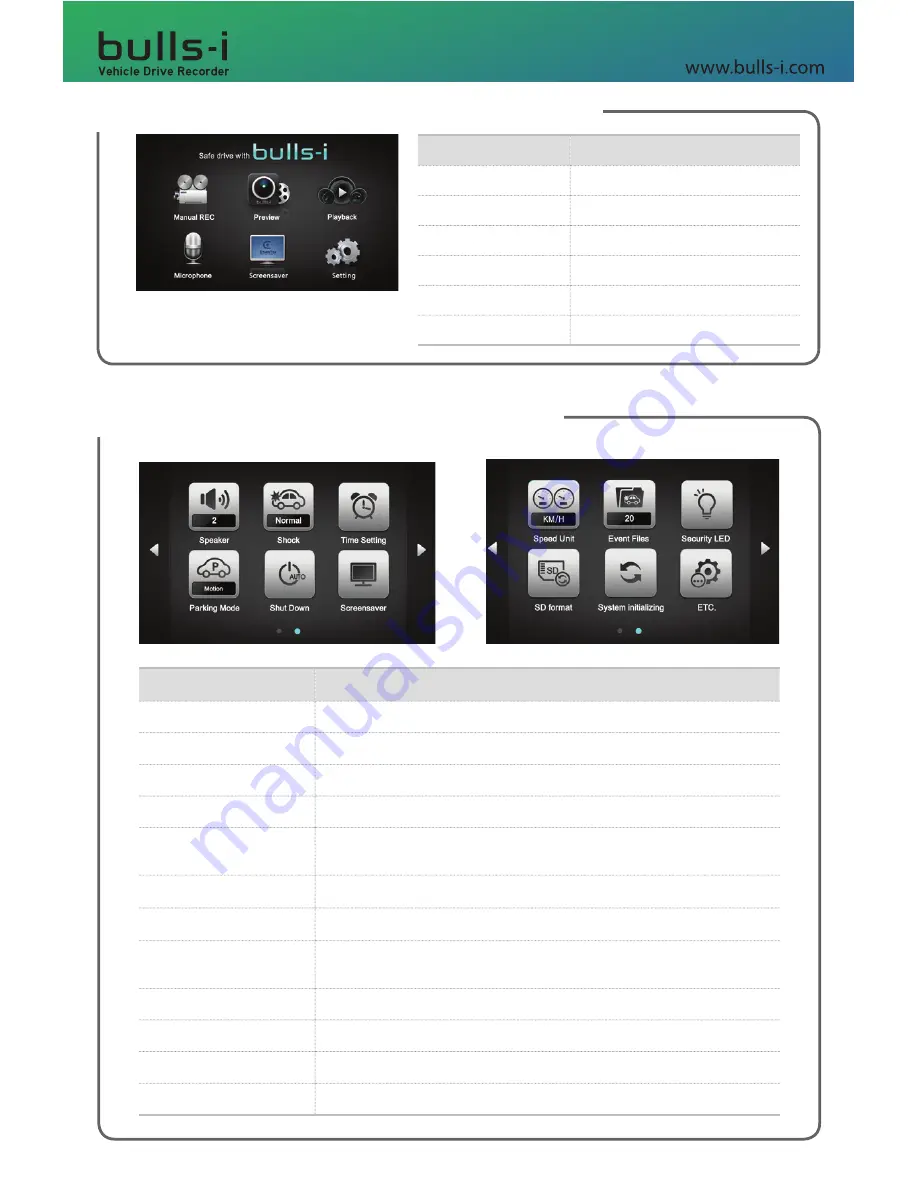
4. Operational Instructions > Main Menu
Name
Description
Manual REC
Start Manual Recording
Preview
Front/Rear Live View
Playback
Front/Rear Recording Playback
Microphone
Audio Recording ON/OFF
Screensaver
Manual Screensaver Operation
Setting
Advanced Settings
4. Operational Instructions > Options
Submenu
Description
Speaker
Adjust speaker volume.
Shock
Used to adjust the impact detection sensitivity.
Time Setting
Manually configure the time.
Parking Mode
Specify the recording mode to use when parked.
Shut Down
Specify when and at what voltage level to initiate auto termination
while parked.
Screensaver
Choose a screensaver.
Speed Unit
Choose a speed unit to be displayed in video recordings.
Event Files
Specify the maximum number of files that can be saved in the
Event folder.
Security LED
Enable/disable front and rear security LEDs.
SD Format
Formats the memory card.
System initializing
Resets all user-defined settings.
ETC.
Includes touch calibration and firmware version options.
























