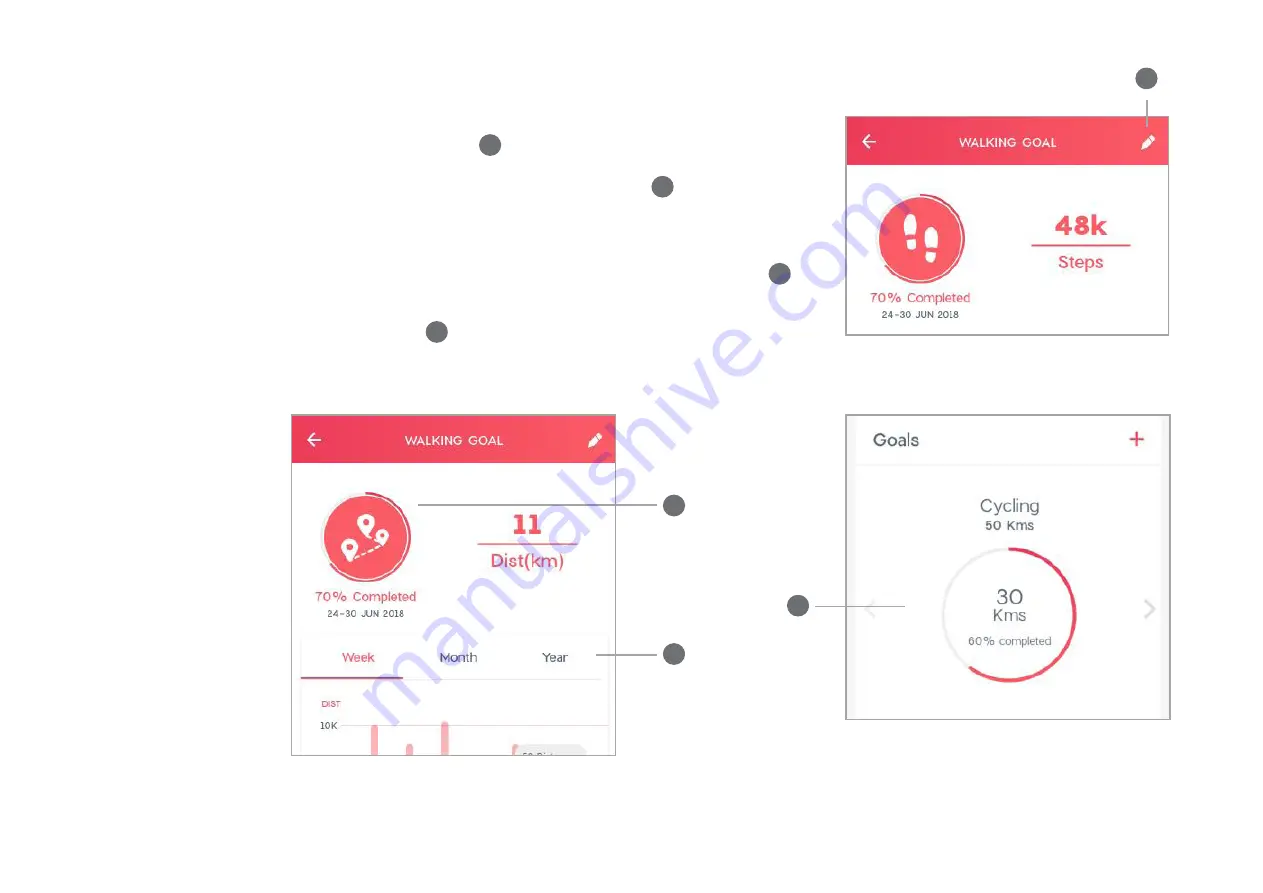
0045
TRAQ by TITAN User Manual
Traq app
• To edit your goals, Go to the goals you have created and
tap on the edit icon
1
1
• Your performance against the goal will be shown here
3
.
• To see the status of your goals, tap here
2
on the
dashboard. To see goals for other activities, swipe right or
left.
• You can see the weekly, monthly and yearly
performance
4
2
4
3



























