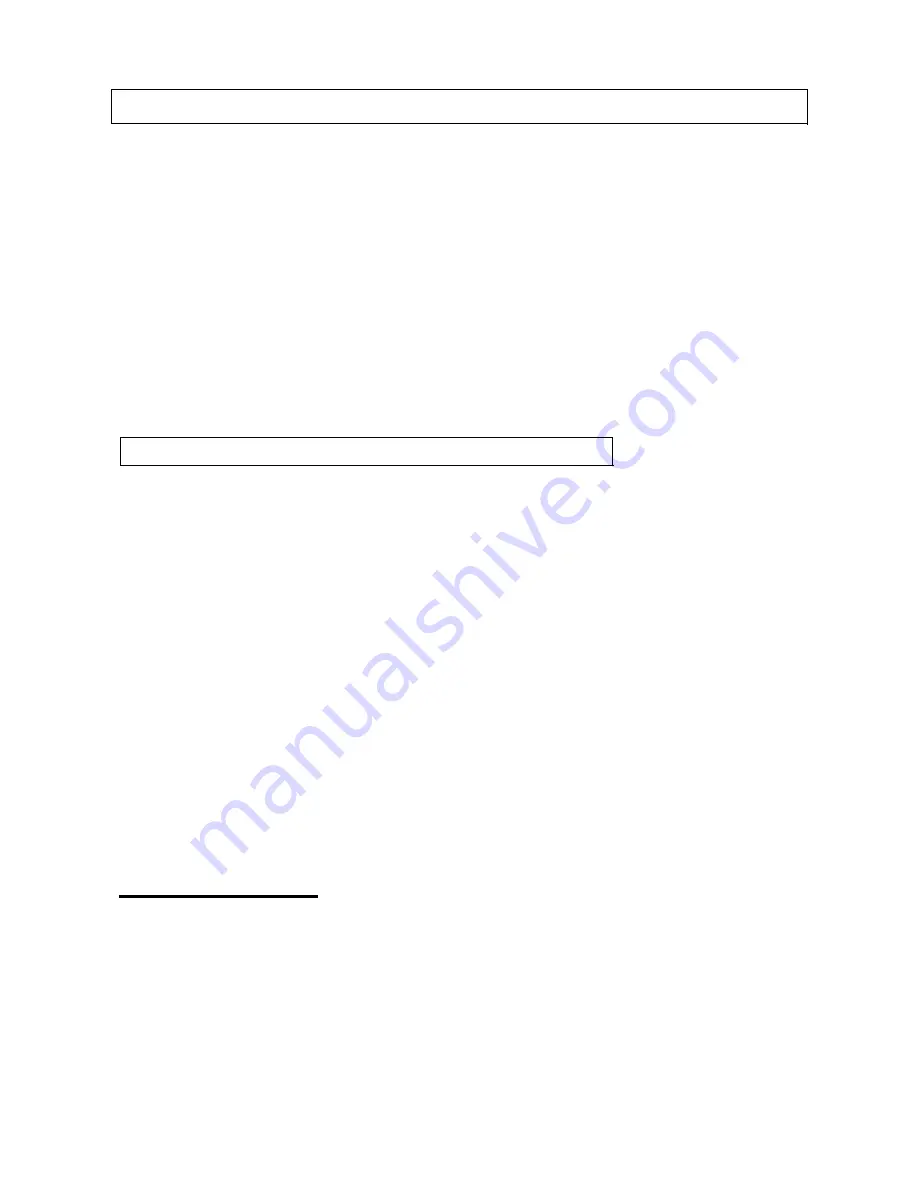
USB-400-IR Fast Infrared USB Hub
The USB-400-IR Fast Infrared USB Hub enables infrared wireless data communi-
cation through your PC’s USB port. No IRQ, DMA settings nor configurations, the
Fast Infrared USB Hub is much better than the traditional IrDA enhancements of
adding serial dongle or ISA adapter card. The hub allows high speed 4Mbps
wireless data transfer for record synchronization, file back-up and network access.
The Fast Infrared USB Hub provides 3 additional USB ports to connect USB devices
to your PC, notebook or server. This Fast Infrared USB Hub helps you access up to
3 USB devices simultaneously from the host port of your computer. The USB down-
stream ports support all USB devices such as USB mice, joysticks, keyboards,
modems, printers, scanners, digital cameras, ZIP Drives, speakers, floppies and
more. As your needs of connectivity grow in the future, you can daisy-chain
multiple USB hubs for easy expansion.
Windows 98 / 98SE Driver Installation
During driver installation, Windows may ask for files that are located on the
Windows 98 / 98SE CD for installation of USB hub. You will need to have Windows
98 / 98SE CD available. Some PC’s have the Windows CAB files already archived on
the hard drive and will not require the actual CD.
1.
2.
3.
4.
5.
6.
C
7.
8.
u
u
t.
9. Th
r will complete the driver installation.
e computer. The Fast
hecking Installation
Insert Windows 98 / 98SE CD to the CD ROM drive.
Insert the provided driver disk to floppy disk drive.
Choose floppy disk A:, and double click the file “Setup”.
The SigmaTel USB-IrDA InstallShield Wizard appears.
Click “Next” to continue.
The Wizard shows “License Agreement”, click “Yes” to accept the agreement.
lick “Next” to copy program files required for installation.
Select “Finish” when file copy has finished.
Connect the round plug of the supplied power cable to the power jack next to the
pstream port on the hub. Connect the type-B connector of the USB cable to the
pstream port. Plug the type-A connector of the USB cable to the host USB por
e compute
10. Setup has finished. Choose “Finish” to restart th
Infrared USB Hub is ready for use.
C
tallation by double-clicking on the “My Computer” on the
red Monitor” is added.
he listings of “SigmaTel USB-IrDA Adapter” under “Network adapters” and “Virtual
You can now verify the ins
Desktop. The “Infrared Recipient” icon is added to the “My Computer” Folder. The
Infrared Recipient allows for file transfer between computers.
In the Control Panel, an “Infrared” icon is added.
In the System Tray on the Taskbar, an icon of “Infra
T
Infrared COM Port” and “Virtual Infrared LPT Port” under “Ports” indicate the
network driver for the IrDA USB device has been properly installed.
1







