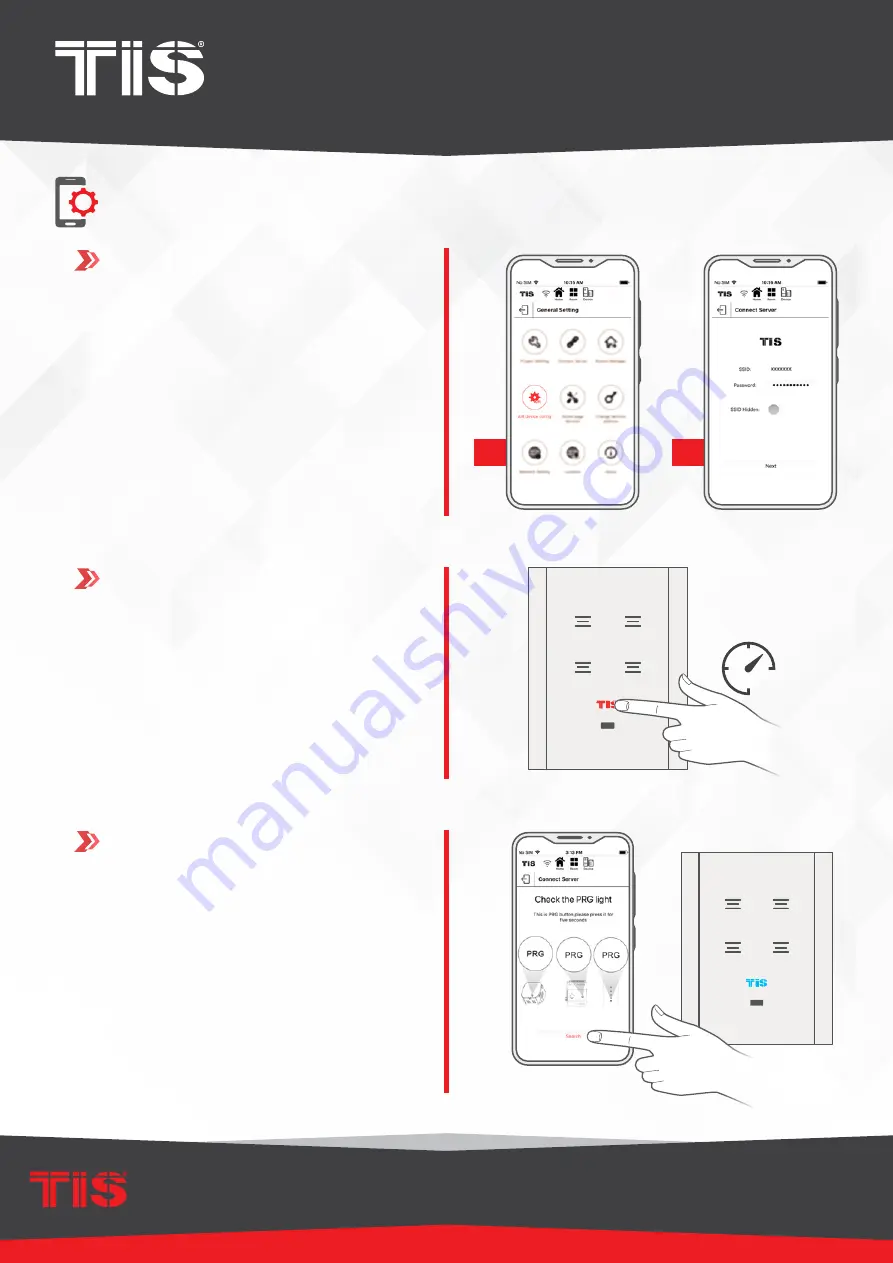
8
INSTALLATION MANUAL
Model: VEN-3S-3R-HC, VEN-2S-2R-HC, VEN-1S-1R-HC
TIS CONTROL LIMITED
RM 1502-p9 Easey CommBldg
253-261 Hennessy Rd Wanchai
Hong Kong
TEXAS INTELLIGENT SYSTEM LLC
SUITE# 610. 860 NORTH DOROTHY DR
RICHARDSON
TX 75081.USA
Copyright © 2020 TIS, All Rights Reserved
TIS Logo is a Registered Trademark of Texas Intelligent System LLC in the
United States of America. This company takes TIS Control Ltd. in other
countries. All of the Specifications are subject to change without notice.
w w w . t i s c o n t r o l . c o m
TIS VENERA 1-3 GANG PANEL
2
1
1
In the TIS App, go to the settings and
select TIS Air config and enter your SSID
password.
2
On the Venera panel, press and hold the
TIS logo for 6 seconds; The logo will start
blinking.
6”
CONFIGURATION STEPS
3
On the TIS app, press search and wait
for a few seconds, the panel will link to
your WiFi and the TIS logo will turn blue.












