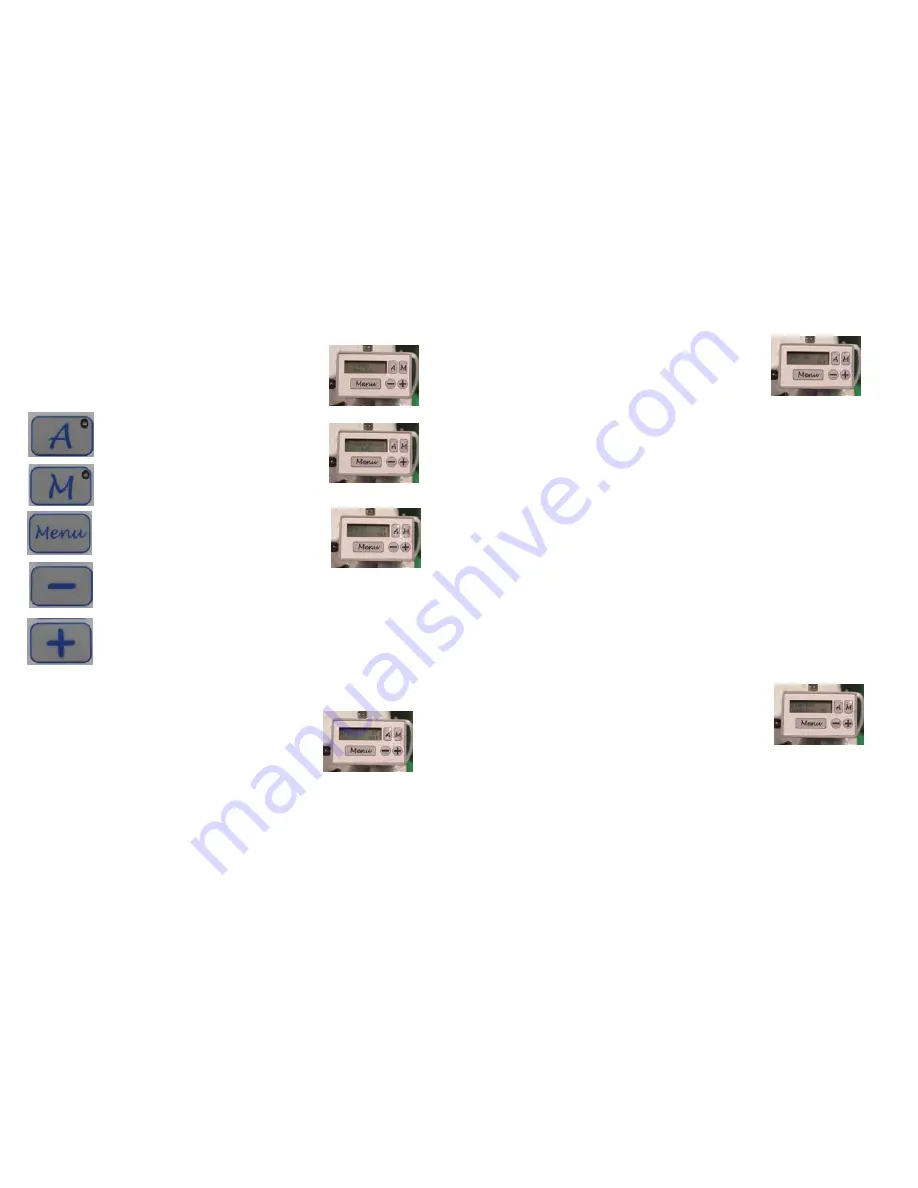
12 | Apprentice Plus User Guide
Apprentice Plus User Guide | 13
General Operation of the LCD Key Pad
When you turn on your Apprentice Plus, during start up you will see
some screens flash by if you watch the display, which show you the
version among other things. Once you see the screen in
Figure 19,
you are ready to use the machine.
The control keys are as follows:
Auto Stitch (Stitch Regulation)
At this point, if you want to change the stitches per inch (SPI), you can
press and release the (-) key to decrease the number of stitches, or you
can press and release the (+) key to increase the number of stitches.
Note: If you press and hold the (-) or (+) keys, you will see the numbers
decrease or increase more quickly than if you just press and release the (-) or
(+) keys.
Once you are happy with the SPI, you can press and release the Start/
Stop key and the LCD will change. You can see on the LCD that next
to the stitch, you see the word ON. This means the quilter is ready to
quilt and as you move the quilter it will stitch.
Figure 19
Auto Stitch
Pressing this button activates the stitch regulation
with stop feature
Manual Stitch
Pressing this button activates the manual stitch
Decrease Button
Lowers stitches per inch, speed or change menu
options
Menu Button
Opens the menu
Increase Button
Increases stitches per inch, speed or change
menu options
Manual Stitch
If you choose Manual, you will be in the manual stitch mode of the
machine.
Figure 20
shows the LCD screen for Manual. You will
notice you have the OFF just like in Auto, but you have numbers
with percentages at the bottom rather than just numbers. As with
Auto, the (start/stop) key will turn the machine on and you will be
ready to stitch. Unlike Auto, once you hit the (start/stop) key, the
machine will be sewing.
As with Auto, you can use the (-) or (+) keys to decrease or
increase the speed of the machine. Manual does not have a
default to turn off once it has been turned on. If you stop moving,
thread will build up until it runs out of thread or your thread
breaks. It will keep running until you press the (start/stop) key.
Figure 20
White Lights
By pressing the + key you can increase the intensity of the light
from 0% to 100%.
By pressing the - key you can decrease the intensity of the light
from 100% to 0%.
The lights change by 20% with each push of the + or - keys.
Black Lights
The black lights are either on or off. Pressing the + key turns
them on and pressing the - key turns them off.
Laser Port
The laser port is also either on or off. Pressing the + key turns the
port on and pressing the - key turns the port off.
Figure 21
















