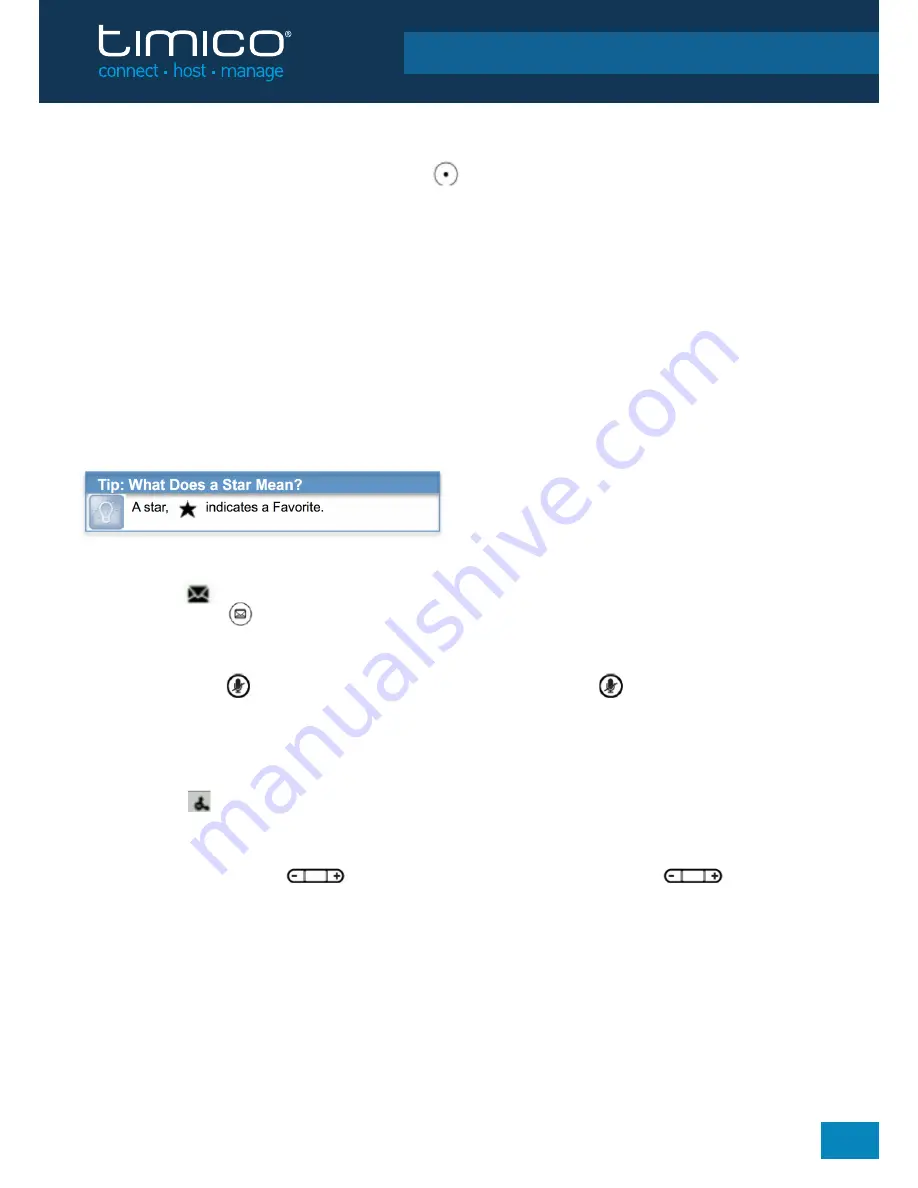
© 2015 Timico Limited
DOC 7.2.102. Synergy - Polycom VVX 300 / 310 guide. Version 2.0. Last updated July 2015
POLYCOM VVX 300 & 310 - REFERENCE GUIDE
Contact Directory
To select a contact from the Contact Directory, press .
§
To view your Directory -
Select
Directories
from Home view. Press Contact Directory on the
Directory screen
§
To add a contact -
Navigate to your Contact Directory and press
Add
. Enter the contact’s information,
and press
Save
. To make a contact a Favourite, enter a
Favourite Index
number.
§
To update contact information -
Navigate to your Contact Directory and select the contact.
Press
Info
, press
Edit
, update the contact’s information, and press
Save
.
§
To delete a contact -
Navigate to your Contact Directory and select the contact. Press
Info
, press
Delete
and press
Yes
to confirm.
§
To search for a contact -
Navigate to your Contact Directory and press
Search
. Enter search criteria,
and press
Search
.
§
To dial a contact from your Directory -
Navigate to your Contact Directory and select the contact.
From the contact’s information screen, select the contact’s phone number and press
DIAL
.
Listening to Voice Mail
An envelope, , adjacent to a Line key, indicates that you have voicemail. Select
Messages
from
Home view or press , and select
Message Center
. Press
Connect
and follow the prompts.
Muting the Microphone
During a call, press so other parties can’t hear you. To disable Mute, press again.
This applies to call using the handset, headset, and speakerphone.
Using Do Not Disturb
To enable or disable ringing, press
DND
from Home or Lines view. When Do Not Disturb is enabled,
the
DND
icon, , displays in the status bar and beside the appropriate Line key.
Adjusting Volume
To change call volume, press during a call. To change the ringer volume, press
when the phone is idle or ringing.
Updating Ringtones
To change the incoming call ringtone, select
Settings
from Home view, and press
Basic
>
Ring Type
.
If more than one line is configured,
select the line then select the ringtone you want
.
To set a ringtone for a contact, navigate to your Contact Directory and select the contact.
Press INFO
.
Press
Edit
, update the contact’s
Ring Type
, and press
Save
.
5





