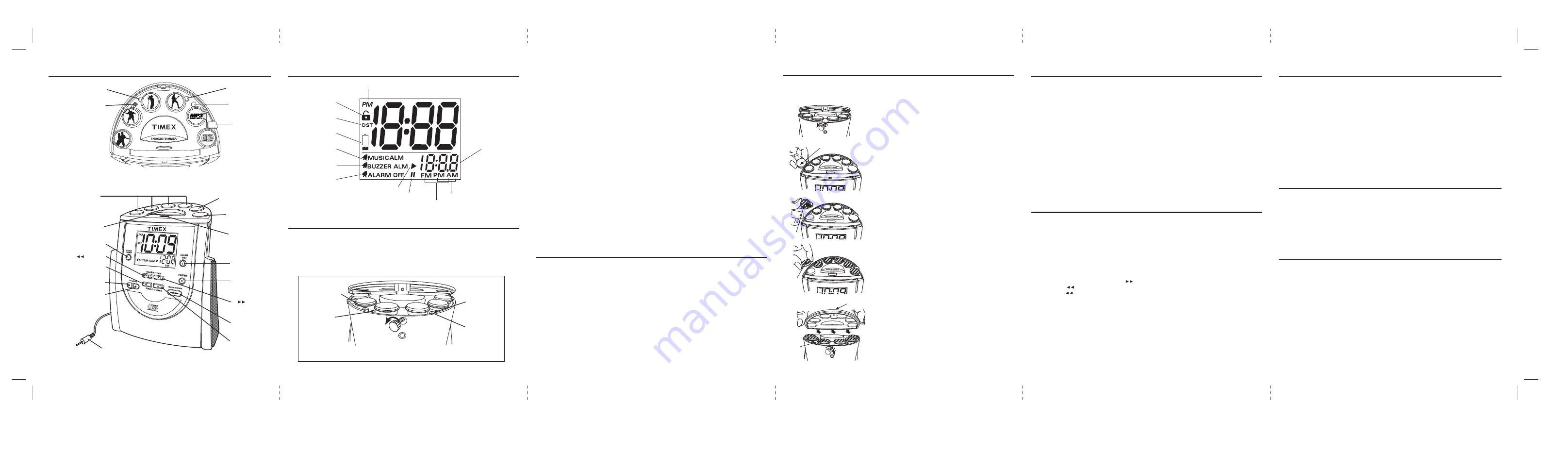
Controls and Indicators
R
Zone Button
Time Set Button
P
On/Off Lock Switch
O
1
2
3
4
Q
Calendar Button
Display with Indicators
N
MP-3/AUX
Line- In Button
Underneath Top Panel Cover
M
CD Play/Pause
Button
5
Alarm Operating Instructions
Playing Compact Discs
Playing the MP-3 / Aux Line-in
Adjusting the Display Backlight
6
Playing the Radio
L
Open CD Door
Button
Daylight-Saving
Time Indicator
Clock PM Indicator
Battery Low
Indicator
Unlock Indicator
Alarm Off Indicator
Zone/Calendar Display/
CD Track/Radio Dial/
Alarm Wake Time
Alarm Wake Time
AM/PM Indicators
Radio Band
AM/FM Indicators
Buzzer Alarm
Indicator
CD/Radio Alarm
Indicator
CD Play Indicator
Pause Indicator
T622 I/B_back May 24, 05. (Revised 1)
Zone Button
Calendar
Button
On/Off Lock
switch
Time Set
Button
Back of cabinet
1
FRAME
CLEAR
BUTTON
COVER
WITH
INSERT
SNOOZE/DIM
2
This unit has four Radio Preset Buttons for you to store and access your favorite stations quickly.
It also includes 12 insert pictures for the buttons, each showing a different radio station format
(Jazz, Country, Rock, etc.). You should prepare a list of four stations to program the settings.
1. Press the
H
Music On/Off Button
to turn on the radio.
2. Set the AM or FM band by switching the
S
Radio Band Button
to AM or FM.
3. Repeatedly press either the
4
Radio Tune -
or
G
Radio Tune + Button
to find the station.
Press and hold the
4
Radio Tune -
or
G
Radio Tune + Button
for a few seconds and release.
The radio will search up or down the dial and stop on the next strong station.
Note:
Extend the wire antenna for better FM reception.
4. Press and hold a Radio Preset Button to set the station. The unit will beep twice.
5. Remove the clear button cover from a Radio Preset Button, place the corresponding
paper insert onto the clear button cover.
6. Replace the clear cover.
Notes:
•
Keep fluorescent lamps away from the unit, it may causes interference to the radio.
• Repeat steps 3 and 6 for the remaining three Preset Buttons.
• The Buttons on the right end are
N
MP-3/Aux Line-in
and
M
CD Play/Pause Button
.
7. Slide the
O
On/Off Lock Switch
to 'On'. Replace the top panel cover and tighten the screw.
CLEAR
BUTTON
COVER
H
Music On/Off
Button
G
Radio Tune
+ Button
9 .
Button
J
Enter Button
K
Alarm Set
Button
S
Radio Band
Button
Snooze/Dimmer Bar
1
Alarm Reset Button
2
Button
3
Radio Tune - Button
4
Volume - Button
5
Button
6
Aux Input Plug
2. Slide the
O
On/Off Lock switch
to 'Off'. The unlock indicator will appear on the display.
3. Press the
R
Zone Button
, the current Auto-Set Time Zone will flash. Press the
3
<<
Buttons
and
9
>> Buttons
to select your time zone. The display will show each
zone's current time setting. There are seven zones
Auto-Set Time Zones
ATL : Atlantic Standard Time
EAS: Eastern Standard Time
CEN: Central Standard Time
MTN: Mountain Standard Time
PAC: Pacific Standard Time
ALS: Alaska Standard Time
HAI: Hawaii Standard Time
4. Press the
J
Enter Button
.
Manual Time and Date Settings
1. To change the time setting, press the
P
Time Set Button
once. The clock display will
flash. Press the
3
<<
and
9
>> Buttons
to set the time. Hold a button for a few seconds
to
set the time rapidly. Be sure to set the correct AM or PM time, shown by the PM
indicator (AM does not show).
2. Press the
J
Enter Button
. The clock will beep twice and the display will stop flashing.
3. Press the
Q
Calendar Button.
The current year setting will flash on lower right screen.
Press
3
<<
and
9
>> Buttons
to adjust. Press
Q
Calendar Button
again and the
current month/date will flash. Press
3
<<
and
9
>> Buttons
to adjust then press the
J
Enter Button
to exit.
Daylight-Saving Time and Leap Year Adjustments
This unit will automatically adjust the clock at the beginning and end of Daylight-Saving Time
each year. It will also adjust the month/day display for leap year automatically.
This unit automatically advances one hour at the start of Daylight-Saving Time on the first
Sunday of April, and moves back one hour at the end of Daylight-Saving Time on the last
Sunday of October. If you live in an area that does not observe Daylight-Saving Time, it will
be necessary for you (except Hawaii zone) to manually adjust the clock back one hour at the
beginning of Daylight-Saving Time and forward one hour at the end of Daylight-Saving Time.
Auto-Set and Manual Time and Date Settings
This model is equipped with the Auto-Set feature, meaning that the time and date have been
programmed at the factory and will already be set when you first plug the model in. Auto-Set
is programmed for Eastern Standard Time. To change your time zone setting, perform steps
below.
1. Remove the top panel cover.
Radio Preset Buttons
Setting and Operating the Alarm
1. Press and release the
K
Alarm Set Button.
The wake time on the display will flash.
2. Press the
3
<< and
9
>> Button
to set the alarm time. Hold either button for a few
seconds to advance the time quickly.
3. For wake to buzzer, press the
J
Enter Button
. The unit will beep twice and the Buzzer
Alarm Indicator will appear, showing that the alarm will sound at the set time.
4. For wake to radio, (skip step 3). Press one of the Radio Preset Buttons then the
J
Enter
Button
. The unit will beep twice and the Music Alarm Indicator will appear, showing that
the alarm will sound at the set time.
5. For wake to CD, (skip step 3 and 4). Press
M
CD Play/Pause Button
. The unit will beep
twice and the Music Alarm Indicator will appear showing that the alarm will sound at the
set time.
6. When the alarm sounds, press the
1
Snooze / Dimmer Bar
for a 9-minute Snooze time,
or press the
2
Alarm Reset Button
to shut off the alarm. The alarm will be automatically
set to turn on at the same time the following day. If you do not want the alarm to turn on
again the next day, press the
G
Music On/Off Button
again to shut off the alarm
completely.
Note:
You can press the
2
Alarm Reset Button
at any time to change the
alarm function or to cancel the alarm completely.
This alarm clock radio features an adjustable display backlight, with dim, medium, and
bright settings. To select a backlight setting, press the
1
Snooze / Dimmer Bar
until
desired brightness is reached.
1. Connect your CD / MP-3 Player or other devices to the MP-3 / Aux Line-in Plug.
2. Press the
N
MP-3 / Aux Line-in Button
. 'AU' will appear on the display.
3. Press
6
Button
or
5
Volume - Button
to adjust volume level.
Note:
To avoid distortion of sound, always set the volume level of the auxiliary device to a
low or middle position, and adjust the desired volume level from the radio.
4. Press
H
Music On/Off Button
to Off to shut off unit.
This unit includes three sets of 12 Preset Button Paper Inserts, each showing a different radio
station format (Jazz, Country, Rock, etc.). Follow these instructions to insert the inserts to
match the programmed stations. See below for images of the twelve inserts.
1
Remove the top panel cover.
2
Remove each clear button cover.
3
Place the paper insert into the clear cover
4
Replace the clear cover together with paper
insert on the top of black button.
5
Slide
O
On/Off Lock Switch to On.
G
Secure the top panel cover.
F
Replace the top panel with the tags against
hooks from the front.
Setting the Clock
Changing the Preset Button Inserts
Programming the Preset Radio Stations
4
CLEAR
BUTTON
COVER
WITH
INSERT
3
BUTTON
INSERT
Playing Compact Discs
1. Press the
L
Open CD Door Button
and place a CD on the spindle with the printed side
facing out, then gently close the CD Player door.
2. Press the
M
CD Play/Pause
Button
once. The first track will start playing, and the
bottom of the display will show the
CD Track Indicator
.
3. Adjust the volume using the
Volume
Buttons
.
4. To pause the CD, press the
M
CD Play/Pause
Button
while the CD is playing. The
display will show the
Pause Indicator (
//
)
. Press the
M
CD Play/Pause
Button
again
to continue play.
5. Press the
9
Forward Button (
)
to skip to the next track. Press the
3
Reverse
Button (
)
to return to the beginning of the current track. Press the
3
Reverse
Button (
)
again to skip to the previous track.
6. To stop play before the CD has ended, press the
H
Music ON/OFF
Button
.
1. There are two ways to turn on the radio. Press one of the Radio Preset Buttons to listen
to one of the preset stations, or press the
H
Music On/Off Button
. The radio frequency
will appear on the display.
2. Set the AM or FM band by pushing the
S
Radio Band Button
to AM or FM.
3. Press either the
4
Radio Tuner -
or
G
Radio Tuner + Button
to find the station.
Hold either button for a few seconds to scan the dial quickly.
Note:
• Extend the wire antenna for better FM reception.
• MP-3 Player may cause interference the radio reception. If interference occurs, turn off
and unplug MP-3 Player from the radio.
4. Press
6
Button
or
5
Volume - Button
to adjust volume level.
5. Press
H
Music On/Off Button
to Off to shut off radio.
2












