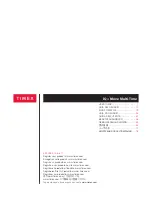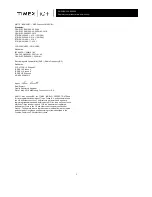1
ENGLISH 329-0950-00
Register your product at www.timex.com
TIMEX® iQ+™ Move Multi-Time FEATURES
Your Timex
®
iQ+™ Move Multi-Time timepiece is the best of both worlds.
It gives you the beauty of a classic analog watch, and the ability to track
multiple metrics including: steps, distance, calories and sleep.
•
Classic Analog Design
•
Bluetooth
®
Low Energy (BLE) connection with smartphone app (iOS
and Android OS)
•
Multiple time zones displayed
•
Activity tracking can be displayed on watch dial in both steps and
distance
•
Sleep tracking measures time slept as well as level of sleep displayed
on smartphone app
•
Alarm and countdown timer controlled by smartphone app
•
Smartphone app retains activity and sleep data and displays it by day,
week, month or year
•
INDIGLO
®
night-light
•
Estimated battery life of 1 year
MINIMUM REQUIREMENTS
This watch requires the use of a compatible iOS or Android smartphone,
and the Timex
®
Connected smartphone app.
Go to http://www.timex.com/getstarted and download the Timex
Connected mobile app to your smartphone.
OVERVIEW
HOW TO SET UP YOUR WATCH
NOTE: Pairing your watch and smartphone is performed during the
on-boarding steps below. Do not attempt to pair devices from the
smartphone’s manual Bluetooth
®
settings.
1. Download the Timex Connected app to your smartphone.
2. Make sure Bluetooth
®
function is turned ON in your smartphone
settings.
3. On your watch press and release the crown into the closed (pushed in)
position.
4. On your smartphone,
with your watch near your phone
, follow the
instructions in the app:
a.
Open the Timex Connected app on your smartphone.
b. Accept the user agreement.
c. Select the iQ+ Move Multi-Time watch.
d. For Android only: give permission and accept device location.
e. Answer user profile questions to set up time zones, activity tracking
and set goals.
f. When prompted, press and hold the crown for 5 seconds, until the
melody plays and all hands move to ~12 o’clock. Bluetooth
®
function is now turned on.
g. From the list, select the “iQ Move Multi-Time xxxxxx” watch.
h. If a watch update is available, it will install automatically.
i. Follow app instructions to calibrate watch hands.
After completing these steps, your watch is synced with your smartphone
and set to the phone time, with its activity and sleep tracking functions
ready to use.
CHANGING THE TIME
The time displayed on your watch is updated from your phone upon
successful initial completion of the setup steps listed above. Every time
the watch and smartphone app are synced, the time will be updated.
To manually override the time on your watch, gently pull out crown to
outer position. The subdial hand will point UP, indicating you will be
changing the time in the Primary Time Zone (i.e., the time that shows
normally on the main dial). Rotate crown to set the time.
Pushing Button 2 will cause the subdial hand to point DOWN, indicating
you can change the 2
nd
Time Zone time. Rotate crown to set the time.
Then push the crown to the closed position to finish changing the time.
Following a sync, the times displayed on the watch main dial and the
subdial will return to showing the phone time on the main dial, and the 2
nd
Time Zone on the subdial, as set by the phone app.
WATCH CROWN POSITIONS
The watch crown has four positions.
One is the temporary push position. Push briefly to activate the
INDIGLO
®
night-light and show the Perfect Date® feature. Push longer
than 5 seconds to activate Bluetooth
®
function.
The other three are closed, middle and outer. Observe how the watch
hands change as you move the crown: First extend the crown to its outer
position, and then push the crown very lightly until you feel it click into the
middle position, before pushing it to closed.
ACTIVATING THE INDIGLO® NIGHT-LIGHT
Press and hold the crown to activate the INDIGLO
®
night-light. The light
will stay on for 2–3 seconds after the crown is released. Pressing the
crown for longer than 5 seconds will activate sync mode and hands will
move to the 12 o’clock positions.
WATCH BUTTONS
The watch has two buttons.
BUTTON1
at
2H
Temporarily switches time displayed on the sub-dial to the main dial and
switches the main dial time to the sub-dial. Second hand displays perfect
date of the 2
nd
time zone.
BUTTON2
at
4H
The second hand temporarily displays total steps or total distance, as set
in the app.
Pressing and holding both buttons simultaneously for more than 10
seconds will sound a melody to indicate you have put the watch into
Airplane Mode. In this state, the watch will not try to activate Bluetooth
®
automatically.
To cancel Airplane Mode, either depress and hold both buttons for 10
seconds until a melody sounds, or depress and hold the crown to activate
Bluetooth
®
.
SYNCHRONIZING WATCH AND SMARTPHONE
Synchronization, or sync, does the following:
•
Transfers the previous 7 calendar days’ worth of activity and sleep
tracking data from your watch to your phone.
•
Updates the watch time to match the smartphone time.
•
Sends other app settings, such as alarm, 2
nd
Time Zone to display,
etc. to watch.
•
Sends other watch information, such as low battery, to smartphone.
•
Does not delete activity data, either during or after synchronization.
•
Checks for watch updates, and updates automatically.
NOTE: To prevent data loss, synchronize the watch to the
smartphone app, a minimum of every six days.
NOTE: The watch must be within 2 meters (6.5 feet) distance of your
smartphone for optimal communication.
To synchronize the watch and the smartphone:
1. Open the Timex Connected app on your smartphone.
2. On your watch, push and hold the crown for 5 seconds until a melody
sounds and the hands move to 12 o’clock position.
3. Immediately tap the sync icon on the lower right on the app.
4. Listen for the melody that indicates the watch has completed
Bluetooth
®
synchronization with the smartphone app.
NOTE
:
If the Bluetooth
®
connection between the smartphone app
and the watch is disrupted, re-pair the watch and smartphone as
follows
:
1. Tell your smartphone to “forget” the watch: