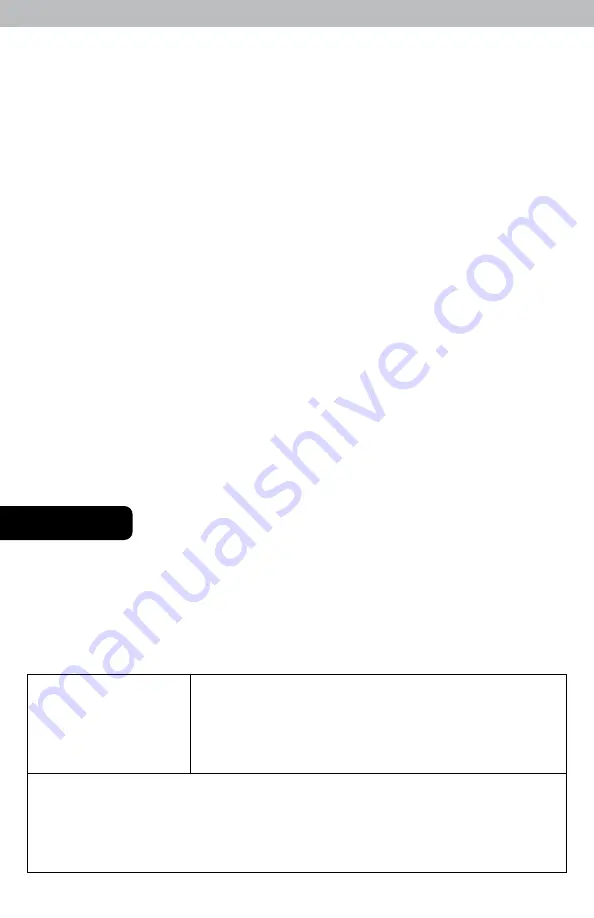
5
OPERATION
Set the Time & Date
Set the time zone (HAST, AKST, PST, MST, CST, EST, AST) by pressing the
“TIME ZONE” button, located on the back of the clock. The Time Zone
selected is indicated on the clock display.
Set the Daylight Saving Time preference (NEW, OLD, OFF) using the DST
switch, located on the back of the clock. If you live in an area that observes
Daylight Savings Time, DST should be set to "NEW", even if it is not currently
Daylight Savings Time. While DST is being observed, "Daylight ST" is indicated
on the clock display.
Press and hold the “SET” button for 3 seconds to enter SET MODE. Once in
SET MODE the preference you are currently setting will blink on the clock.
To adjust the currently selected (flashing) item, press and release the “UP” or
“DOWN“ buttons (press and HOLD to fast adjust).
To save your adjustments, press and release the "SET" button to adjust the next
preference. The preference order is as follows:
CLOCK HOUR
(Please note AM/PM indicator)
CLOCK MINUTE
CALENDAR MONTH
CALENDAR DATE
CALENDAR YEAR
You will automatically exit SET MODE if no buttons are pressed for 15 seconds.
Enter SET MODE any time by pressing and holding "SET" button for 3 seconds.
Using the Digital Clock
To view the
MONTH/DATE/YEAR
, press and release the "
SET
" button. Press
"
SET
" button again to display time. If no buttons are pressed after 15 seconds
the display will automatically display time again.
Troubleshooting
Clock is too dark,
hard to read or
doesn’t work
• Reset the unit by pressing the reset button located on the
back of the clock. This will reset the clock to the original
factory settings. Time and date will need to be entered
after a reset.
If your AcuRite product does not operate properly after trying
the troubleshooting steps, visit www.AcuRite.com or call
(877) 221-1252 for assistance.








