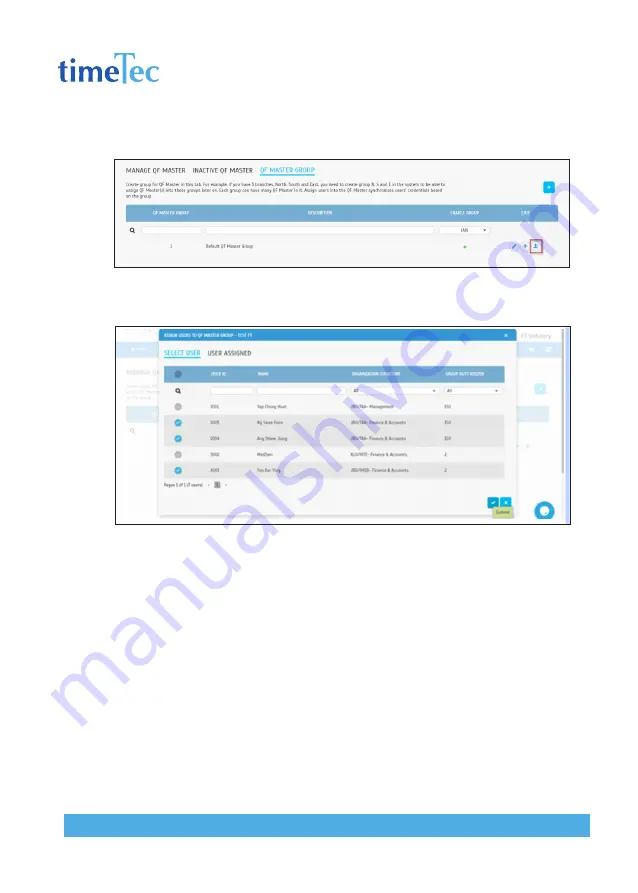
16
TIMETEC QF PLUS
w w w . t i m e t e c c l o u d . c o m
Select the QF Master > Click Submit
Click the User icon under the Edit column to assign users to this group.
Select the user(s) you want to assign under this group. Click Submit to confirm and the
setup is completed.