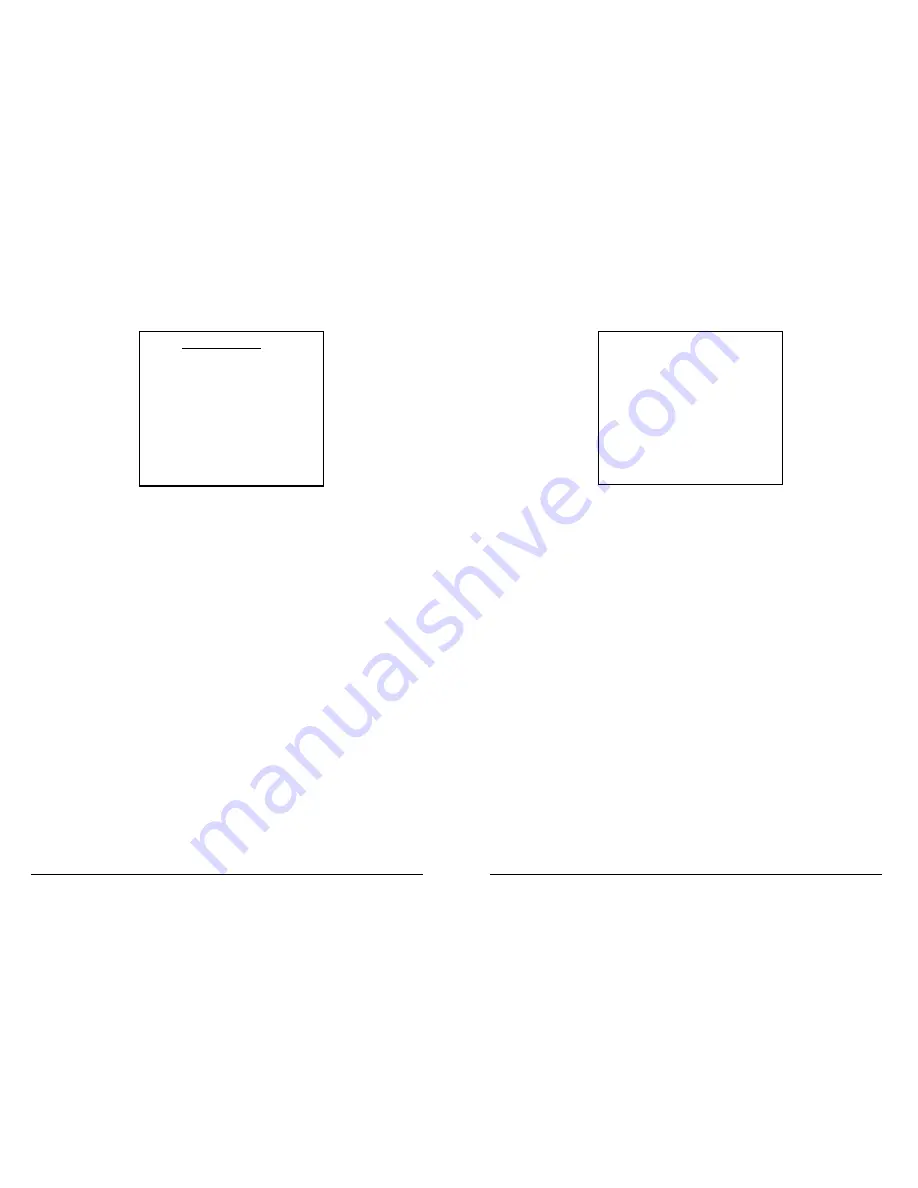
1OPK$CUG +PUVTWEVKQP /CPWCN
1OPK$CUG +PUVTWEVKQP /CPWCN
#NCTO4GEQTFKPI/GPW
$TKIJVPGUUCPF%QNQWT%QPVTQNU
ALARM RECORDING
DISABLED
INTERVAL: >MAX RATE
RESOLUTION: HIGH
FORMAT: FULL UPDATE
ORDER: 1234
USE ORDER ABOVE
TRIGGER:
SEE ALARM INPUTS MENU
PRE-TRIG RECORD: OFF
POST-TRIG RECORD: 30 SECS
WRITE PROTECTION: ON
This is the “Alarm Recording” menu, which applies when recording is
triggered by the alarm in relay input(s). Menu options are summarised
below:
DISABLED / DURING WORKING HOURS / OUTSIDE WORKING HOURS
/ ENABLED AT ALL TIMES
- Alarm recording is disabled by default. It
can be enabled during or outside the times specified in the timer menu
(see timer recording) or enabled at all times. When the alarm recording is
in a disabled state, any changes on the alarm inputs will have no effect on
the OmniBase. When enabled the alarm inputs and the alarm inputs
menu control the alarm recording as set up in the alarm recording menu.
INTERVAL
- This selection is the same as the
INTERVAL
selection in the
“Normal Recording” menu, except it applies only during an alarm event.
RESOLUTION
- This selection is the same as the
RESOLUTION
selection in
the “Normal Recording” menu, except it applies only during an alarm
event.
FORMAT
- This selection is the same as the
FORMAT
selection in the
“Normal Recording” menu, except it applies only during an alarm event.
FULL IMAGE EVERY
- This information is the same as the
FULL IMAGE
EVERY
selection in the “Normal Recording” menu, except it applies only
during an alarm event. These are not user selectable settings.
ORDER
- This selection is the same as the
ORDER
selection in the “Normal
Recording” menu, except it applies only during an alarm event.
USE ORDER ABOVE
- When any of the alarm inputs are active the
OmniBase records using the camera order given above. Other options
are:
ONLY ALARMED CAMERAS
- Which means that only alarmed cameras will
be recorded. There are 8 alarm inputs one per camera.
PRIORITISE ALARMED CAMERAS
- The basic camera order used is taken
from the Normal Recording menu. Alarmed cameras are recorded along
with these other cameras but given priority. For example if the Normal
Recording order is 1234 an alarm event on camera 1 will make the
BRIGHTNESS
UP
°°
COLOUR
®®
¯¯
COLOUR
DOWN UP
±±
BRIGHTNESS
DOWN
KEYS 1-8 = CAM, OTHER = EXIT
This is the “Brightness and Colour” help screen, which is displayed before
switching to a live camera.
/ Press the up and down buttons to increase and decrease the brightness
of the monitor.
/ Press the left and right buttons to increase and decrease the colour
intensity of the monitor.
Use the buttons numbered
to select cameras
.
Press any other button (for example the
MOTION
button) to return to the
“Monitor” menu(see previous page).





















