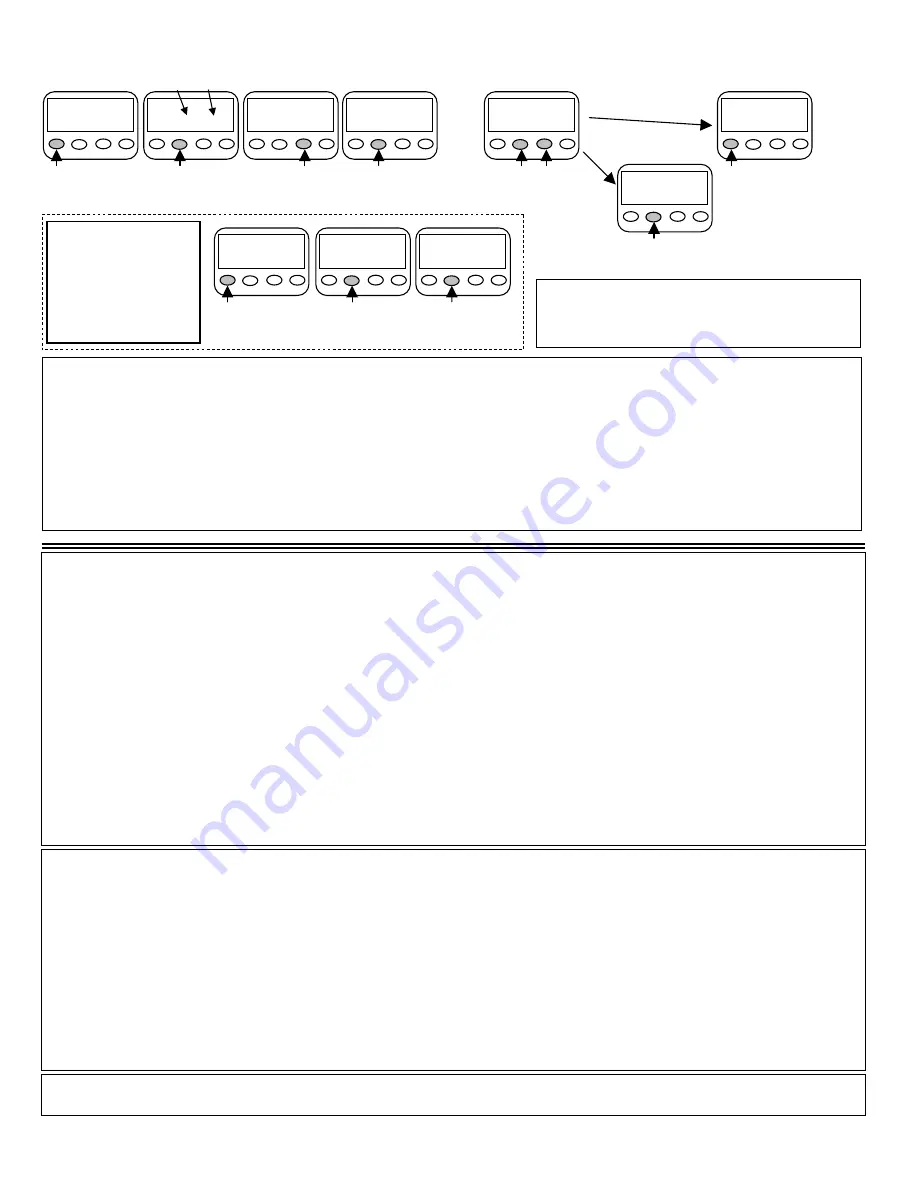
MEETING TIMER NOTES:
1. Once a meeting time is started, it will repeat every 1/2 hour for durations of 10-30 minutes, and repeat every hour for durations of 31-60 minutes,
and repeat every other hour for durations of 61-120 minutes. For example, program a meeting time of 50 minutes and start it on the hour, it will go
for 50 minutes, wait 10 minutes and then begin again on the next hour. If you start this 50 minute meeting time at 10 minutes after the hour, it will go
for 50 minutes, wait 10 minutes and begin again at 10 minutes after the next hour.
2. Meeting times of 30, 60, 120 minutes will repeat back to back automatically. For all other meeting times, there will be a space before the meeting
timer repeats. For example, for a meeting time of 25 minutes, it will go for 25 minutes, wait 5 minutes and begin again. For a meeting time of 40
minutes it will go for 40 minutes, wait 20 minutes and begin again. If you want a meeting time to repeat back to back and it is not 30, 60 or 120
minutes, you will need to restart the meeting timer manually at the end of each meeting time by pressing the two middle buttons simultaneously, and
then pressing the
Enter
button to re-start the meeting timer at that time.
3. When the meeting timer is in operation, it does not show countdown. It only shows "ON" and the total meeting duration.
7. How to use the Meeting Timer.
Set for any time between 10 minutes and 120 minutes. Signals at 1/2 way through,
5 minutes before the end, and at the end of meeting time. Each signal is unique. Repeats on the 1/2 hour, 1 hour, or every 2 hours.
pm2:33
MT-TMR
ON : 00 : 30
Turn meeting timer back ON
pm2:33
8-13
MEET-TIMER
Advance to
MEET-TIMER
pm2:33
MT-TMR
ON : 00 : 30
Start meeting
timer
pm2:33
MT-TMR
MEET-TIMER
Push to EXIT
(this will only work
when in OFF position)
pm2:33
MT-TMR
OFF : 00 :
30
Adjust minutes
(10 to 120 min.)
pm2:33
MT-TMR
OFF : 00 : 30
Push simultaneously
to turn OFF
EXIT
Back ON
pm2:33
MT-TMR
OFF 00 : 10
Enter adjustment
mode
pm2:33
MT-TMR
OFF 00 : 30
Enter adjustment
mode
TIP #1
: The meeting time
that was last programmed
is saved when you exit.
When you return to this
mode and wish to re-use
this meeting time, follow
these steps.
pm2:33
8-13
MEET-TIMER
Advance to
MEET-TIMER
pm2:33
MT-TMR
ON : 00 : 30
Start meeting
timer
TIP #2:
To
ERASE a meeting time
go to MEET-TIMER,
press
Enter
, press
Set
; this will erase the last used meeting
time and allow you to set a new time by pressing
Set
again. Hold
Set
button down for rapid counting.
Warranty:
Time Now
Inc.
(TN
I
) warrants this timer is free from defects in material and workmanship that result in product failure during normal use, according to the
following terms and conditions: The limited warranty for this product extends for 1 year beginning on the date of purchase of the product. The limited warranty extends to the
original purchaser of the product and is not assignable or transferable to any subsequent purchaser/user. During the limited warranty, TN
I
will repair, or replace the timer unit, at
TN
I
’s option; or replace any defective parts, or any parts that will not properly operate for their intended use with new items if such repair or replacement is needed because of
product malfunction or failure during normal usage. No charge will be made to the consumer for any such parts or repair labor. The limited warranty does not cover defects in
appearance, cosmetic, decorative or structural items. TN
I
shall not be liable for any other losses or damages. These remedies are the consumer’s exclusive remedies for breach of
warranty. The consumer shall have no coverage or benefits under this limited warranty if any of the following conditions are applicable: (a) The product has been subject to abnormal
use, abnormal conditions, improper storage, exposure to moisture or dampness, unauthorized modifications, unauthorized repair, misuse, neglect, abuse, accident, alteration,
improper installation, or other acts which are not the fault of TN
I
, including damage caused by shipping; (b) the product has been damaged from external causes such as collision
with an object, or from fire, flooding, sand, dirt, windstorm, lightning, earthquake or damage from exposure to weather conditions, an Act of God, or battery leakage, or theft. If a
problem develops during the limited warranty period, the consumer shall take the following procedure: Return the product to TN
I
,
116 Ward St. #2
,
Larkspur,
CA 949
39
.
Include a return address, phone #, description of the problem. TN
I
will repair or replace the product under the limited warranty within 15 days after receipt of the product by TN
I
.
TN
I
shall not be liable for special, incidental or consequential damages, including but not limited to, loss of anticipated benefits or profits, loss of savings or revenue, punitive
damages, loss of use of the product or any associated equipment, cost of capital, cost of any substitute equipment, downtime, the claims of any third parties including customers, and
injury to property, resulting from the purchase or use of the product or arising from breach of the warranty, breach of contract, negligence, strict tort, or any other legal or equitable
theory, even if TN
I
knew of the likelihood of such damages. TN
I
shall not be liable for delay in rendering service under the limited warranty, or loss of use during the period that
the product is being repaired.
INVISIBLE CLOCK-II PROBLEM SOLVING:
1.
The Unit appears stuck in the Timer or Meeting Timer: try pushing the two middle buttons simultaneously (just for a second) until the display blinks, and
then press the mode button to exit. To EXIT the Custom Timer, press and hold the two middle buttons for 2 seconds.
2.
The Meeting Timer does not appear to be working: The Meeting Timer does not show countdown when in operation. It only shows "ON" and the total time
of the meeting or interval set.
3.
No alert is vibrating for the Meeting Timer: Make sure you have a meeting time set & the Meeting Timer is ON; the display should show for example: “ON
00:45” . Also, make sure the vibration switch on the side of the unit is set to “V” for vibration.
4.
The vibration strength is not strong enough: Try setting the vibration to “3, high”. See “#1. How to set vibration speed…” first page of instructions.
5.
Alarms do not appear to organize correctly when setting multiple alarms: The unit automatically organizes the set alarms in the order of next to go off. So
when you set or check your alarms, the unit will display Alarm 01 as the next to signal, and Alarm 02 as the next after that one and so on.
6.
You cannot enter the Alarms mode to set alarms: Hold down the Enter button for 3 seconds to enter the Alarms mode (this protects alarms from accidental
erasure.
7
. The vibration is too long for the Timer and Alarms: Vibrations in these modes = 20 seconds. To stop the vibration, push any button. In the Alarms mode, one
push of the "Lite" button stops the alert and also engages the snooze feature, and an alert will signal again in 5 minutes.
8
. A pulsed vibration is normal in low and medium vibration settings.
9
. The Stopwatch cannot be used to set an alert.
10.
When to Change the Battery - The battery is low when the backlight becomes dim and the vibration is noticeably slower / or the beep volume is lower. The
Invisible Clock-II will retain your programming for a short time (30 seconds to 1 minute) while you change your battery.
Time Now Corporation
© 2003
(888) 602-2588
fax:
(415)
924-6681
www.invisibleclock.com
eriksen
@sonic.net
116 Ward St. #2
,
Larkspur
, CA 949
39
Hours Minutes






















