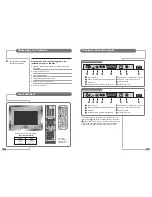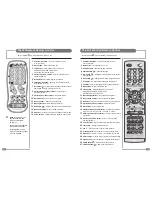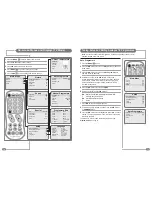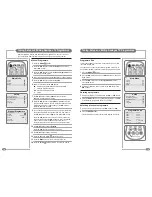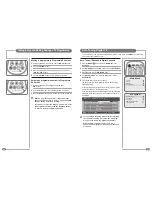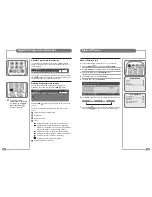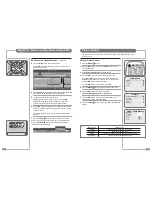8
9
Connecting to HDMI and S-VIDEO Inputs
All connections must be made before sealing the front plate into the back box.
All connections must be made before sealing the front plate into the back box.
All connections must be made prior to sealing the front plate into the back box.
(A) For HDMI Input
1
Connect the HDMI cable to the HDMI input on the TileVision
®
and output on the external
equipment such as satellite receiver or HD DVD player.
(B) For S-VIDEO Input
1
Connect the S-VIDEO/RCA and audio L/R cable to the inputs on the TileVision
®
and outputs
on the external equipment such as a VCR, camcorder and some video game devices.
2
If the external equipment has mono audio output, connect it only to the left socket of the Audio
Input/Output.
HDMI Input from PC
1
Connect the HDMI out of the PC to the HDMI input on the TileVision
®
using a HDMI cable.
S-Video
HDMI
Audio
L
R
Video Game Console
DVD Player
VCR
Satellite Receiver,
Cable Box or Hard
Disk Recorder
Internal
S-Video
HDMI
Audio
L
R
EURO-SCART
SVC Port
DC Input
(A) For HDMI Input
(B) For S-VIDEO Input
The EURO-SCART socket can be connected to equipment with RGB or composite video inputs and
outputs. A VCR, satellite or cable receiver, DVD player, or video game console should be connected
using the EURO-SCART connection.
◆
The EURO-SCART socket is fully connected as shown above.
◆
The audio output from the EURO-SCART can be connected to a separate amplifier to allow
integration with a multi-room audio video system. This should be carried out by a qualified engineer.
◆
Adaptors are commercially available to allow video and audio equipment to be connected to the
TileVision
®
via the EURO-SCART socket.
See the examples in diagrams B (SCART to RCA), C (SCART to RCA) and D (SCART to
COMPONENT).
◆
When connecting COMPONENT video via the SCART socket, connections must be made to the
chosen COMPONENT to SCART adaptor and Audio L and R. Select the COMPONENT input from
the Input Selection Menu (see page 15).
19
17
15
13
11
9
7
5
3
1
20
18
16
14
12
10
8
6
4
2
21
Internal A
Audio
L
R
EURO-SCART
SVC Port
Video Game Console
DVD Player/Recorder
VCR
Satellite Receiver,
Cable Box or Hard
Disk Recorder
(
A
) SCART to SCART connector
(RGB Video + Audio L/R or
Composite Video + Audio L/R)
(
B
) SCART to RCA connectors
(Composite Video + Audio L/R)
(
C
) SCART to RCA adaptor
(Composite Video + Audio L/R)
(
D
) SCART to COMPONENT
adaptor (Y, Pb, Pr)
SCART Pinouts
(solder side view)
SCART Connection Reference
Pin
Name
Description
1
AOR
Audio Out Right
2
AIR
Audio In Right
3
AOL
Audio Out Left + Mono
4
AGND
Audio Ground
5
BGND
RGB Blue Ground
6
AIL
Audio In Left + Mono
7
B
RGB Blue
8
SWTCH
Audio, RGB switch,16:9
9
GGND
RGB Green Ground
10 CLKOUT Clock Out
11
G
RGB Green
12
DATA
Data Out
13
RGND
RGB Red Ground
14 DATAGND Data Ground
15
R
RGB Red
16
BLNK
Blanking Signal
17
VGND
Composite Video Ground
18 BLNKGND Blanking Signal Ground
19
VOUT
Composite Video Out
20
VIN
Composite Video In
21
SHIELD
Chassis Ground, Cable Shield
Connecting to the SCART Input