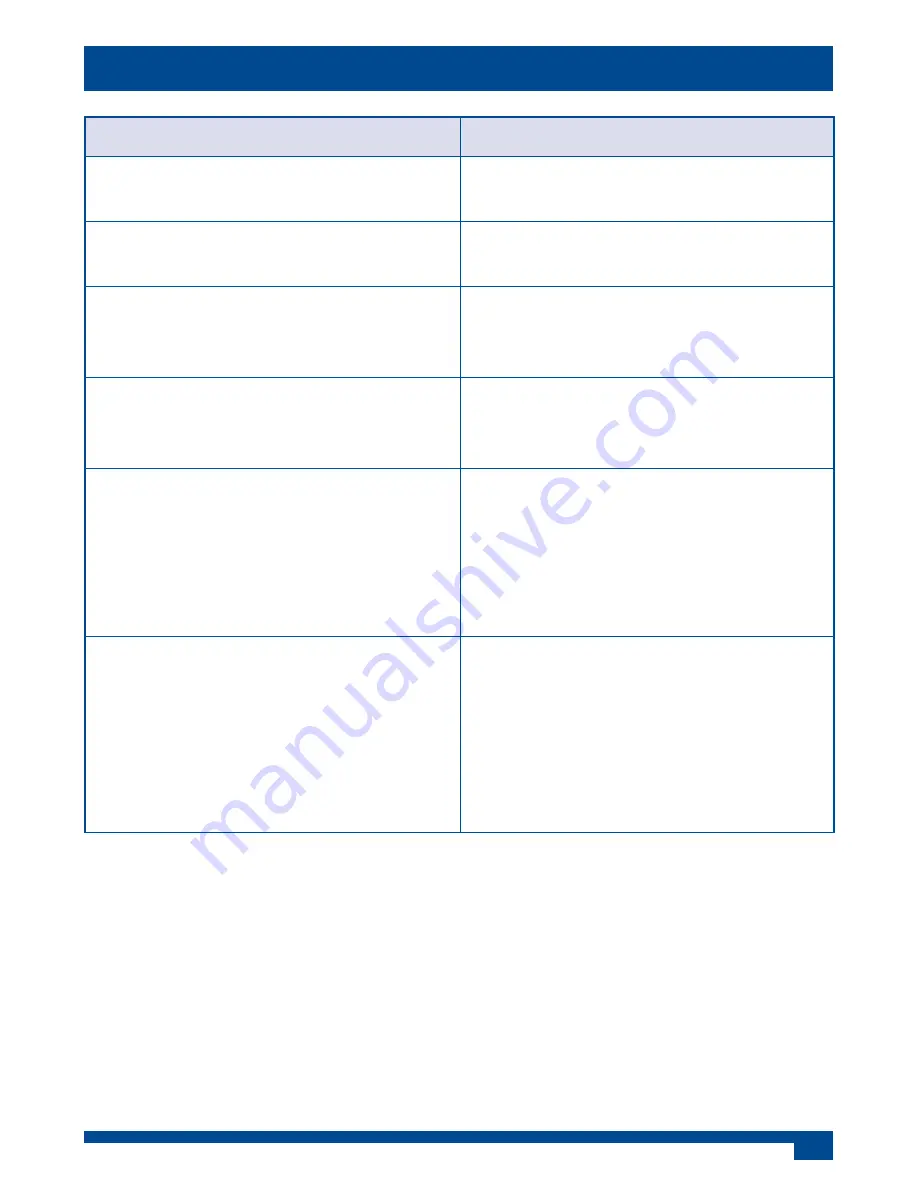
7
Problem
Solution
The red light flashes five times after a
button is pressed.
Replace the battery with a new type
CR2032 battery.
The red light does not flash when any
button is pressed.
Replace the battery with a new type
CR2032 battery.
The red light does not flash when a
‘programmed’ button is pressed.
The button has not been programmed
or has not been programmed
correctly. Program the button.
The red light flashes when a button is
pressed but the TileVision® or device
does not respond.
Ensure that the remote control is
within three meters of, and pointed at,
the TileVision® or piece of equipment.
The remote control does not operate
a device correctly or some commands
are not working.
Try all listed codes for the device as
shown in the control code pdfs which
are available from the support section
of the TileVision® web site or program
the buttons from the device’s own
remote control.
During learning the red light does
not flash three times or stays on for a
long time after pressing a button to be
learnt.
Memory is full or a bad capture has
occurred. For optimum learning, avoid
high levels of ambient light such as
natural sunlight or energy efficient
fluorescent lights. Try adjusting the
position of the remote controls before
performing the procedure again.
Troubleshooting












