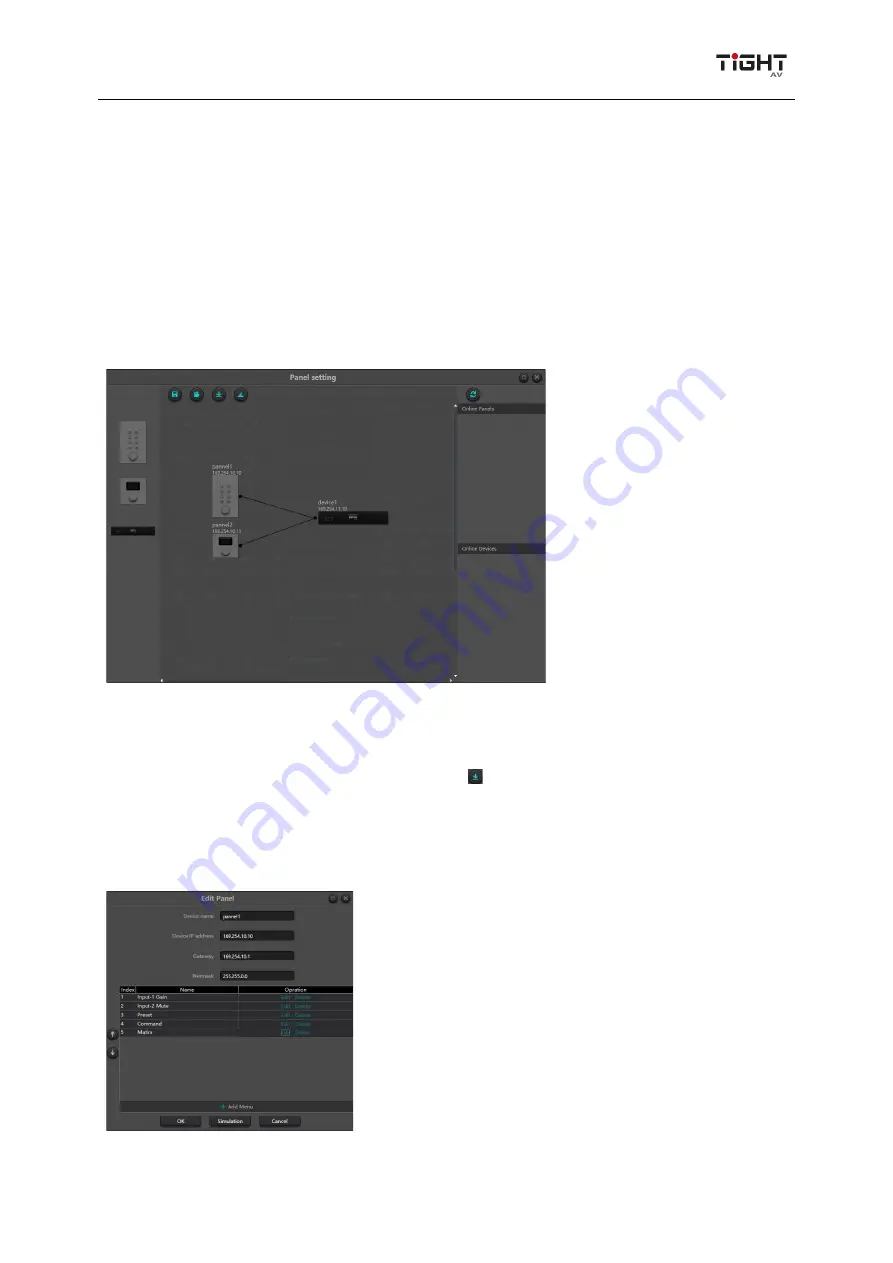
DSP Control Panel with Encoder and OLED Display
Quick Start guide
Panel and DSP should have an IP-address in the same network segment.
Network Setup:
If the Control panel is Online, it will appear in the top right under [Online Panels]
Click on the Panel to change the default IP and subnet address.
The Panel cannot use DHCP. It must have a fixed IP and subnet address.
Open the TightAV DSP software and open the Setting/Panel Setting menu.
Panels and DSP available for configuration is listed in the Online Panels section to the right.
Drag and drop units onto the canvas and connect the dots with the virtual cables.
Offline device: Panels can be configured offline for later upload on-site.
Drag offline device from the sidebar to panel design area and double click to edit it.
Double click the panel in design area to enter panel configuration interface.
After finishing configuration, click the toolbar download icon
to download the panel configuration to hardware.
OLED panel:
The OLED panel consists of a 1.3” OLED screen and a knob. The panel functions are added in a list, and a
single encoder is used for selecting the function and parameter adjustment.
Click "add menu" to show menu selection box. Choose
corresponding menu item and configure it. After finishing the setup,
click toolbar download icon to download the configuration to panel
hardware.
Panel menu navigation:
1.
Display panel name and IP address on main interface and turn the
knob left or right to select function.
2.
Press the button on the knob, and the second row on menu
interface starts to flash which indicates edit mode.
3.
Turn the knob left or right to change value.
4.
Press the button on the knob again to exit edit mode and go back
to menu mode


