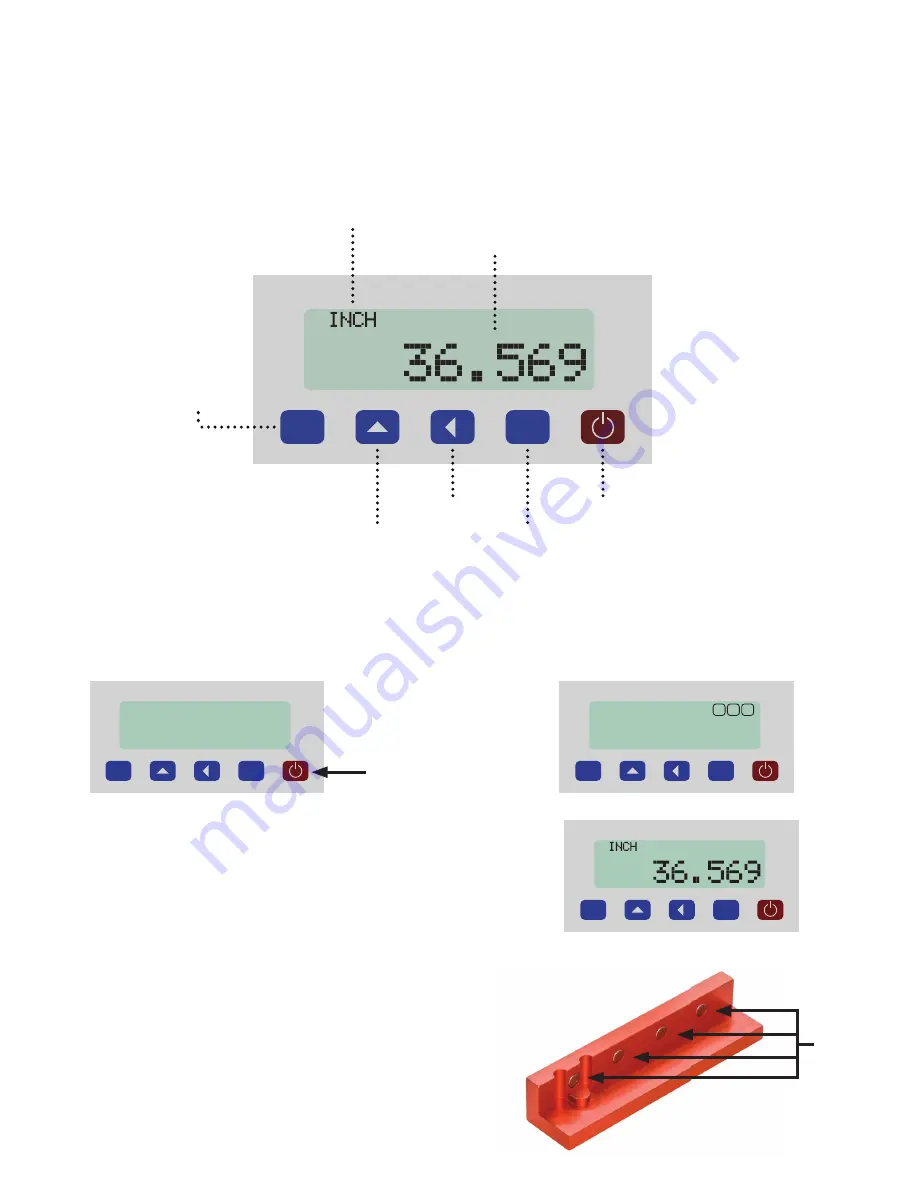
8
Basic TigerSPC Functions
Basic TigerSPC Functions
Power ON/OFF
Attaching Jaws
Control Pad Overview
P
*
Units Of Measure
Measurement
Parameter Menu
Power
Calibrate
Send
Compensation
Toggle
P
*
HOLD (3 Seconds)
P
*
3
1 2
Hold the power button for 3 seconds. The TigerSPC screen will show a count down and will power up
after 3 seconds. Hold the power button again for 3 seconds to power down.
P
*
Each TigerSPC jaw set is equipped with magnets on its
underside.
Magnets
Summary of Contents for TigerSPC
Page 19: ...19 ...






































