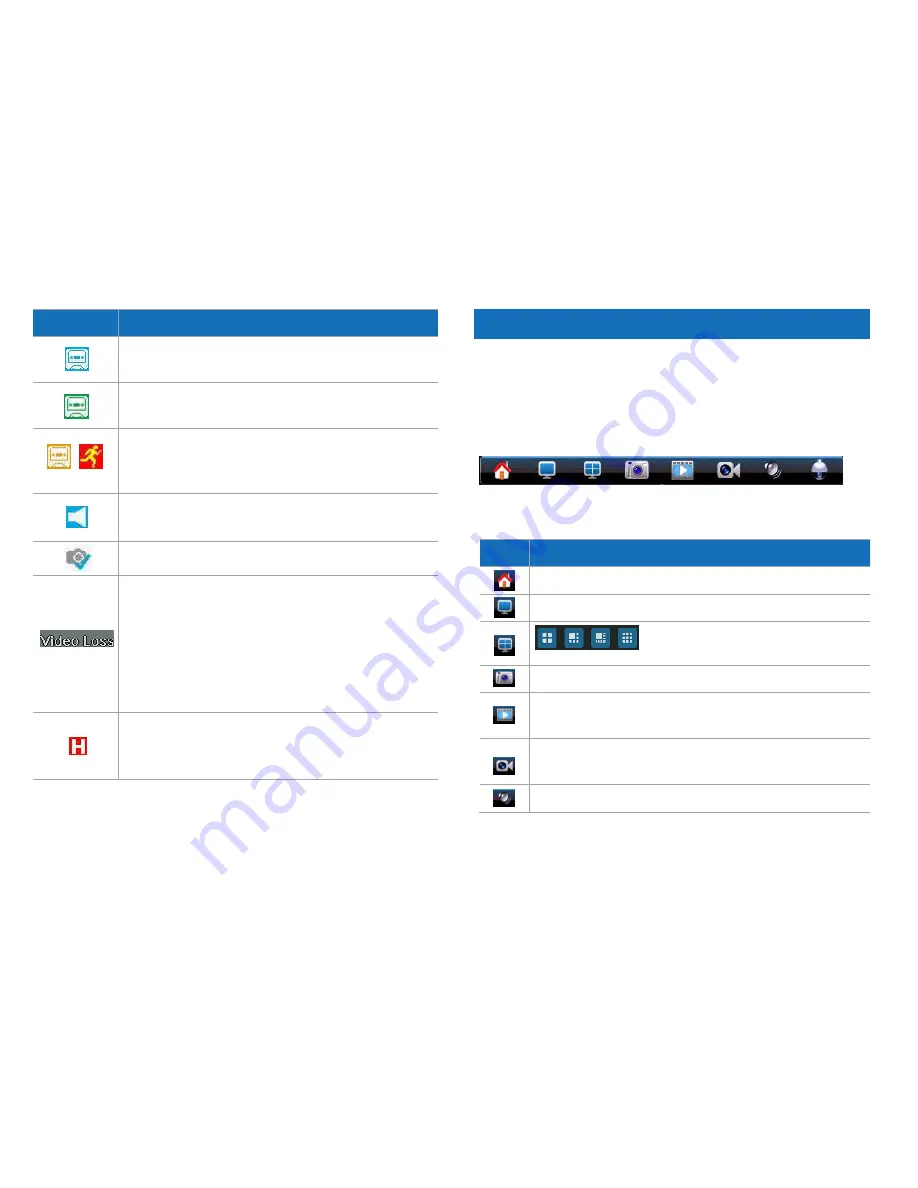
8
ICON
Description
The blue icon indicates that this camera is currently recording
as scheduled.
The green icon indicates that this camera is currently
recording as initiated manually.
The orange icon indicates that this camera is currently
recording when motion detected. And the motion icon will
also be present.
The speaker icon indicates that audio is enabled on the
corresponding channel.
This icon indicates that the image captured manually is saved.
Video Loss indicates that the channel displaying this has lost
the feed from its camera. This may be caused by a
disconnected/ damaged cable, the camera may have lost
power, the camera may have been de-registered from the
channel or the video standard might be wrong (PAL/NTSC).
This also appears if you do not have a camera connected to
the corresponding channel.
The red H indicates that the hard drive is not detected. The
DVR will not record without a hard drive. Please check if the
HDD is good and installed firmly.
Menu Bar Icon
The Menu Bar at the bottom of the screen is a handy place to change the
viewing format of the Live View screen. You can also open the Main Menu,
where you configure and manage many of the DVR basic and advanced
function.
To display the menu bar, right-click the mouse on the Live View screen.
Icon
Description
Display the DVR main menu.
Show images from one camera in full screen.
Divide the screen into 4/6/8/9 view windows.
Capture the image.
Shortcut to go to Playback. It would play the record in the last
30mins.
Manually start recording on channels which do not have scheduled
recording enabled.
Change the volume of the selected channel.
























