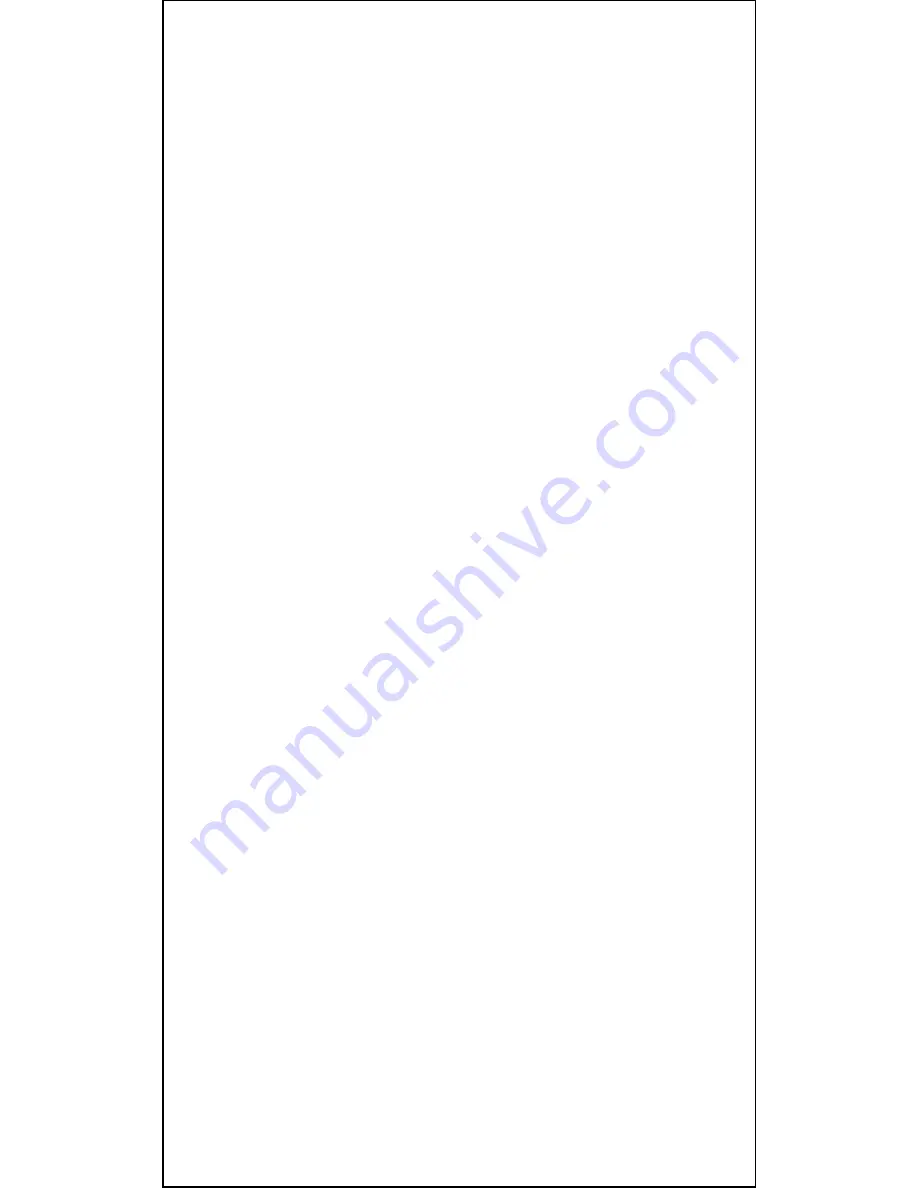
10
During game play, you can escape from the current puzzle
and select another puzzle to play. You can choose any
puzzles ranging from the 1st to your highest achieved one.
(You cannot select a puzzle higher than your LAST
SOLVED PUZZLE)
For selecting the first 9 puzzles, press PUZZLE, then the
desired puzzle number (on FACE 1) to start the game. For
the next 9 puzzles, you can input the number by pressing a
button on FACE 2.
This follows for all puzzles through #54.
For example,
For puzzle #17, press the bottom-middle button on FACE 2.
Or for puzzle #28, press the top-left button on FACE 4.
If the selected puzzle number is bigger than the most
updated puzzle number, then it is an invalid input and you
will hear a "beep" sound. You then should input a puzzle
number again. If the input is valid, the game starts again.
You can restart the game by pressing the ON/OFF/RESET
button for over 2 seconds and then pressing the number
button of the puzzle.
To change the mode in the middle of a game, the easiest
way is to turn off the unit, then turn it back on and press
the GAME button to select game. Or if in mode 1 or 2,
holding the ON/OFF/RESET button over 2 seconds causes
the unit to go back to the puzzle selection mode. Holding
the ON/OFF/RESET button over 2 seconds again causes the
unit to go back to the beginning. Then you can select your
game mode again.
REMEMBER
The challenge of The Lights Out Cube is to solve a puzzle
in the minimum number of moves required. When you
solve a puzzle in the minimum number of moves, you will
be rewarded with a blinking light show chasing around the
entire display. The Lights Out Cube will then automatically
display the next puzzle! If you go over the minimum
number of moves, the number of moves you exceed by
will flash on your display, but you can still proceed to the
next puzzle as long as you do not exceed 10 moves!
For example, solving a 4 step puzzle in 6 steps will display
two blinking lights! If you solve a puzzle in more than 10
steps over the minimum number of moves, a lighted "X"
will appear on screen and you will have to try again before

































