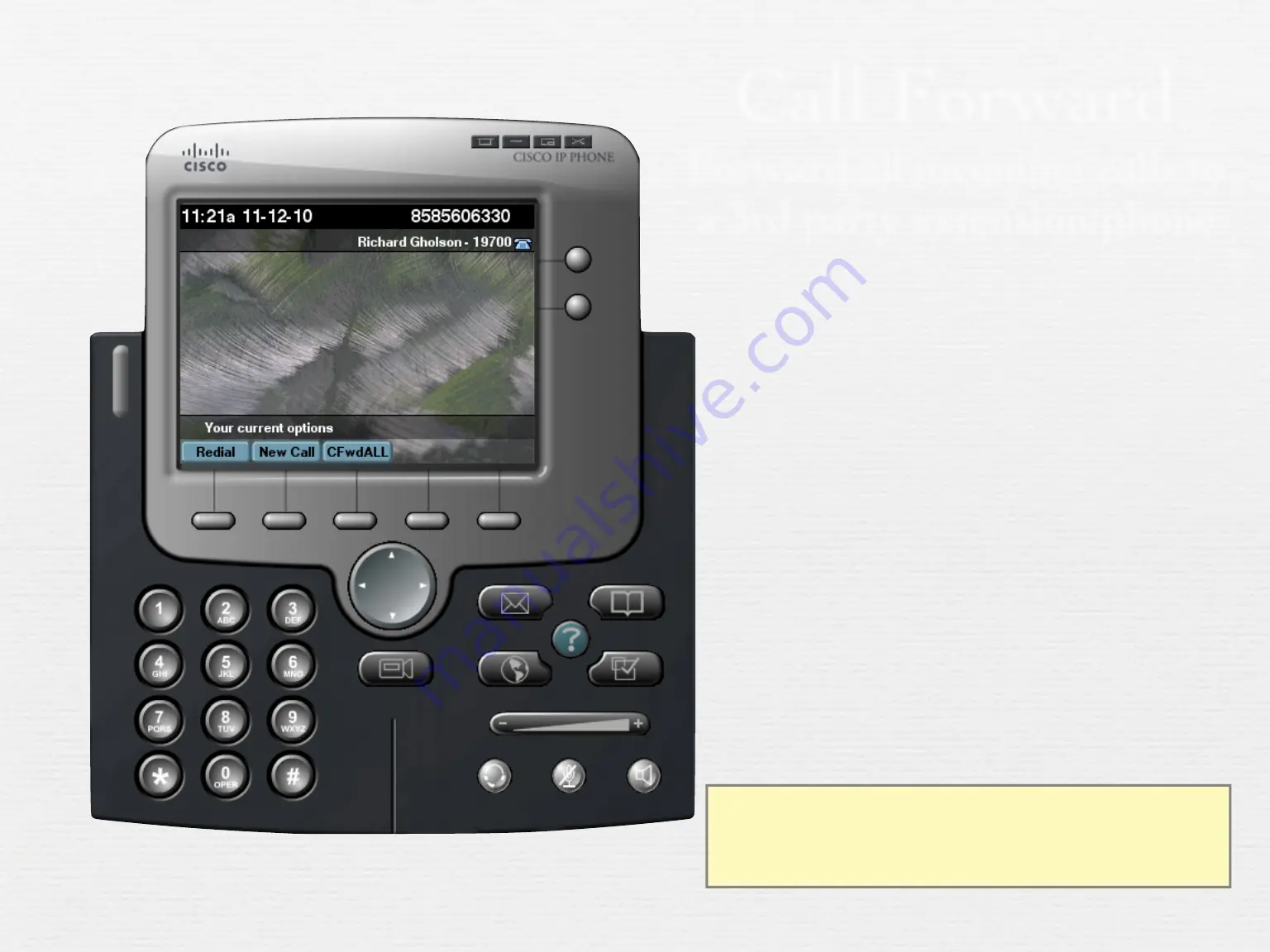
Call Forward
Forward all incoming calls to
a 3rd party extension/phone
!
Press the
CFwdALL
softkey button
"
Dial target number
to which all incoming
calls will be forwarded
#
All incoming calls
forwarded to 3rd party
$
To release, press
CFwdALL
again
To forward calls to voicemail
use 795000 as target number
Summary of Contents for CISCO 7945
Page 1: ...TIG TechnologyIntegrationGroup IP PHONE Training Guide CISCO 7945 ...
Page 5: ...Call Transfer ...
Page 6: ...Call Transfer Place or receive a call ...
Page 7: ...Call Transfer Place or receive a call Press Transfer softkey ...
Page 8: ...Call Transfer Place or receive a call Press Transfer softkey Dial target number 19711 ...
Page 13: ...Conference Call 1 2 ...
Page 14: ...Conference Call 1 2 Place or receive a call ...
Page 15: ...Conference Call 1 2 Place or receive a call Press More softkey ...
Page 16: ...Conference Call 1 2 Place or receive a call Press More softkey Press Confrn softkey ...
Page 21: ...Conference Call Join Active Sessions ...
Page 22: ...Conference Call Join Active Sessions Place or receive 1st call ...
Page 23: ...Conference Call Join Active Sessions Place or receive 1st call Place or receive 2nd call ...
Page 29: ...Call Forward Forward all incoming calls to a 3rd party extension phone ...
Page 35: ...Directory Access ...
Page 36: ...Directory Access Press Directory Access button ...
Page 42: ...Directory Missed Calls ...
Page 43: ...Directory Missed Calls Press Directory Access button ...
Page 44: ...Directory Missed Calls Press Directory Access button Select Missed Calls ...






























