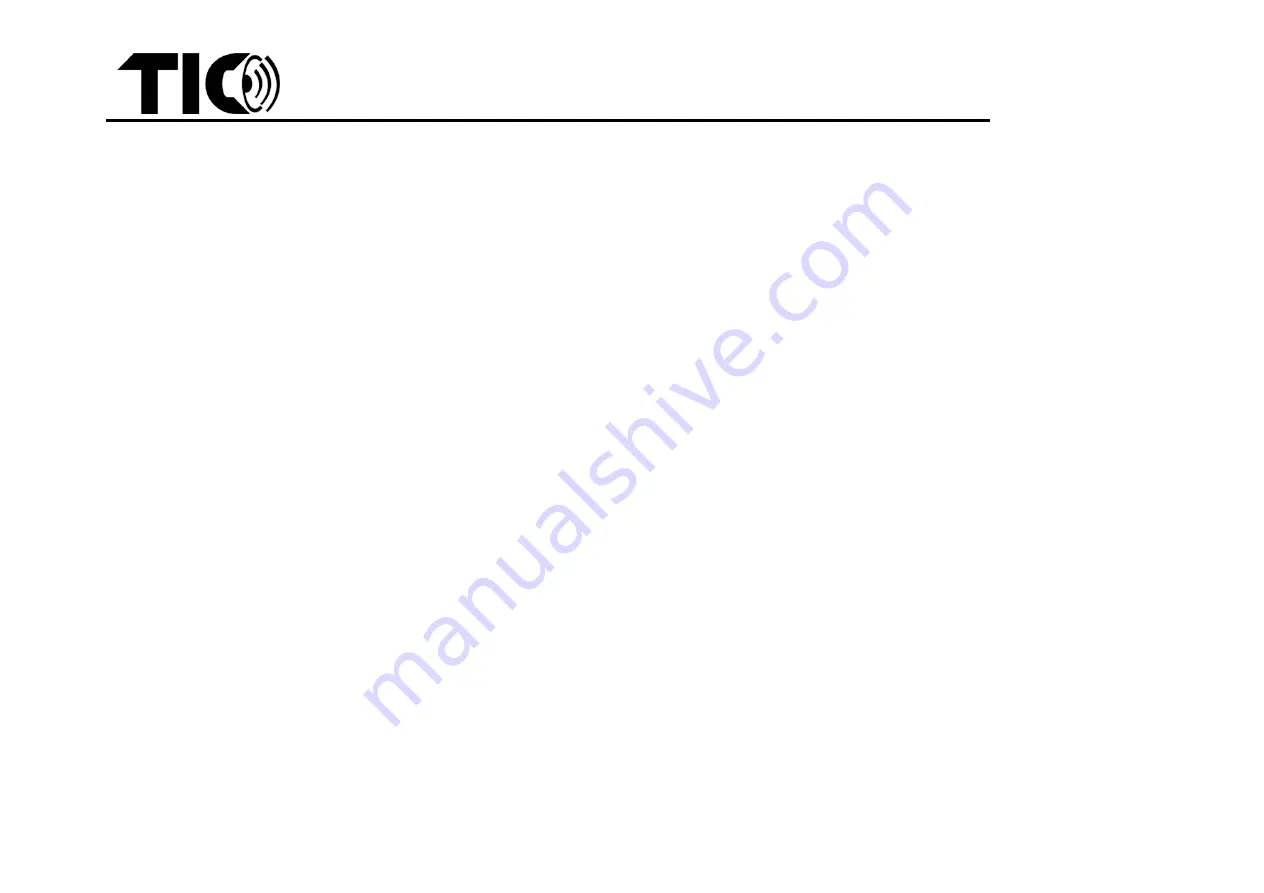
TIC Audio Wi-fi Airplay2 installation
instruction
TIC Audio
–
Wi-fi Airplay2 installation instruction
v1.4
8
3.
Bluetooth input setup
-
You can optionally use Bluetooth as an input. To set up a Bluetooth device, simply press the BT button on the remote to switch to Bluetooth mode. If
no device has been connected, the BT LED
indicator will flash green and you can then select “the code” (Each device has specific code) from your
device’s
Bluetooth menu. Once connected, the LED indicator will become solid green. You can also choose BT mode from your music/video application.
Note:
The speaker can remember multiple Bluetooth devices. Speaker will automatically reconnect to the most nearby paired device within range each
time you turn it on. The Bluetooth connection range is up to 80 meters (outdoor with clear line of sight) for Bluetooth 5.0 devices.
4.
Wired inputs
-
In addition to wireless Wi-fi or Bluetooth inputs, TIC AMP series and WBR12 have 4 extra wired input options (HDMI, RCA, Optical, and USB) to easily
broadcast non-wireless devices such as TV, radio, home-theater receiver, USB-drive, etc. You can use the remote control or the WiiM Pod app to select
one of these wired input modes.
-
Important : for USB there is no specific button available, to select USB please press HDMI button for 2 seconds
5.
Equalizer / tone control
-
With the EQ button on the remote control, you can switch between the equalizer tone presets, like Rock/Pop/Classic/Flat/Jazz/etc. You can select your
preferred mode while you listen. As there is no display available to check the selected mode, so please trust your ears.
Short Press:
Changes EQ.
Long Press
: Goes back to default EQ.
EQ
:
Flat(default)-->Classic-->Pop-->Rock-->Jazz-->Vocal Booster-->Bass Booster-->Bass Reducer-->Treble Booster-->Treble Reducer-->Flat.
-
Models such as AMP150, AMP200 and WB3 also have a bass and treble option to adjust the tone setting more in detail. To access the bass/treble
control please push the
“volume”
button on the device, the volume led will switch to
“bass”.
You can adjust the bass with the volume control button.
Press it again to switch the led to
“treble”, and
adjust it with the volume button. When pressed again the LED will switch to volume again, etc.
6.
Streaming music/multi-room setup
-
A. iPhones or Other iOS Devices (compatible with Air Play 2)



























