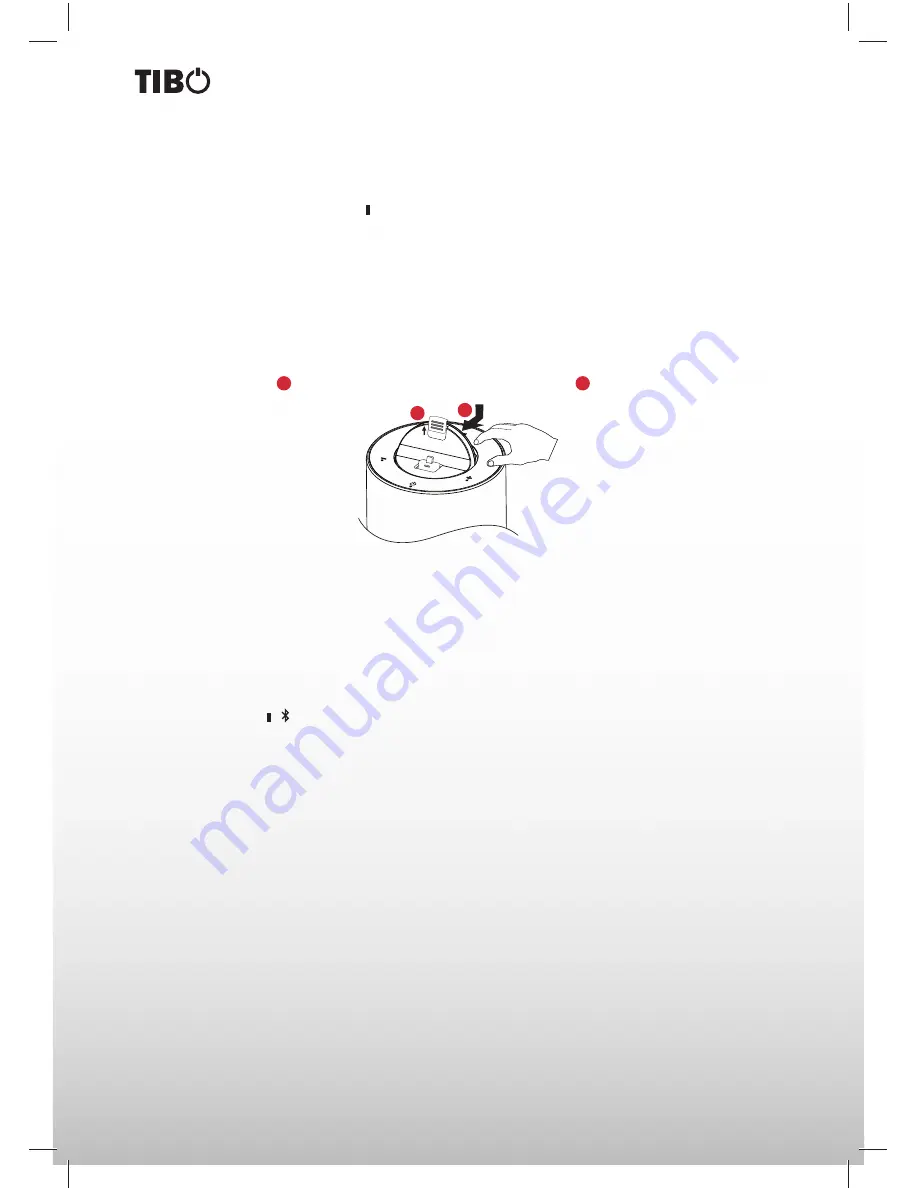
12
Turn it back on
BASIC OPERATION
Start to play the connected iPod/iPhone/iPad.
•
To pause/resume play, press the
button.
•
To skip to a track, press the
/
buttons.
•
To search during play: Press and hold
/
buttons, then release to resume normal play.
Charge the iPod/iPhone/iPad
The docked iPod/iPhone/iPad begins to charge automatically while the unit is connected to AC power.
Remove the iPod/iPhone/iPad
1.
Pull the iPod/iPhone/iPad out of the dock.
2.
Raise up the buckle
1
, and rotate the dock module to original position
2
.
Playback using Bluetooth device
You can listen to music from a Bluetooth enabled device on this unit.
Pair a Bluetooth enabled device
The fi rst time you connect your Bluetooth device to the unit, you need to pair your device to the unit.
1.
Turn on the Bluetooth function on your device.
2.
Switch EVO-2 source to Bluetooth, Display panel shows “BLU T”, then show “NO BT” (if there’s no Blue-
tooth device connected).
3.
Press and hold “
/ “ button on remote control for seconds to activate Bluetooth pairing mode, display
panel shows “PAIR”.
4.
Search for Bluetooth device with your device.
5.
Select “
EVO-2
” in the pairing list.
6.
Enter default password “
0000
”, if promted for password. If the pairing succeeds, display panel shows
“BLU T” again.
7.
To disconnect connection, turn off the Bluetooth function on your device or switch the unit to other source
Note:
The operational range between EVO-2 and a Bluetooth device is approximately 8 meters. Before
you connect a Bluetooth device to EVO-2, familiarise yourself with the Bluetooth capabilities of the device.
Compatibility with all Bluetooth devices is not guaranteed. Any obstacle between EVO-2 and a Bluetooth
device can reduce the operational range. Keep EVO-2 away from any other electronic device that may cause
interference.
2
1
Summary of Contents for EVO-2
Page 2: ...2 Turn it back on ...
Page 18: ...18 Turn it back on ...
Page 19: ...19 Turn it back on ...




















