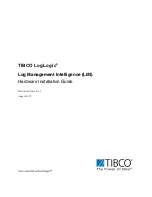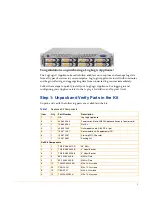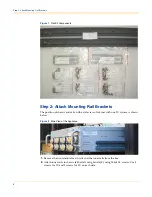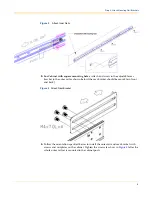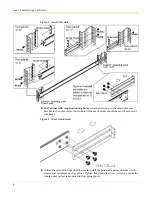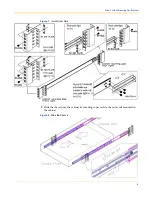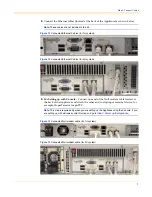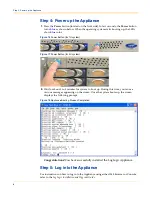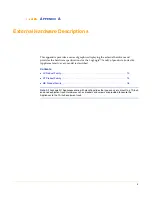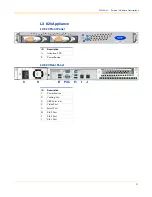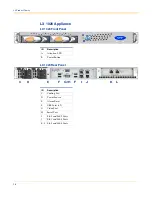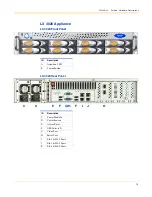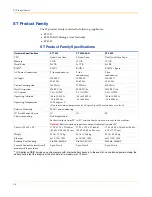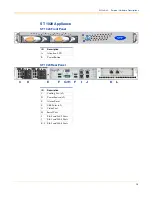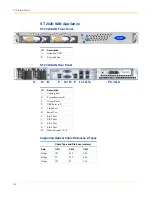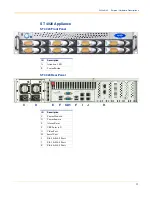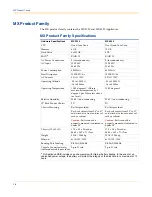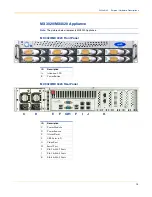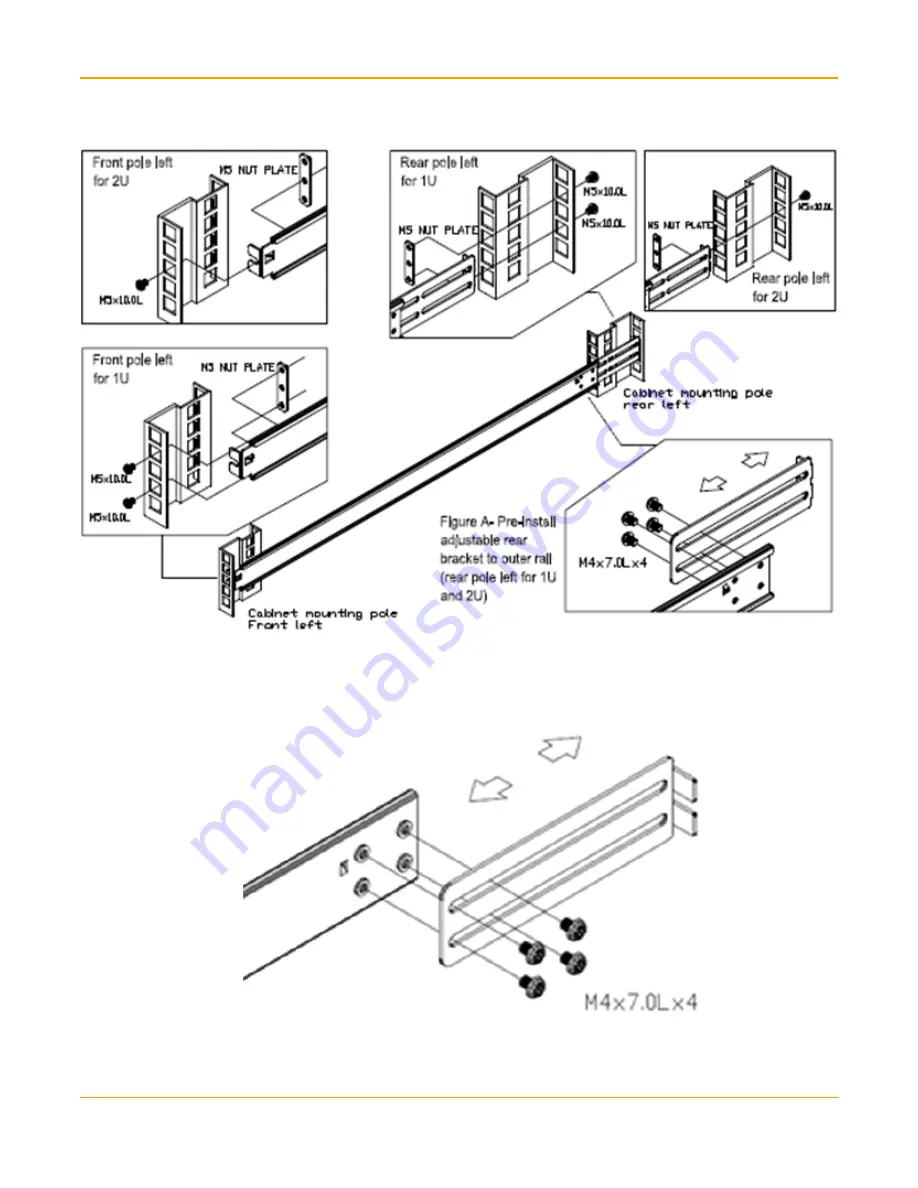
4
Step 2: Attach Mounting Rail Brackets
Figure 5
Install Outer Rails
5.
For Cabinet with round mounting holes
: Attach and screw in the adjustable rear
bracket to the outer rail as shown below (the rear bracket should be movable in front
and back).
Figure 6
Attach Rear Bracket
6.
Follow the orientation specified below to install the outer rail and rear bracket with
screws and nut plates on the cabinet. Tighten the screws (as show in
Figure 6
) after the
whole outer rail set is mounted to the cabinet posts.
Summary of Contents for LogLogic LX 1020
Page 22: ...20 MX Product Family ...
Page 24: ...22 Battery Safety ...