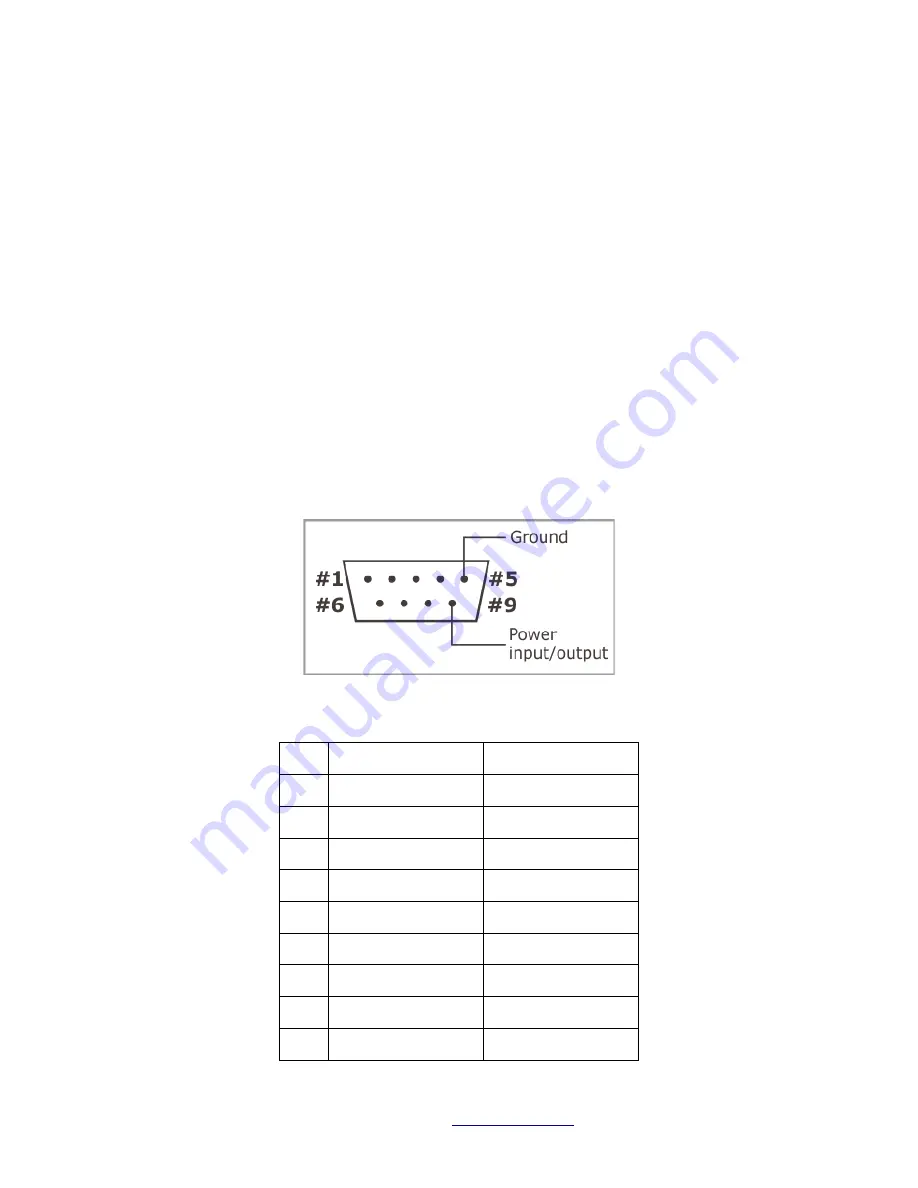
DW-‐DS1101 User guide.
DSP Wireless Inc. © 2013 All Rights Reserved.
www.dspwi.com
V1.0
Setup/ status button -‐
The Setup/ Status Button has multiple uses depending on the state of the DW-‐DS1101.
•
Normal operation – Used to turn on the OLED display and cycle thru the system setup info screens.
•
Firmware upgrade – see firmware upgrade manual.
RS232 Port -‐
The DW-‐DS1101 features a multi-‐channel RS232 port. Physically, the port is implemented as a single DB9M
connector with three output lines, three input lines, and the ground.
Internally, the DW-‐DS1101 has three independent serial ports. Each serial port is mapped to an IP PORT. These
are the Network PORT numbers that the SA-‐232D App uses to communicate to the DW-‐DS1101 serial ports (see
"SA-‐232D User Manual").
Each of the three ports has its own TX and RX lines. These lines are implemented in hardware and can't be
"remapped". The following table shows how the RX and TX lines are connected to the DB9M:
Pin Signal
IP PORT (default)
1
Do Not Connect
2
Rx1 (input)
40801
3
Tx1 (output)
40801
4
Tx3 (output)
40803
5
Ground
6
Rx3 (input)
40803
7
Tx2 (output)
40802
8
Rx2 (input)
40802
9
Do Not Connect























