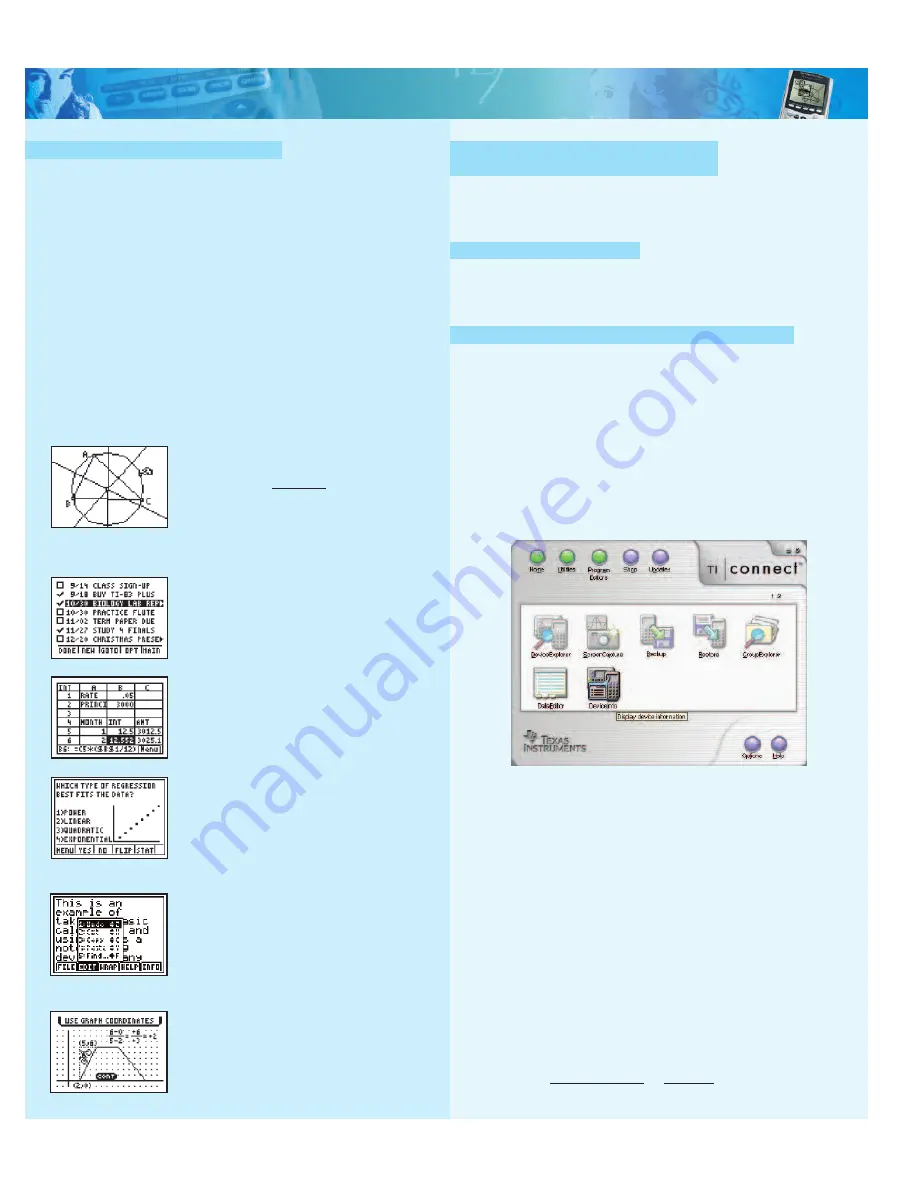
education.ti.com
© Texas Instruments, 2007
All About Apps for the TI-84 Plus Silver Edition
If you’ve ever wondered...
So what is that little
å
key on your TI-84 Plus Silver Edition
for, anyway?
Handheld Software Applications, or Apps, are pieces of software you
can add on to your TI-84 Plus Silver Edition or TI-84 Plus, in the same
way you would add software to your computer. This allows you to
customize your TI handheld to meet your class needs and update it
from one year to the next. Pretty cool, huh?
The TI-84 Plus Silver Edition comes preloaded with lots of Apps ––
StudyCards
™
, Probability Simulation, CBL
™
/CBR
™
, Conic Graphing,
Cabri
™
Jr., Organizer, CellSheet
™
, Puzzle Pack, Science Tools, Catalog
Help, Vernier EasyData
™
, to name a few! The TI-84 Plus comes
preloaded with StudyCards, Probability Simulation, CBL/CBR, Catalog
Help, and other Apps. Some of the coolest Apps for the TI-84 Plus Silver
Edition and TI-84 Plus are:
Cabri
™
Jr.
Add a new dimension to your learning experience
with Cabri Jr., our interactive Geometry App.
Construct, analyze and transform mathematical
models and geometric diagrams. Then alter
geometric objects on the fly to see patterns, make
conjectures and draw conclusions.
Organizer
Keep track of where you’re going and where
you’ve been. Put your future and your friends at
your fingertips when you input contacts and tasks.
CellSheet
™
You have a spreadsheet to your TI-84 Plus Silver
Edition! Create graphs, including pie charts, and
fill a range of cells with formulas. You can even
import and export files to and from Excel
®
.
StudyCards
™
Create electronic flash cards to use as a study tool for
quiz or test review. Download ready made StudyCard
stacks for the SAT
*
and ACT from our collection
at
education.ti.com/studycards
. Create and share
stacks with other students from all over the
world.
NoteFolio
™
Easily type notes for all your classes with the
TI Keyboard
. Select, cut, copy, paste, delete
and insert text in your notes. Best of all, use
the NoteFolio Creator PC utility to transfer
notes to and from Word
®
files.
Topics in Algebra 1
Walk, run or ride a bicycle through basic concepts
in algebra. You can be the envy of all your friends
by grasping this mystical subject with this fun and
easy tutorial.
To access the Apps on your
TI-84 Plus Silver Edition
All you have to do is press the
å
key, scroll down the list to the App
you‘d like to explore, and press
Õ
. If you get stuck using an App,
visit
education.ti.com/guides
to download the FREE instruction guide.
But that’s not all…
We also have dozens of other Apps you can download, and all of
them are FREE! Visit the TI website at
education.ti.com/apps
to find
out more information on all of the Apps you can download.
So how do you get these free Apps?
First, you’ll need a
TI Connectivity USB cable
– one is included with
the TI-84 Plus Silver Edition and is available as an accessory with the
TI-83 Plus model. You can purchase a TI Connectivity USB cable at a
retail store or the
TI Online Store
. USB and serial cables are available
for both Windows
®
PCs and Macintosh
®
computers.
Inside the TI Connectivity kit (and TI-84 Plus Silver Edition) package,
you will find a CD with
TI Connect™
link software, which allows
your computer to communicate with your TI-84 Plus Silver Edition
handheld. Follow the directions to install the software from the CD
into your computer.
Next, visit
education.ti.com/apps
to browse through the FREE Apps
that are available for the TI-84 Plus and TI-83 Plus families of graphing
calculators. All Apps are FREE to download – simply follow the steps
online. Just be sure to save the file in a location you’ll remember.
Now it’s time to transfer the App from your computer to your
TI-84 Plus Silver Edition. This is the easy part! Just plug your USB
cable into your computer and your TI-84 Plus Silver Edition,
launch the TI Connect software, and click on
Device Explorer.
TI Connect will automatically detect your device. All you have to do
is find the App file you saved, drag it to the Device Explorer window,
drop it, and wait for it to transfer. Voilà! Press the
å
key to see your
newly transferred App! Good luck and happy downloading!
We know you’ll have an Appsolute blast!
® Excel, Word, Windows, and Macintosh are registered trademarks of their respective owners.
* SAT & AP are registered trademarks of the College Entrance Examination Board.
PSAT/NMSQT is a registered trademark of the College Entrance Examination Board and
National Merit Scholarship Corporation. ACT is a registered trademark of ACT, Inc. None of
these were involved in the production of nor do they endorse this product.Policies subject
to change. Visit www.collegeboard.com and www.act.org.










