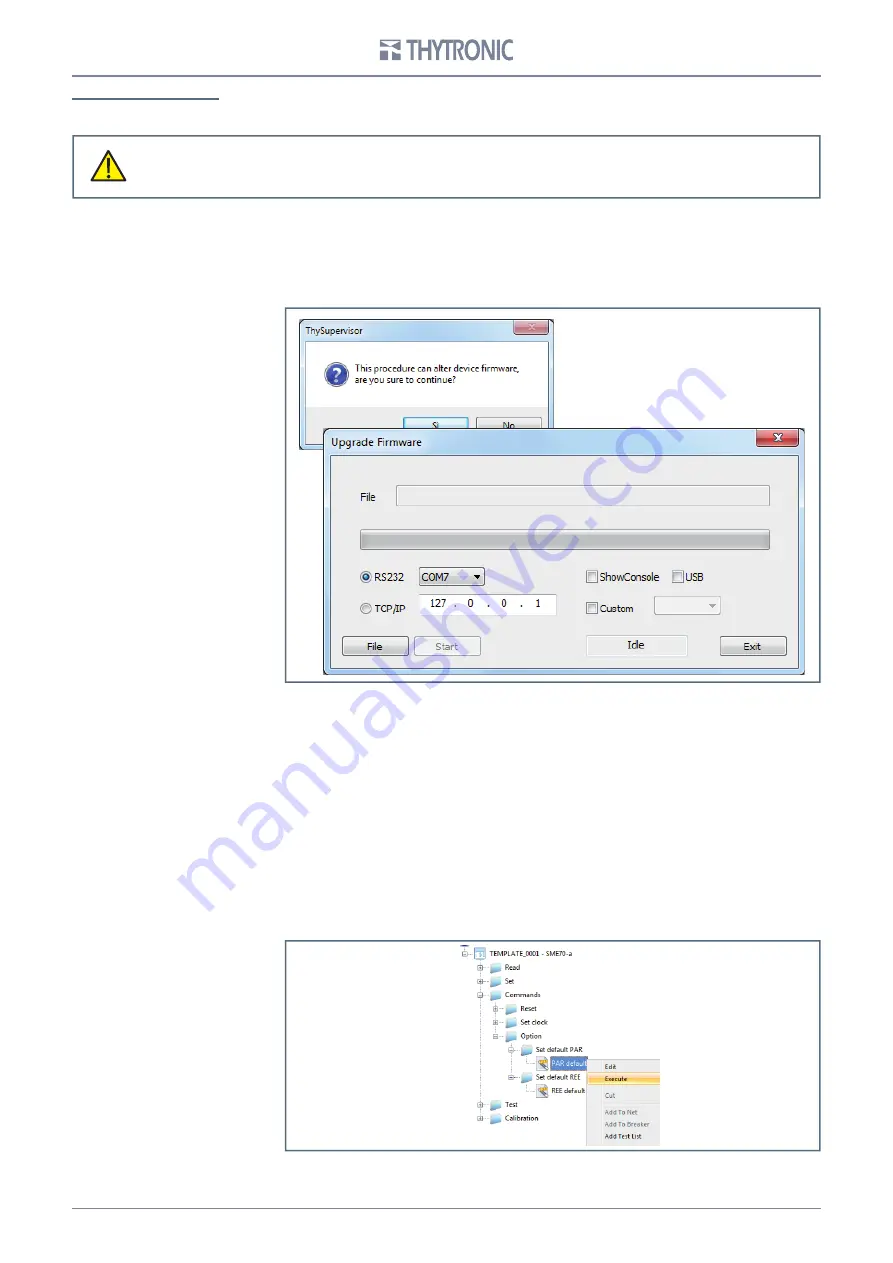
28
SME70-O-Manual-04-2020
FIRMWARE UPDATE
The command allows upgrading of the firmware.
The operating procedure is scheduled in the following steps:
• Connect device to the personal computer by means of a RS232 cable
• Start ThyVisor
• Press “Auto Open” from Network tab, add SME70 and then from tab Network press the command
Stop (or press F3)
• From IED tab press the command Firmware Device, confirm the procedure.
• Select the new firmware file (.s19) and enable the transfer by clicking the Start button.
• Status bar progress is displayed by status bar. If power goes OFF within this stage the firmware is
lost and the device must be returned to the factory for repair.
If the data base on the updated version has not been changed all settings are preserved: vice versa
if the new database is not compatible with the previous, the default settings must be send to device
with the operations described in the next paragraph (Data base restoring).
Data base restoring
If the data base of the up-to-date release is not compatible with the former, the default data must be
send to the device. Typically the data base must be restored after significant upgrades.
Following operations must be performed:
• Switch to Level 1 session (
Level
command from Home tab)
• Send the following commands (
Commands \ Option
menu) right clicking and pressing “Execute”
(be sure to Start network from Home tab or press F2)
• Set default PAR
• Set default REE
WARNING
The procedure should only be activated in case of real need in accordance with the instructions
provided by Thytronic.
Incorrect operation can cause serious damage to the operation of the device!






















