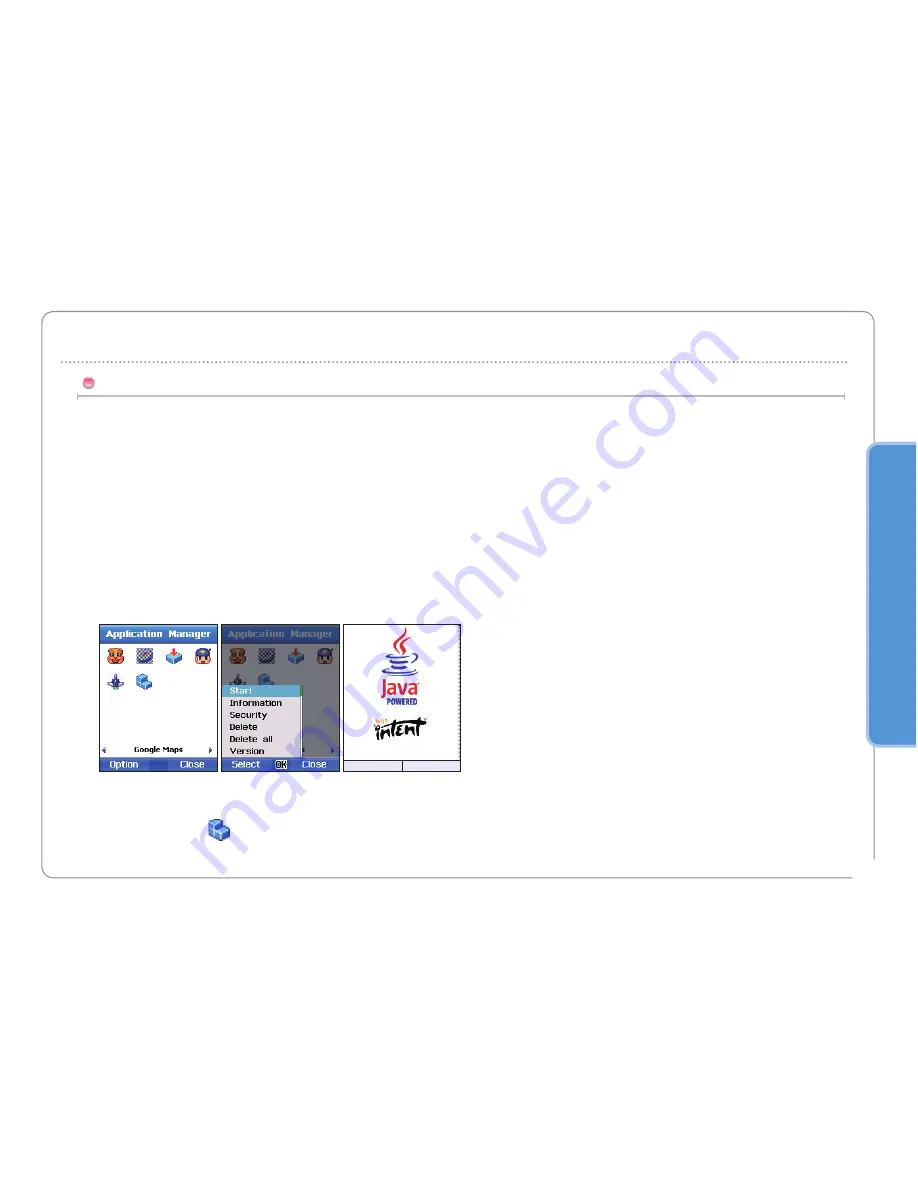
03
177
U
si
ng
th
e
m
en
u
An icon looking like
can be found in Figure 9.
The icon indicates that there are several Java Applications in one Java Application Package (MIDlet-Suite).
MENU
Figure 7
Figure 8
12.1.7. Getting to Know the Java Application Manager(JAM)
Start
Let us start with how to operate Java Application in the JAM.
Using the Navigation key select a Java Application on the JAM screen, which you want to operate.
There are two ways to operate the selected Java Application. One is to press the Ok key.
The other is to activate the menu by pressing the left Soft button (refer to Figure7), and select Start.
The Java Application starts operating, as shown in Figure 8.
To terminate the Application press the End key.
If Exit or Menu is displayed on the Command Bar on the bottom of the screen, as in Figure 8,
use the Soft button to select either command that you want.
► Depending on the Java Application there may not be Menu (command Menu) on the bottom of the screen.
1.
2.
3.
4.
Summary of Contents for SG-2520
Page 1: ...USER GUIDE V 1 6...
Page 44: ...SG 2520 www thuraya com...
Page 58: ...03 53 Using the menu Delete Delete the selected files...
Page 194: ...SG 2520 www thuraya com...






























