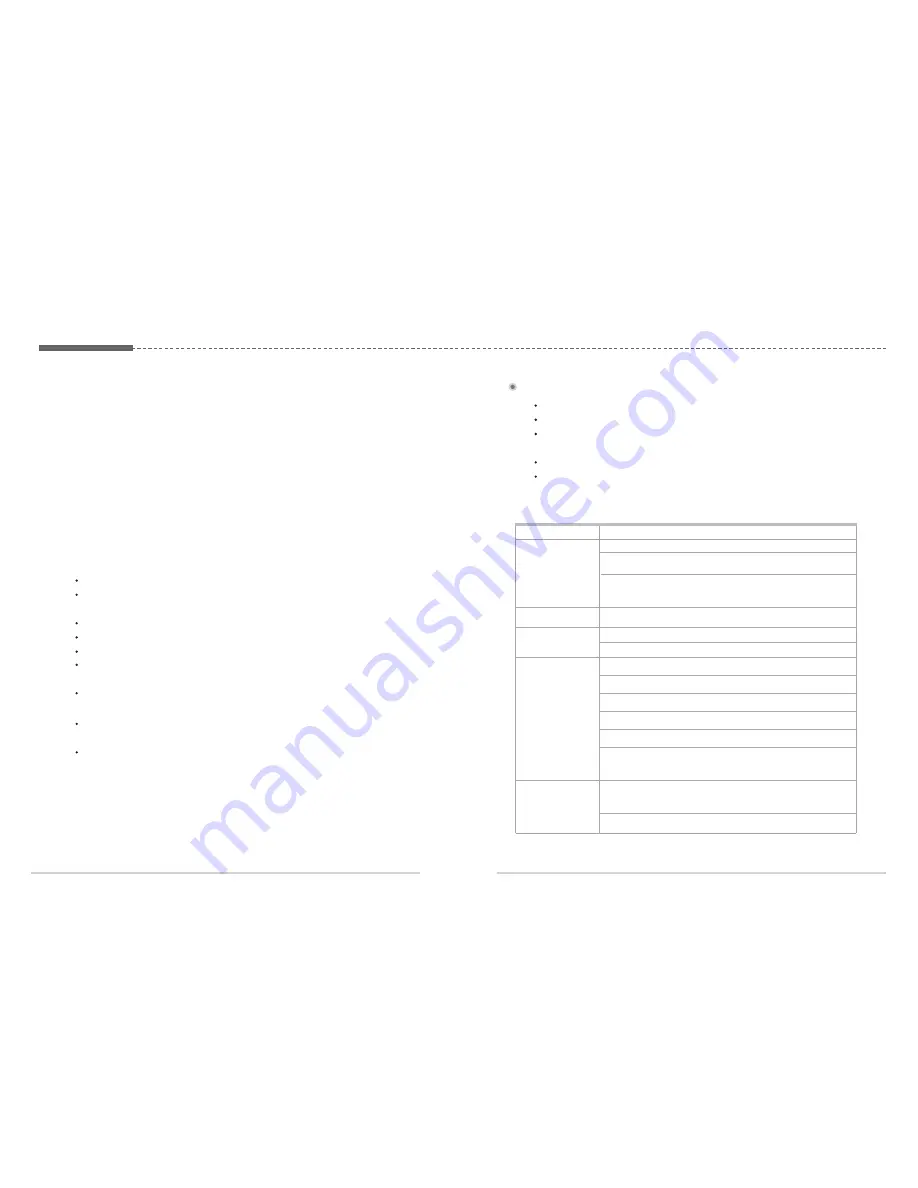
ㅣ
25
24
ㅣ
10. Troubleshooting
Your FDU-XT does not contain consumer serviceable components. You are
advised not to carry out any kind of troubleshooting. In case you face any
problems, contact the nearest service center. Only authorized service personnel
can repair the equipment.
Use only the antennas and cables that have been provided with the unit or that
have been specifically designed for your FDU-XT.
Unauthorized antennas, cables and cable length modification or attachments
could damage the FDU-XT and may violate the relevant regulations, causing loss
of performance and radio frequency (RF) energy above the recommended limits. If
your FDU-XT’s antenna gets damaged, please take it to an authorized Service
Provider.
If the FDU-XT, the phone, battery, charger or any accessory does not function
properly, take it to your nearest authorized service center. The personnel there will
assist you, and if necessary, arrange for service.
Do not place the FDU-XT in a wet area.
Do not expose the FDU-XT to temperatures higher than +55°C Celsius or
less than 0°C Celsius.
Do not expose the FDU-XT to moisture, dust etc.
Do not expose the FDU-XT to direct sunlight.
Do not disassemble the FDU-XT; this will void your warranty.
Do not store it in hot areas. High temperatures can shorten the life of
electronic devices, damage batteries, and warp or melt certain plastics.
Do not drop, apply pressure or shake it. Rough handling can break internal
circuit boards.
Do not use chemicals, cleaning solvents, or strong detergents to clean it.
Wipe it smoothly with a soft cloth.
Do not paint it. Paint can clog the device’s moving parts and prevent proper
operation.
Thuraya handset is not properly docked.
Thuraya handset is switched OFF.
There is not enough satellite signal strength (minimum of two bars should be
shown on the handset display, otherwise adjust the antenna).
FDU-XT is not switched ON.
Connections are not proper and firm.
Common Problems
Check if PIN locking is enabled and if PIN code is correct.
Check if the RJ-11 cable is properly connected (when using an
extension phone).
If the extension phone is not working, try to use the auxiliary
handset. If you are able to make/receive calls with the auxiliary
handset, please check the functioning of the extension phone.
Check whether the auxiliary handset is connected properly.
Make sure that the speakerphone is “ON”.
Select appropriate volume level.
Check if PIN locking is enabled and if PIN code is correct.
Check if the RJ-11 cable is properly connected.
Check if the fax machine is switched on and is functional.
Make sure that the Group3 fax machine is in auto response mode.
Check if the SAT signal level on the Thuraya handset is adequate.
Please note that not all Group3 fax machines are able to handle
mobile transmission.
Make sure that you have appropriate PC Fax software installed
in your system for sending/receiving fax through PC.
Check parameters on the fax software that you are using.
Unable to
make/receive
calls
The auxiliary handset
is not working
Unable to
send/receive fax
through RJ-11
Unable to
send/receive fax
through PC
Speakerphone not
working
Problem
Solution
Summary of Contents for FDU-XT
Page 1: ......
Page 15: ...28 13 Specifications...
































