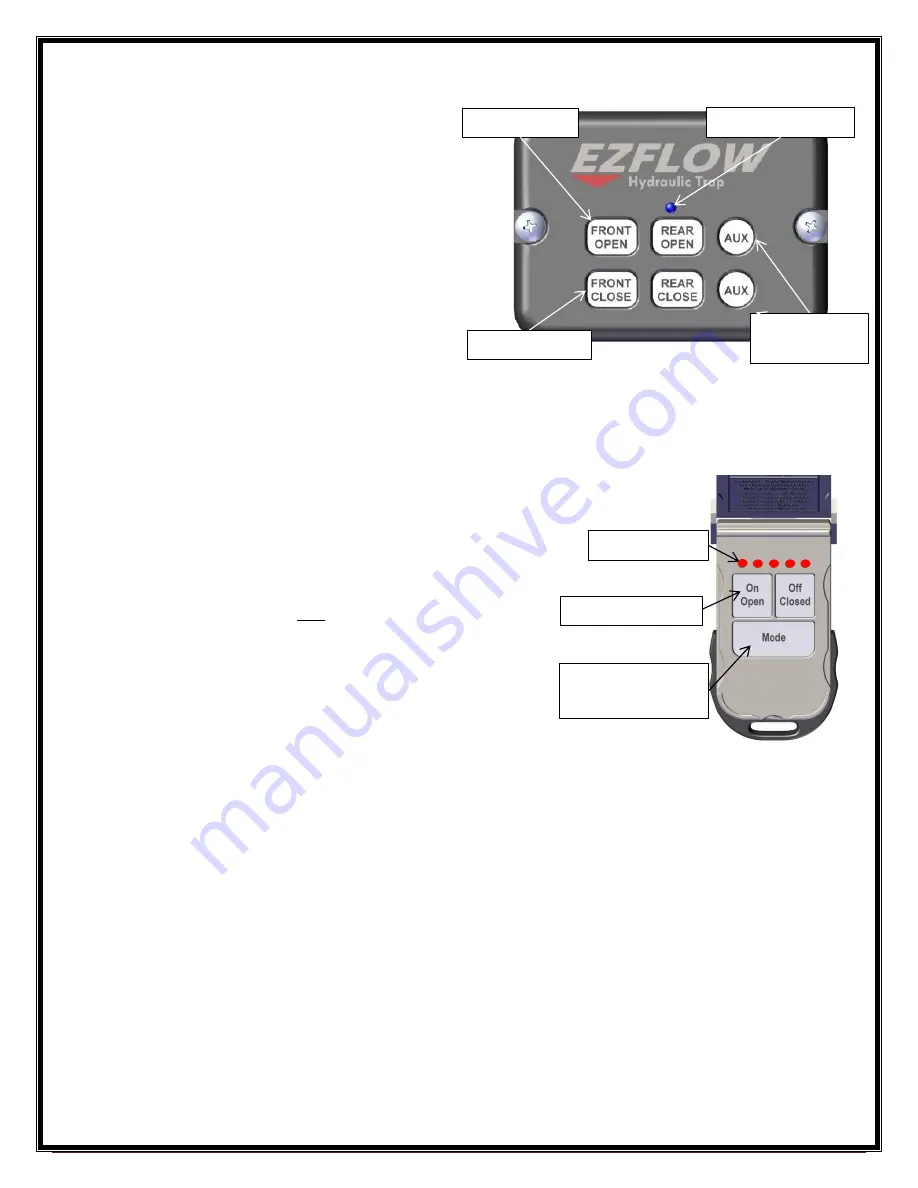
Page 2 www.THUNDERSTONEMFG.com 402.435.4249
Keypad Controller Operation - Manual Operation
1.
Power on the keypad controller by holding the
“FRONT” “OPEN” and “CLOSE” buttons on the
keypad simultaneously for 5 seconds or until
the blue light comes on to indicate the system is
activated.
2.
Press desired button to perform the required
operations.
3.
“AUX” buttons will control optional work lights.
4.
Power off keypad controller when finished.
Push and hold the “FRONT” “OPEN” and
“CLOSE” buttons on the control box
simultaneously for 5 seconds or until blue keypad light goes off.
Programming Remote to Easy Flow Control Box
1.
Power on the keypad controller by holding the “FRONT”
“OPEN” and “CLOSE” buttons on the keypad
simultaneously for 5 seconds or until the blue light comes
on to indicate the system is activated.
2.
Open the lid on the remote and observe the flashing light.
3.
Press the “Mode” button two times and wait two seconds
for remote to toggle to “Front Hopper” Mode. (First two
lights flashing)
4.
Repeat steps 2 - 3 for each remote to be programmed. Up
to four remotes can be programmed. Have all remotes
ready for steps 5 and 6
.
5.
Press and hold the two “AUX” buttons on the keypad
controller simultaneously for 10 seconds until the blue flashing light stays solid then release.
6.
The light on the keypad controller should now be blinking violet. Press and hold the “On/Open”
button on the first remote for 2 seconds until the blue flashing light turns white then release the
button. Keypad light should then continue blinking violet.
7.
Repeat step 6 for up to four remotes to be programmed.
8.
Once all remotes are programmed press the top “AUX” button to exit programming. The keypad
controller light should blink two sets of red indicating the remotes have been saved.
9.
Test functions of the remote by following the steps on the following page.
Mode Selection
Button
Mode Lights
On/Open Button
Control Box Light
Programming
Buttons
OPEN Button
CLOSE Button




