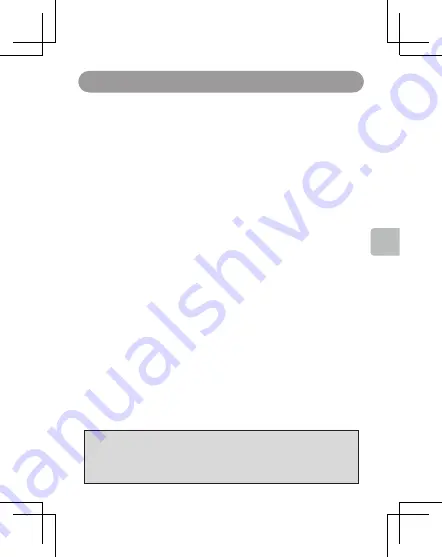
15
Using Virtual Touch Control KeyLinker
Due to the different functions of the improved hardware, USB cable and Bluetooth
Wireless of APP software may be required to upgrade Pad separately at the same
Time. Usually, USB connection upgrades focus on pad's basic button mode
Functions, while OTA upgrades focus on pad's virtual touch mapping
(Android and iOS) features.
●
Using
Bluetooth
Low Energy
Supported smartphones
Android: Android 5.0 or higher, with Bluetooth 4.0 or higher
(excluding devices that do not support Bluetooth low energy)
IOS: iOS 11.0 or higher (excluding iPad2
On G50 gamepad
Press A + HOME or B + HOME to enter the matching mode.
On smartphones
1. Start KeyLinker.
2. Choose [Bluetooth].
3. Open Bluetooth.
4. Select the device name THUNDEROBOT G50 displayed from the
Bluetooth device list
Connect the pad to Bluetooth on the smartphone.
●
Start
KeyLinker
to set the layout and type of pad virtual touch control
KeyLinker is used to set up pad and game control configuration
Scheme. KeyLinker APP will constantly update its functions.
Please refer to the online help of APP for detailed setting methods
And techniques. In use, press the MODE key of G50 to pop up the
KeyLinker Suspension Settings menu.
Firmware Upgrades
●
Via USB
After starting the latest firmware upgrade software on the computer,
Hold the L3 key and insert the USB cable. Click the upgrade button
When it is available.
●
Via KeyLinker App(
OTA
upgrading)
When a gamepad is connected to a mobile phone via Bluetooth, it can
Be upgraded through the firmware upgrade menu item of KeyLinker.
English
Summary of Contents for TC-G50
Page 2: ......
Page 26: ......
Page 50: ......
Page 74: ......
Page 97: ...TC G50 8...
Page 98: ......
Page 100: ...2 USB Type C APP USB Type C Type C USB 2 0...
Page 102: ...4 1 1 USB Type C 1 PlayStation 4 3...
Page 104: ...6 5 0 2 1 Android iOS Switch M1 M3 12 M2 M4 12 RESET 17...
Page 114: ...16 G50 58 100 G50 5 1 2 2 1...
Page 116: ...18 G50 Windows 7 Xinput Windows 10 Xinput Windows 7 USB Switch AB XY G50 PC AB XY G50 MODE 5...
Page 121: ...TC G50...
Page 122: ......
Page 124: ...2 USB Type C Type C USB 2 0 USB Type C APP APP...
Page 126: ...4 1 USB Type C 1 1 PlayStation 4 3...
Page 128: ...6 5 0 2 1 Bluetooth TV Bluetooth Android iOS 6 4 M1 M3 RESET M2 M4...
Page 129: ...7 USB type c USB 2 4 10 c 35 c 50 95 USB Bluetooth USB 1 4 X Y A B START 1 HOME 3 Bluetooth 5...
Page 138: ...16 1 2 2 1 G50 58 100 mm G50 5...






























