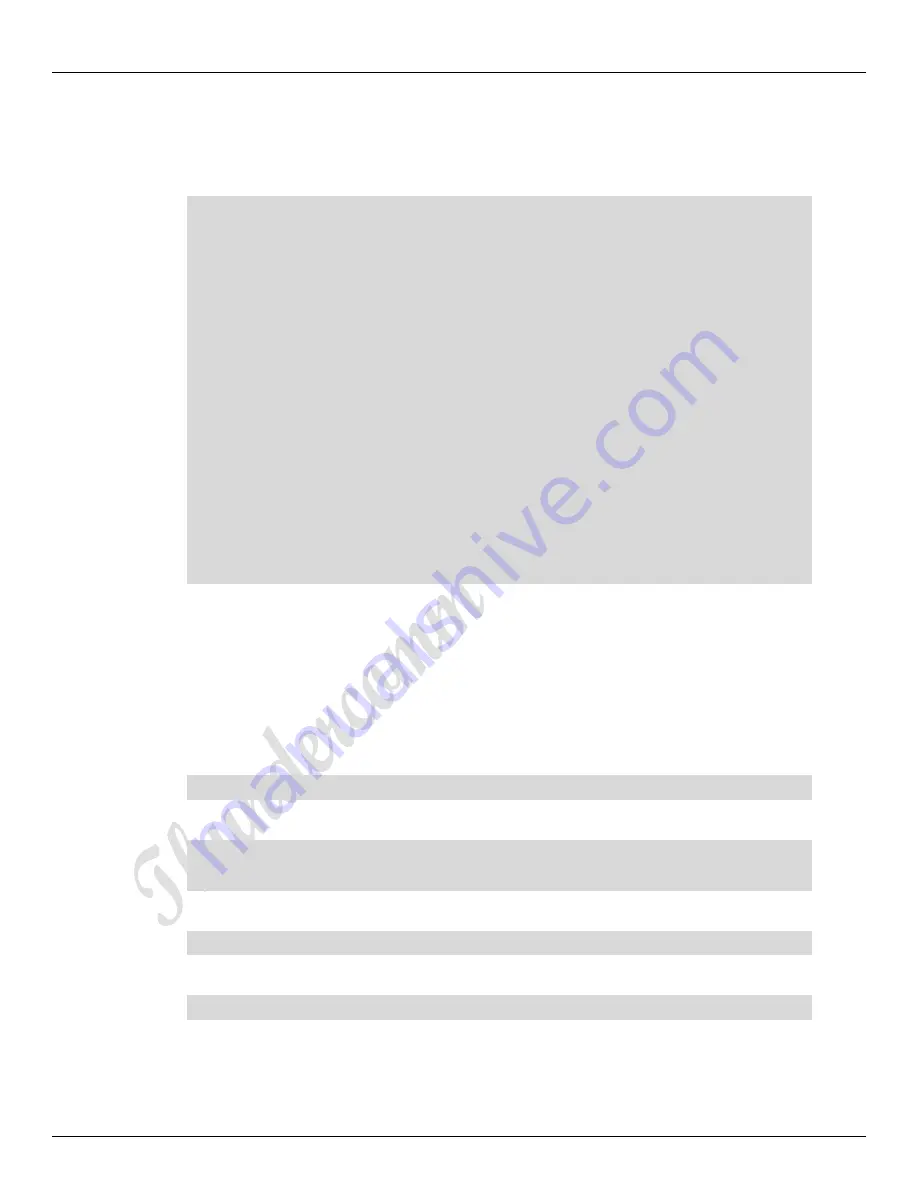
Thundercomm TurboX C610 Open Kit
Rev. 1.0
MAY CONTAIN U.S. AND INTERNATIONAL EXPORT CONTROLLED INFORMATION
25
Run the following command to confirm that the device is connected to
wifi.The log of IP address acknowledgement proves the connection
issuccessful:
#ifconfig wlan0
wlan0 Link encap:Ethernet HWaddr 00:0A:F5:83:66:EF
inet addr:192.168.43.92 Bcast:192.168.43.255 Mask:255.255.255.0
inet6 addr: fe80::20a:f5ff:fe83:66ef%1736140884/64 Scope:Link
UP BROADCAST RUNNING MULTICAST MTU:1500 Metric:1
RX packets:15 errors:0 dropped:0 overruns:0 frame:0
TX packets:18 errors:0 dropped:0 overruns:0 carrier:0
collisions:0 txqueuelen:3000
RX bytes:1864 (1.8 KiB) TX bytes:1828 (1.7 KiB)
# ping www.baidu.com
PING www.baidu.com (23.59.93.51): 56 data bytes
64 bytes from 23.59.93.51: seq=0 ttl=48 time=171.722 ms
64 bytes from 23.59.93.51: seq=1 ttl=48 time=163.070 ms
64 bytes from 23.59.93.51: seq=2 ttl=48 time=244.932 ms
64 bytes from 23.59.93.51: seq=3 ttl=48 time=166.135 ms
NOTE:
If ping does not work, check the firewall and try to ping outside the firewall.
3.8.2
Set up Wi-Fi AP mode
1.
Confirm the antenna is properly connected.
2.
Enable WiFi AP auto boot up ,execute the following commands.
# vi /etc/data/mobileap_cfg.xml
Change two of them to the following values:
<MobileAPEnableAtBootup>1</MobileAPEnableAtBootup>
<WLANEnableAtBootup>1</WLANEnableAtBootup>
3.
Enable WiFi AP mode ,execute the following commands.
# vi /etc/data/wlan_cfg.xml
Change one of them to the following values:
<WLANMode>AP</WLANMode>
4.
Reset the device and execute the following commands to check hostapd:






























