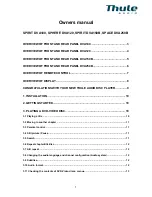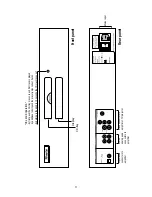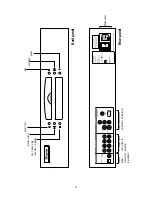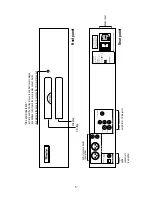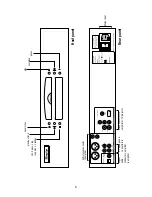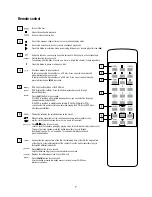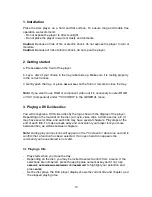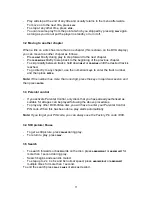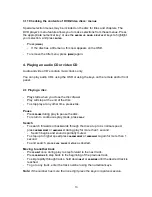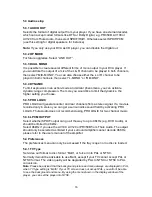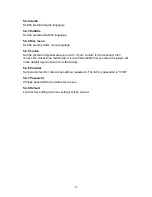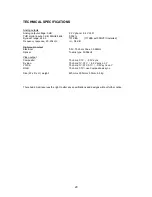12
3.6 Repeat chapter/title/disc
-
To repeat the currently playing chapter, press
A/B
for 1 second:
-
Repeat chapter
appears on the DVA player display.
-
To repeat the currently playing title, press
A/B
again
for about 1 second:
-
Repeat title
appears on the player display.
-
To exit repeat mode, press
A/B
a third time for about 1 second.
3.7 A-B repeat
To repeat or loop a sequence in a title:
-
Press
A/B
briefly at your chosen starting point;
-
A
appears on the player display.
-
Press
A/B
briefly at your chosen end point;
-
A-B
appears on the player display, and the repeat sequence begins.
-
To exit the sequence, press
A/B
briefly again.
3.8 Changing the audio language and channel configuration (Audio system)
To change the language and the audio channel configuration, when alternatives are
available on the disc, enter the DVD disc menu, by pressing
[MENU]
. The menu where
the audio system can be changed is usually called languages, audio, subtitles or
something similar. When you have made the appropriate language and audio
system adjustments, you can return to playing the disc. In some cases you can also
adjust the subtitle settings in the same menu.
3.9 Subtitles
-
When subtitles are available on a disc, you can turn them on by pressing
[SUBT]
during play.
-
To step through language options or turn the subtitles off entirely, press
[SUBT]
repeatedly until the desired setting is reached.
3.10 Audio format
-
With some DVD discs it is possible to change audio format during play mode. In
this case press
[SUBT]
during play for more than 1 second.
To step through audio format options, press
[SUBT]
for more than 1 second repeatedly
until the desired audio format is reached.